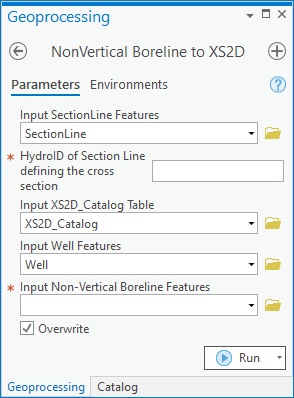AHGW:NonVertical Boreline to XS2D
From XMS Wiki
Jump to navigationJump to search
The NonVertical Boreline to XS2D tool is accessed by double-clicking on "![]() NonVertical Boreline to XS2D" under the "
NonVertical Boreline to XS2D" under the "![]() XS2D Editor" toolset under the "
XS2D Editor" toolset under the "![]() Subsurface Analyst" toolset under the "
Subsurface Analyst" toolset under the "![]() ArcHydroGroundwater.pyt" toolbox. This tool converts non-vertical Boreline features into XS2D Boreline features along a cross section.
ArcHydroGroundwater.pyt" toolbox. This tool converts non-vertical Boreline features into XS2D Boreline features along a cross section.
- ArcGIS Notes – In older versions of ArcGIS, this tool is accessed through the "Arc Hydro Groundwater Tools" toolbox. The tool appears as a dialog, not a pane.
- The icons vary between ArcGIS and ArcGIS Pro.
- The names of the fields in this tool might be different in ArcGIS. They should still be recognizable.
The following fields are available. Required fields are marked with a ![]() icon. In ArcGIS, they are marked with a
icon. In ArcGIS, they are marked with a ![]() icon. Fields marked with a
icon. Fields marked with a ![]() icon may not be supported or the table may not exist.
icon may not be supported or the table may not exist.
 Input SectionLine Features – Click the
Input SectionLine Features – Click the  button to bring up the Input SectionLine Features dialog in order to specify the input SectionLine features.
button to bring up the Input SectionLine Features dialog in order to specify the input SectionLine features. HydroID of Section Line defining the cross section – Enter the HydroID of the SectionLine feature associated with the XS2D cross section to which the tool is applied.
HydroID of Section Line defining the cross section – Enter the HydroID of the SectionLine feature associated with the XS2D cross section to which the tool is applied. Input XS2D_Catalog Table – Click the
Input XS2D_Catalog Table – Click the  button to bring up the Input XS2D_Catalog Table dialog in order to specify the XS2D_Catalog table. This table stores information about the XS2D feature classes, along with related SectionLine features.
button to bring up the Input XS2D_Catalog Table dialog in order to specify the XS2D_Catalog table. This table stores information about the XS2D feature classes, along with related SectionLine features. Input Well Features – Click the
Input Well Features – Click the  button to bring up the Input Well Features dialog in order to specify the input well features.
button to bring up the Input Well Features dialog in order to specify the input well features. Input Non-Vertical Boreline Features – Click the
Input Non-Vertical Boreline Features – Click the  button to bring up the Input Non-Vertical Boreline Features dialog in order to specify the non-vertical Boreline features used to create XS2D_Boreline features.
button to bring up the Input Non-Vertical Boreline Features dialog in order to specify the non-vertical Boreline features used to create XS2D_Boreline features.- Overwrite – Turn on to overwrite existing XS2D_Boreline features when running the tools. Turn off to append new XS2D_Boreline features to the existing features when running the tool.