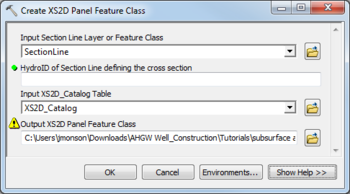AHGW:Create XS2D Panel Feature Class: Difference between revisions
From XMS Wiki
Jump to navigationJump to search
m (Move page script moved page AHGW:Create XS2D Panel Feature Class to Test:Create XS2D Panel Feature Class without leaving a redirect) |
No edit summary Tag: Reverted |
||
| Line 1: | Line 1: | ||
__NOINDEX__ | |||
[[File:AHGW Subsurface Analyst XS2D Editor - Create XS2D Panel Feature Class.png|350px|thumb|right|''Create XS2D Panel Feature Class'' dialog]] | [[File:AHGW Subsurface Analyst XS2D Editor - Create XS2D Panel Feature Class.png|350px|thumb|right|''Create XS2D Panel Feature Class'' dialog]] | ||
The ''Create XS2D Panel Feature Class'' tool is accessed by double-clicking on "[[File:ArcGIS Tool icon 10_5.png|14px]] Create XS2D Panel Feature Class" under the "[[File:ArcGIS Toolset icon 10_5.png|14px]] XS2D Editor" toolset under the "[[File:ArcGIS Toolset icon 10_5.png|14px]] Subsurface Analyst" toolset under the "[[File:ArcGIS Toolbox icon 10_5.png|14px]] Arc Hydro Groundwater Tools" toolbox. This tool creates an empty feature class to store 2D cross section panel features. These polygon features represent hydrogeologic units or some other subsurface phenomena. Only an empty feature class is created. Use other tools or manual editing to add features to the feature class.. | The ''Create XS2D Panel Feature Class'' tool is accessed by double-clicking on "[[File:ArcGIS Tool icon 10_5.png|14px]] Create XS2D Panel Feature Class" under the "[[File:ArcGIS Toolset icon 10_5.png|14px]] XS2D Editor" toolset under the "[[File:ArcGIS Toolset icon 10_5.png|14px]] Subsurface Analyst" toolset under the "[[File:ArcGIS Toolbox icon 10_5.png|14px]] Arc Hydro Groundwater Tools" toolbox. This tool creates an empty feature class to store 2D cross section panel features. These polygon features represent hydrogeologic units or some other subsurface phenomena. Only an empty feature class is created. Use other tools or manual editing to add features to the feature class.. | ||
Revision as of 17:10, 22 August 2022
The Create XS2D Panel Feature Class tool is accessed by double-clicking on "![]() Create XS2D Panel Feature Class" under the "
Create XS2D Panel Feature Class" under the "![]() XS2D Editor" toolset under the "
XS2D Editor" toolset under the "![]() Subsurface Analyst" toolset under the "
Subsurface Analyst" toolset under the "![]() Arc Hydro Groundwater Tools" toolbox. This tool creates an empty feature class to store 2D cross section panel features. These polygon features represent hydrogeologic units or some other subsurface phenomena. Only an empty feature class is created. Use other tools or manual editing to add features to the feature class..
Arc Hydro Groundwater Tools" toolbox. This tool creates an empty feature class to store 2D cross section panel features. These polygon features represent hydrogeologic units or some other subsurface phenomena. Only an empty feature class is created. Use other tools or manual editing to add features to the feature class..
The following fields are available. Required fields are marked with a ![]() icon. Fields marked with a
icon. Fields marked with a ![]() icon may either not be supported or the table doesn't exist.
icon may either not be supported or the table doesn't exist.
- Input Section Line Layer or Feature Class – Click the
 button to bring up the Input Section Line Layer or Feature Class dialog in order to specify the layer or feature class containing the section line defining the cross section for which features are to be created.
button to bring up the Input Section Line Layer or Feature Class dialog in order to specify the layer or feature class containing the section line defining the cross section for which features are to be created.  HydroID of Section Line defining the cross section – Enter the numerical ID uniquely identifying the section line feature defining the cross section.
HydroID of Section Line defining the cross section – Enter the numerical ID uniquely identifying the section line feature defining the cross section.- Input XS2D_Catalog Table – Click the
 button to bring up the Input XS2D_Catalog Table dialog in order to specify the XS2D_Catalog table. The table is defined as part of the Arc Hydro Groundwater Data Model, and is used to manage XS2D feature classes.
button to bring up the Input XS2D_Catalog Table dialog in order to specify the XS2D_Catalog table. The table is defined as part of the Arc Hydro Groundwater Data Model, and is used to manage XS2D feature classes. - Output XS2D Panel Feature Class – Click the
 button to bring up the Output XS2D Panel Feature Class dialog in order to specify the output panel feature class.
button to bring up the Output XS2D Panel Feature Class dialog in order to specify the output panel feature class.