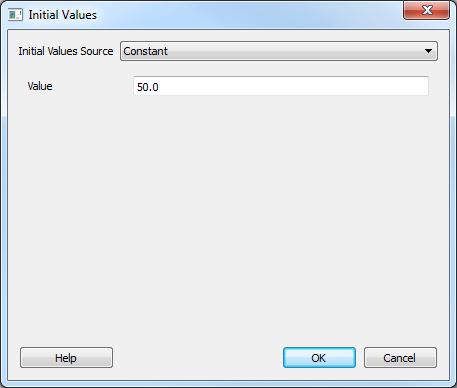SMS:ADCIRC Spatial Attributes: Difference between revisions
No edit summary |
|||
| Line 89: | Line 89: | ||
There are two common situations which would require the user to enter a ''custom'' attribute. The first is to define an attribute for an ADCIRC run for an attribute that is not yet included in the SMS interface. The second is to define an attribute for a developmental feature in a custom version of ADCIRC. | There are two common situations which would require the user to enter a ''custom'' attribute. The first is to define an attribute for an ADCIRC run for an attribute that is not yet included in the SMS interface. The second is to define an attribute for a developmental feature in a custom version of ADCIRC. | ||
In either case, the user simply selects the ''Custom...'' option from the ''New Attribute'' combo box and the ''Spatial Attribute – Custom'' dialog appears. This dialog allows the user to specify a name for the attribute, which '''must''' match the expected string in the corresponding version of ADCIRC. The user also specifies a comment, and the dataset(s) name(s) associated with this attribute. By clicking ''OK'', the initial values dialog appears to allow the user to populate each dataset. | In either case, the user simply selects the ''Custom...'' option from the ''New Attribute'' combo box and the ''Spatial Attribute – Custom'' dialog appears. This dialog allows the user to specify a name for the attribute, which '''must''' match the expected string in the corresponding version of ADCIRC. The user also specifies a comment, and the dataset(s) name(s) associated with this attribute. By clicking '''OK''', the initial values dialog appears to allow the user to populate each dataset. | ||
==Related Links== | ==Related Links== | ||
Revision as of 20:06, 30 September 2013
ADCIRC Spatial Attributes
Spatial attributes (or nodal attributes) are parameters that can be applied to the entire domain of the simulation in the form of a dataset with values assigned to the nodes of the mesh. ADCIRC supports several such spatially varying input parameters and SMS (starting with version 11.0) includes functionality to assist the user in defining, managing and editing these parameters. With each release of ADCIRC, the list of supported nodal attributes changes. There are several such attributes that are under development and are used by individuals in the ADCIRC community, but are not available in the release version. Therefore, the interface in SMS is a combination of specifically defined attributes to correspond with the standard parameters in ADCIRC and custom attributes to allow for customization and support of attributes not yet included in either the ADCIRC release or the standard list in the SMS interface.
The user can define these attributes in a the Spatial Attributes dialog under the ADCIRC menu. There are a number of predefined attributes that the user can use or they can define their own. Here is a list of the predefined spatial attributes and a brief meaning of each.
In version 50 of ADCIRC, the following predefined nodal attributes are supported:
- primitive weighting in continuity equation – Tau0
- surface submergence state – StartDry
- quadratic friction coefficient at sea floor – Fric
- surface directional effective roughness length – z0Land
- surface canopy coefficient – VCanopy
- bridge pilings friction parameters – BK, BAlpha, BDelX, POAN
- Manning's n at sea floor – ManningsN
- Chezy friction coefficient at sea floor – ChezyFric
- sea surface height above geoid – GeoidOffset
- horizontal eddy viscosity – ESLM
- wave_refraction_in_swan – SwanWaveRefrac (Supported in list of predefined attributes in SMS 11.2)
- bottom_roughness_length – Z0b_var (Supported in list of predefined attributes in SMS 11.2)
- average horizontal eddy viscosity in sea water wrt depth – ESLM
- elemental_slope_limiter – elemental_slope_limiter_grad_max (Supported in list of predefined attributes in SMS 11.2)
- advection_state – AdvectionState (Supported in list of predefined attributes in SMS 11.2)
Please visit the ADCIRC web site to learn more about the meaning of each of the spatial attributes listed above.
How to Use Spatial Attributes in a Simulation
Spatial Attributes are very easy to define and implement into an ADCIRC simulation. First, open the Spatial Attributes dialog from the ADCIRC menu. A dialog with a spreadsheet will appear that shows a list of the names and a comment of each currently defined spatial attribute. From here, you can create a new attribute or delete an existing attribute.
Creating a New Spatial Attribute
- Click the New button in the Spatial Attributes dialog.
- In the New Spatial Attribute dialog, select between the Predefined or Custom options. The Custom option will be used mostly for ADCIRC developers only. If Predefined is selected, select an attribute from the list-box and add a comment if so desired. If Custom is selected, type in a name for the new attribute and a comment, and then type the dataset name(s) for that attribute into the spreadsheet. (Before you can define a custom attribute, you must first read in a dataset of values into SMS.) Click the Next button to go to the next page of the dialog.
- Notice, in the spreadsheet, all of the defined spatial attributes. The first column of the spreadsheet is called Att Dataset, which tells you the title of the attribute dataset. The next column is entitled Default Value. In this column you can define a constant value for the attribute. The last column of the spreadsheet is entitled Initial Values. Here you can choose which dataset the values of the attribute come from. Set the value of the attribute by entering a value in the Default Value column or pick a dataset for it from the Initial Values column. Click Finish to finalize the definition of the attribute.
- Click OK to exit the Spatial Attributes dialog. Notice that the attribute just defined appears in the Project Explorer under the Mesh Data folder. Its dataset can be selected and contoured for viewing.
Editing Spatial Attributes
To edit a spatial attribute, open the Spatial Attributes dialog. Here you can create a new attribute to replace the one you want to edit. Once you have redefined the new attribute, SMS will ask you if you want to replace the existing one. Click OK to replace the old attribute with the new one that was just defined.
Initial Values Dialog
The initial values dialog is used to setup the initial values for the dataset(s) used for the spatial attribute.
Every spatial attribute has the option of starting from a constant value or use the values from an existing dataset. In addition, some spatial attributes have an option to populate the spatial attribute based upon other data inside of SMS, using a rule, or using a utility similar to those provided on the ADCIRC websit to generate.
Populate Options
A spatial attribute consists of one or more datasets that can include unique values at each of the nodes in the mesh. This is potentially a lot of data and will generally not be specified manually. Two options exist for general population of the dataset. These include:
- Constant – the user specifies a single value for all nodes. The user can later select one or more regions of nodes and assign a different value to these nodes using the scalar edit box at the top of the SMS interface.
- Dataset – the user selects an existing data set that is copied to the spatial attribute. The user may use any of the standard methods for defining the souce dataset including interpolation and the data calculator. Individual edits can still be made to nodes or regions of nodes by manually selecting them.
In addition to these two default methods of populating data sets, SMS supports some custom population approaches for specific attributes. These are described below.
Primitive weighting
The SMS includes a tool for populating the primitive weighting coefficient for each node based on the node spacing and the node depth. The user specifies a threshold for node spacing (Critical average node spacing) and depth (Critical depth). The defaults for these are 1750 m and 10 m respectively. The user also specifies a values for tau for three conditions including default (0.03), deep (0.005) and shallow (0.02).
If the average distance between a node and its neighbors is less than the critical value then tau0 for that node is set at the tau default. If the average distance between a node and its neighbors is greater than or equal to a critical spacing then tau0 for that node is assigned based on the depth using the deep or shallow value specified.
Quadratic, Manning N, and Chezy friction coefficients
The spatial attributes which reflect bottom friction "Chezy_friction_coefficient_at_sea_floor," "Mannings_n_at_sea_floor," and "quadratic_friction_coefficient_at_sea_floor" can be populated from NLCD land use data. You can obtain NLCD geo-tiffs from the Multi-Resolution Land Characteristics Consortium website (www.mrlc.gov). Use the seamless server to download the data in the area you are interested in. To populate using this method you must download the NLCD geo-tiff for the region of interest, load it into the SMS (creating an image) and convert it to a raster (right click on the image). (Refer to the information of rasters for guidance).
When populating any of these spatial attributes, you provide a roughness value for each land-use type and a default roughness value that will be used in areas of the raster that are NULL or outside the bounds of the raster.
The SMS will extract values from all visible raster objects (turned on in the project explorer). For each node in the mesh, the "area of influence" is computed for the node. The area of influence is a polygon that represents the area of the mesh around a node. This is computed as the area encompassing the node and half the distance to each of his neighboring nodes. All of the raster values within the area of influence are extracted from the visible raster objects. A composite roughness value is computed taking a weighted average of all the raster values. If the area of the extracted values is less then the area of influence around the node (because we passed the extent of the raster objects or encountered null values), the default value is used to compute the composite n using the area not represented in the values.
Surface directional effective roughness
The surface directional effective roughness length composes the contributing vegetation types associated with each of the 12 directions (30 degrees each) around each node in a mesh and assigns the 12 characteristic or composite reduction values to the datasets for the node.
The SMS includes an option to populate these values using NLCD land use data raster objects. These must be loaded before populating this attribute. The user specifies a Total distance to be included in the computation of the directional roughness as well as a Weighted distance and method of interpolation. The user also specifies a roughness value for each land use type.
This is in accordance with the utility provided on the ADCIRC web site for generation of this attribute. The SMS invokes this utility to compute an effective roughness for each cell for each direction.
Surface canopy coefficient
The surface canopy attribute provides a method for ADCIRC to reduce wind stress at specific locations in the mesh to represent the protection afforded by local vegetation. The SMS includes an option to populate these values based on NLCD land use raster objects (which must be loaded prior to generating this parameter).
The user specifies whether to compute the reduction based only on the nodal location, or based on the area of influence around a node (half the distance to adjacent nodes). If the area of influence method is used, the use can also specify a percentage cover that must exist for a reduction to be applied. Finally, the user specifies a roughness reduction to be applied for each land use (vegetative cover type).
Custom Attributes
The name of a spatial/nodal attribute is key for its use in an ADCIRC simulation. ADCIRC reads the name from the fort.15 file and the corresponding values from the fort.13 file. If the name does not match a supported attribute in that version of ADCIRC that is being used, it is ignored. For this reason, the SMS interface includes the specific names supported by ADCIRC at the time of development. This minimizes the possibility of errors when entering the name of a nodal attribute.
There are two common situations which would require the user to enter a custom attribute. The first is to define an attribute for an ADCIRC run for an attribute that is not yet included in the SMS interface. The second is to define an attribute for a developmental feature in a custom version of ADCIRC.
In either case, the user simply selects the Custom... option from the New Attribute combo box and the Spatial Attribute – Custom dialog appears. This dialog allows the user to specify a name for the attribute, which must match the expected string in the corresponding version of ADCIRC. The user also specifies a comment, and the dataset(s) name(s) associated with this attribute. By clicking OK, the initial values dialog appears to allow the user to populate each dataset.
Related Links
- ADCIRC
- Boundary Conditions
- Coverage
- Linear Truncation Error Analysis (LTEA)
- Meshes
- Model Control
- Steering
SMS – Surface-water Modeling System | ||
|---|---|---|
| Modules: | 1D Grid • Cartesian Grid • Curvilinear Grid • GIS • Map • Mesh • Particle • Quadtree • Raster • Scatter • UGrid |  |
| General Models: | 3D Structure • FVCOM • Generic • PTM | |
| Coastal Models: | ADCIRC • BOUSS-2D • CGWAVE • CMS-Flow • CMS-Wave • GenCade • STWAVE • WAM | |
| Riverine/Estuarine Models: | AdH • HEC-RAS • HYDRO AS-2D • RMA2 • RMA4 • SRH-2D • TUFLOW • TUFLOW FV | |
| Aquaveo • SMS Tutorials • SMS Workflows | ||