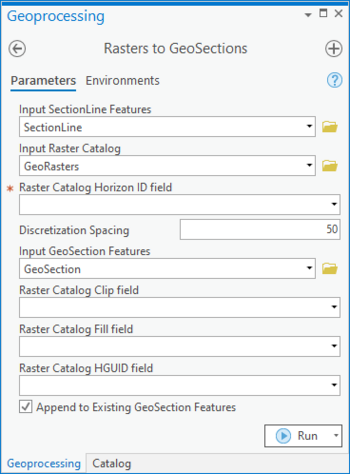User:Rcorrigan/AHGW Pro:Rasters to GeoSections: Difference between revisions
From XMS Wiki
Jump to navigationJump to search
(Created page with "__NOINDEX__ 350px|thumb|right|''Rasters to GeoSections'' dialog The ''Rasters to GeoSections'' tool is a...") |
No edit summary |
||
| Line 1: | Line 1: | ||
__NOINDEX__ | __NOINDEX__ | ||
[[File: | [[File:ArcGIS Pro Rasters to GeoSections.png|350px|thumb|right|''Rasters to GeoSections'' tool in the ''Geoprocessing'' pane]] | ||
The ''Rasters to GeoSections'' tool is accessed by double-clicking on "[[File: | The ''Rasters to GeoSections'' tool is accessed by double-clicking on "[[File:ArcGISPro Toolbx Tool.png|16 px]] Rasters to GeoSections" under the "[[File:ArcGISPro Toolset.png|16 px]] Features" toolset under the "[[File:ArcGISPro Toolset.png|16 px]] Subsurface Analyst" toolset under the "[[File:ArcGISPro Toolbx Item.png|16 px]] ArcHydroGroundwater.pyt" toolbox. This tool creates new GeoSection features from section lines and a raster catalog representing a depositional sequence. | ||
:'''''ArcGIS Notes''''' – In older versions of ArcGIS, this tool appears as a dialog and is accessed through the "Arc Hydro Groundwater Tools" toolbox. | |||
The following fields are available. Required fields are marked with a [[File:ArcGIS required - green circle icon.png|8px]] icon. Fields marked with a [[File:ArcGIS | :The icons vary between ArcGIS and ArcGIS Pro. | ||
*''Input SectionLine Features'' – Click the [[File: | :The order of the fields may vary between ArcGIS and ArcGIS Pro. | ||
*[[File:ArcGIS | :In ArcGIS, there are raster catalogs. Raster catalogs were replaced by mosaic datasets in ArcGIS Pro. | ||
*[[File:ArcGIS | The following fields are available. Required fields are marked with a [[File:ArcGIS Pro Red Required Symbol.png|8 px]] icon. In ArcGIS, they are marked with a [[File:ArcGIS required - green circle icon.png|8px]] icon. Fields marked with a [[File:ArcGIS Pro Warning Red.png|12 px]] icon may either not be supported or the table doesn't exist. | ||
*''Raster Catalog Clip | *[[File:ArcGIS Pro Red Required Symbol.png|8 px]] ''Input SectionLine Features'' – Click the [[File:ArcGISPro Open.png|16 px]] button to bring up the ''Input SectionLine Features'' dialog in order to specify the polyline features used to define the location of the GeoSection features to be created. | ||
*[[File:ArcGIS Pro Red Required Symbol.png|8 px]] ''Input Raster Catalog'' – Click the [[File:ArcGISPro Open.png|16 px]] button to bring up the ''Input Raster Catalog'' dialog in order to specify the raster catalog containing rasters for each horizon. | |||
*[[File:ArcGIS Pro Red Required Symbol.png|8 px]] ''Raster Catalog Horizon ID field'' – Select from the drop-down the field in the raster catalog containing the horizon ID of the rasters. Each horizon ID should be unique. | |||
*''Discretization Spacing'' – Enter the spacing or interval at which values are read from the raster, which determines the number of triangle strips used to create the multipatch GeoSection features. The smaller the value, the longer the tool will take to execute. The spacing value is in the same units as that of the SectionLine features. | |||
*[[File:ArcGIS Pro Red Required Symbol.png|8 px]] ''Input GeoSection Features'' – Click the [[File:ArcGISPro Open.png|16 px]] button to bring up the ''Input GeoSection Features'' dialog in order to specify the multipatch GeoSection feature class where new features will be created. | |||
*''Raster Catalog Clip field'' – Optional. Select from the drop-down the field in the Raster Catalog used to specify certain rasters as clipping planes. If a raster is specified as a clipping plane, then elevation values on horizons below that raster will be clipped to the raster if they are greater than the clipping raster. The Clip field should contain one of the following values: | |||
**"0" – The raster is not used for clipping (default value). | **"0" – The raster is not used for clipping (default value). | ||
**"1" – The raster is used for clipping horizons below it. | **"1" – The raster is used for clipping horizons below it. | ||
*''Raster Catalog Fill | *''Raster Catalog Fill field'' – Optional. Select from the drop-down the field in the Raster Catalog used to specify how the horizons are built between Horizon IDs. The Fill field should contain the following values: | ||
**"0" – Do not fill between a lower HorizonID and a higher one. | **"0" – Do not fill between a lower HorizonID and a higher one. | ||
**"1" – Fill between a lower HorizonID and a higher one (default value). | **"1" – Fill between a lower HorizonID and a higher one (default value). | ||
*''Raster Catalog HGUID | *''Raster Catalog HGUID field'' – Optional. Select from the drop-down the field in the raster catalog containing the Hydrogeologic Unit identifier, as part of the [[AHGW:Arc Hydro Groundwater Data Model|Arc Hydro Groundwater Data Model]]. | ||
*''Append to Existing GeoSection Features'' – Turn on to append new GeoSections to the feature class. Turn off to clear the target feature class prior to creating new GeoSections. | *''Append to Existing GeoSection Features'' – Turn on to append new GeoSections to the feature class. Turn off to clear the target feature class prior to creating new GeoSections. | ||
Revision as of 16:10, 16 August 2022
The Rasters to GeoSections tool is accessed by double-clicking on "![]() Rasters to GeoSections" under the "
Rasters to GeoSections" under the "![]() Features" toolset under the "
Features" toolset under the "![]() Subsurface Analyst" toolset under the "
Subsurface Analyst" toolset under the "![]() ArcHydroGroundwater.pyt" toolbox. This tool creates new GeoSection features from section lines and a raster catalog representing a depositional sequence.
ArcHydroGroundwater.pyt" toolbox. This tool creates new GeoSection features from section lines and a raster catalog representing a depositional sequence.
- ArcGIS Notes – In older versions of ArcGIS, this tool appears as a dialog and is accessed through the "Arc Hydro Groundwater Tools" toolbox.
- The icons vary between ArcGIS and ArcGIS Pro.
- The order of the fields may vary between ArcGIS and ArcGIS Pro.
- In ArcGIS, there are raster catalogs. Raster catalogs were replaced by mosaic datasets in ArcGIS Pro.
The following fields are available. Required fields are marked with a ![]() icon. In ArcGIS, they are marked with a
icon. In ArcGIS, they are marked with a ![]() icon. Fields marked with a
icon. Fields marked with a ![]() icon may either not be supported or the table doesn't exist.
icon may either not be supported or the table doesn't exist.
 Input SectionLine Features – Click the
Input SectionLine Features – Click the  button to bring up the Input SectionLine Features dialog in order to specify the polyline features used to define the location of the GeoSection features to be created.
button to bring up the Input SectionLine Features dialog in order to specify the polyline features used to define the location of the GeoSection features to be created. Input Raster Catalog – Click the
Input Raster Catalog – Click the  button to bring up the Input Raster Catalog dialog in order to specify the raster catalog containing rasters for each horizon.
button to bring up the Input Raster Catalog dialog in order to specify the raster catalog containing rasters for each horizon. Raster Catalog Horizon ID field – Select from the drop-down the field in the raster catalog containing the horizon ID of the rasters. Each horizon ID should be unique.
Raster Catalog Horizon ID field – Select from the drop-down the field in the raster catalog containing the horizon ID of the rasters. Each horizon ID should be unique.- Discretization Spacing – Enter the spacing or interval at which values are read from the raster, which determines the number of triangle strips used to create the multipatch GeoSection features. The smaller the value, the longer the tool will take to execute. The spacing value is in the same units as that of the SectionLine features.
 Input GeoSection Features – Click the
Input GeoSection Features – Click the  button to bring up the Input GeoSection Features dialog in order to specify the multipatch GeoSection feature class where new features will be created.
button to bring up the Input GeoSection Features dialog in order to specify the multipatch GeoSection feature class where new features will be created.- Raster Catalog Clip field – Optional. Select from the drop-down the field in the Raster Catalog used to specify certain rasters as clipping planes. If a raster is specified as a clipping plane, then elevation values on horizons below that raster will be clipped to the raster if they are greater than the clipping raster. The Clip field should contain one of the following values:
- "0" – The raster is not used for clipping (default value).
- "1" – The raster is used for clipping horizons below it.
- Raster Catalog Fill field – Optional. Select from the drop-down the field in the Raster Catalog used to specify how the horizons are built between Horizon IDs. The Fill field should contain the following values:
- "0" – Do not fill between a lower HorizonID and a higher one.
- "1" – Fill between a lower HorizonID and a higher one (default value).
- Raster Catalog HGUID field – Optional. Select from the drop-down the field in the raster catalog containing the Hydrogeologic Unit identifier, as part of the Arc Hydro Groundwater Data Model.
- Append to Existing GeoSection Features – Turn on to append new GeoSections to the feature class. Turn off to clear the target feature class prior to creating new GeoSections.