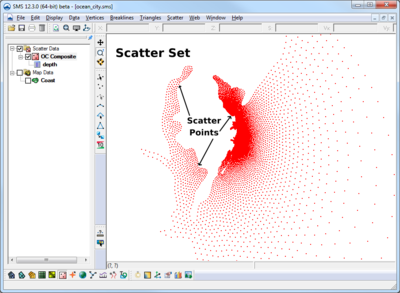SMS:Scatter Module
At a glance
- Used to create, edit, and visualize triangulated irregular networks
- DEMs can be read in and converted to TINs
- Filter scatter sets to eliminate redundant data
- Datasets can be interpolated to other modules (meshes, grids, etc)
Overview
The Scatter module (previously known as the Scattered Data module or Scatter Point module) is used to interpolate spatial data values from groups of scattered data points or ordered grids (DEMs) to the other data types (i.e., meshes and grids). SMS supports three interpolation schemes including linear, natural neighbor and inverse distance weighted. The module is also used to view and edit survey data (i.e. SHOALS data).
Interpolation is useful for setting up input data for analysis codes. Generally, the data gathered from a site to be modeled varies in density. Generating a finite element mesh directly from these points would result in a very low quality mesh. Further this data does not lie in a grid for use as a finite difference grid. Interpolation allows the gathered data points to be used as background information that can then be used to generate a base mesh or grid in the Mesh module, the 2D Grid module or the Map module. The only consideration of bathymetry for such a mesh or grid would be the definition of element edges along geometric or property features. The actual bathymetry comes from the scattered data. SMS interpolates this data to the created mesh or grid points.
Interpolation may also be used to create datasets for one mesh from data related to another mesh of the same region. For example using a mesh of a river reach for which analysis has been preformed. If a bridge is to be added to the reach, the mesh topology changes. The data from the first mesh can be converted to a scattered dataset and then interpolated to the second mesh. This data may be used as initial conditions for the second mesh, or compared to results of analysis run on the second mesh using the Dataset Toolbox.
A third purpose of interpolation is to create additional datasets from either observed, or calculated data.
The Scatter module is included with all paid editions of SMS.
Data Sources
There are various potential sources for background data in an SMS project. These include:
- local surveys
- Local surveys must be formatted into an SMS supported format. The most intuitive format and easiest to use is a tabular file of coordinates.
- If this data is to be augmented with previous models or historical surveys, the coordinate system of the local survey must be defined relative to the historical survey or a global coordinate system.
- historical surveys
- There are several sources of historic surveys. These include previous studies done by a modeler or company and compiled databases such as GEO-DAS or ETOPO. These data sources can be imported into SMS and used either as the basis of a finite computation domain (mesh or grid), or as a scattered dataset or DEM. Care must be taken into account the age and quality of the data and make sure all data sources are converted to a single coordinate system.
- digital elevation maps
- Digital Elevation Maps (DEMs) are regular structured grids of elevation values. Since the data is structured, it can be read, stored, displayed and utilized more efficiently than scattered datasets. These data sources are becoming more prevalent and can be obtained for topographic regions of the entire United States and several other area of the world from web sites such as Terraserver.
- Unfortunately, most DEMs available online do not include bathymetric portions of the domain, which makes their use in SMS limited. New data bases are being developed, but due to the dynamic nature of bathymetric information, the feasibility of an extensive database is very slight.
- It may be useful to convert scattered datasets into DEMs for faster processing inside of SMS.
- electronic charts
- Since surveys can be expensive to obtain, and DEMs may not be applicable, another option available for the hydraulic modeler is the use of topographic/bathymetric charts or historic nautical charts. If these types of maps can be digitized into an electronic format, they can be read into SMS and displayed on the screen. The goal is to create a scattered dataset from this electronic chart. The steps to do this include:
- Scan the paper map and save it as an image (*.tif, *.jpg, ...).
- Register the image (if desired, mark the map with the register points prior to scanning it).
- Select the Create Vertex tool in the Data Module.
- Digitize (click on the image on the screen) to create a vertex on a contour line in the image.
- In the Z edit box of the Edit Window set the z value to the contour value of the line.
- Digitize along the specified contour value (the spacing of points along the contour lines should be approximately the same distance as the spacing between adjacent contours).
- Repeat steps 4–6 for each contour line. Spot elevations can be entered by setting the z value to the value of the spot elevation and then creating a vertex at that location.
- Triangulate the vertices once done.
- This method becomes tedious for larger areas, but is ideally suited for smaller areas where there are not too many contours to be digitized.
In addition, when DEM data is brought into SMS, the data is triangulated and stored as a scatter set.
It is also possible to convert CAD and GIS data into scatter sets. This is accomplished by right-clicking on the object in the Project Explorer and selecting the Map → Scatter command. This command searches the data for triangular and quadrilateral faces and converts them to triangles in a triangulated surface (TIN). Points along contours or polylines are not converted using this command. In order to use these points in a scattered dataset format, first convert them to feature objects in the Map module.
See also Data Sources.
Scatter Interface Components
The scatter module interface consists of the display options, menus, right-click menus, and tools associated with the scatter module.
Scatter Display Options
Accessed through the Display Options dialog. Provides options as to how Scatter Module elements will be displayed. See Scatter Module Display Options for more information.
Scatter Module Menus
The following menus are available in the the Scatter Module:
- Standard Menus
- Standard menus such as the File, Edit, and Display menus are available. See SMS Menus for more information.
- Module Specific Menus
Scatter Right-Click Menus
The Scatter Module has right-click menus for root folders and scatter set items in the Project Explorer. See Scatter Module Right-Click Menus for more information.
Scatter Module Tools
The Scatter Module has eight unique tools for creating and manipulating scatter data in the Graphics Window. See Scatter Module Tools for more information.
Scattered Datasets
The Scatter Point module is used to visualize and apply various types of data. This data typically comes from surveys, digital maps, previous numerical analysis or digitization on screen. The data is stored as sets or groups of 2D scattered data points with associated values. The most common value is bathymetry and is used to create the geometric representation of the area being modeled.
SMS connects the scattered data points into triangles forming a Triangulated Irregular Network (TIN). TINs can be contoured, displayed in oblique view with mapped images and hidden surfaces removed, and several other display options that can be set to visualize and understand the terrain surface better. TINs are used for a source of bathymetric or other data in a numerical model. TINs can also be used to compute areas, volume, distances, gradients and several other geometric parameters.
SMS applies data from scattered datasets to finite element networks or grids via interpolation. This allows poorly distributed elevation data to be assigned to a well-structured set of elements to create the bathymetry of the entire mesh. A variety of interpolation schemes are supported. Internally, the scattered data sets are triangulated to create surfaces for continuous interpolation. Since the connectivity of the triangulation affects the interpolation, SMS provides tools to allow for the manipulation of this triangulation. The triangulation also allows contouring of the scattered data set to visualize the data.
Multiple scatter point sets can exist at one time in memory. One of the scatter sets is always designated as the "active" scatter point set. The active scatter set can be changed by changing the Scatter Set combo box in the top Edit Window. Whenever a new scatter set is created, it becomes the active set.
Data Interpolation
Scatter dataset can be interpolated to other data types (grid, mesh, etc.). See Scatter Interpolation for more information.
Practical Notes
Does SMS have a way of measuring the difference in volume between two bathymetric surveys?
To do this, the following needs to be done:
- Interpolate the elevation from one survey onto the other.
- Use the data calculator to compute the difference between the two elevations. If desired, do max(0.0, z1-z2) as well as max(0.0, z2-z1) to get both deposition and erosion volume.
- Turn on the Volume option in the Info Options dialog.
- Select the triangles of interested. The volume appears in the info window at the bottom of the screen. It is also possible to direct these values to a file or another window through the Info Options settings.
How do I compare datasets from different scatter point sets?
Datasets within a scatter set are associated with the geometry of that scatter set. To compare datasets from different scatter sets, it is necessary to first interpolate the datasets to a common geometry. Below are guidelines on how to do this with a mesh and with a scatter grid.
- Mesh
- Interpolate the first dataset to mesh.
- Interpolate the second dataset to the mesh.
- Use the data calculator (Data | Dataset Toolbox) to compare the two datasets.
- Scatter Grid
- Select first dataset.
- Select Scatter | Interpolate to Scatter | …to Scatter Grid. Specify extents and resolution of grid.
- Select second dataset.
- Select Scatter | Interpolate to Scatter | …from other scatter set. Specify the second scatter set.
- Select Data | Dataset Toolbox with the new scatter grid selected to compare the two datasets.
Related Topics
External Links
- Wozencraft, Jennifer M., W. Jeff Lillycrop, and Nicholas C. Kraus. SHOALS Toolbox: Software to Support Visualization and Analysis of Large, High-Density Data Sets. No. ERDC/CHL-CHETN-IV-43. Engineer Research and Development Center Vicksburg MS Coastal and Hydraulics Lab, 2002. [1]
SMS – Surface-water Modeling System | ||
|---|---|---|
| Modules: | 1D Grid • Cartesian Grid • Curvilinear Grid • GIS • Map • Mesh • Particle • Quadtree • Raster • Scatter • UGrid |  |
| General Models: | 3D Structure • FVCOM • Generic • PTM | |
| Coastal Models: | ADCIRC • BOUSS-2D • CGWAVE • CMS-Flow • CMS-Wave • GenCade • STWAVE • WAM | |
| Riverine/Estuarine Models: | AdH • HEC-RAS • HYDRO AS-2D • RMA2 • RMA4 • SRH-2D • TUFLOW • TUFLOW FV | |
| Aquaveo • SMS Tutorials • SMS Workflows | ||