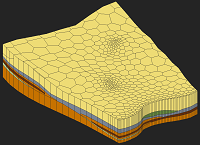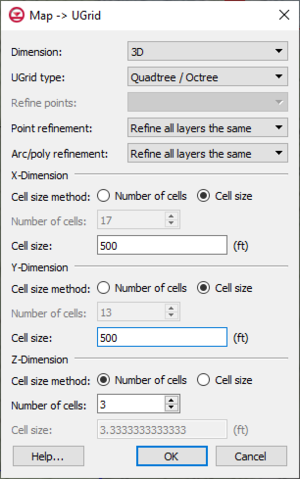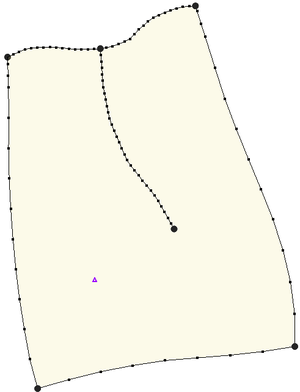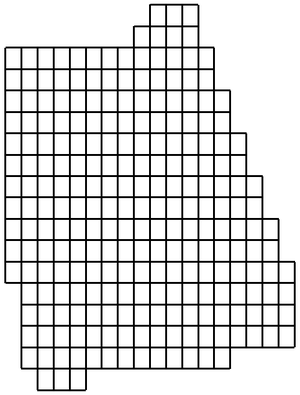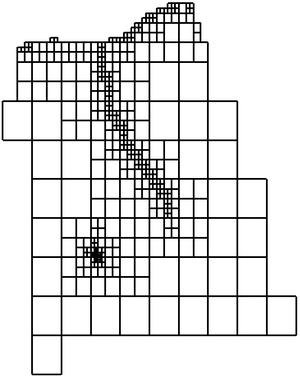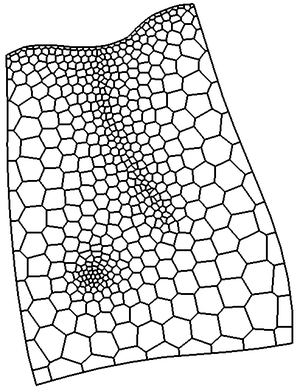There are a number of ways to create UGrids. Currently UGrids cannot be edited after they are created.
Importing
UGrids can be imported from a VTK XML file by selecting the File|Open command or by dragging and dropping the file onto the GMS window. GMS recognizes the ".vtu" extension, which by convention is the extension used for a VTK XML file containing an unstructured grid.
New UGrid 2D/3D
Right-clicking anywhere in the Project Explorer or on the UGrid Data item will display a menu with New UGrid 2D and New UGrid 3D commands. These commands bring up the New UGrid dialog which allows you to specify options for the creation of a new UGrid, and is very similar to the Create Grid dialog for 3D structured grids.
Map → UGrid
The Map → UGrid command creates a UGrid from feature objects. It can be found in the Feature Objects menu, in the Map toolbar, and in some pop-up menus when right-clicking on items in the Project Explorer (Coverage, Grid Frame). The command opens the Create UGrid dialog.
Map → UGrid Dialog
- Dimension – Specifies whether a 2D or 3D UGrid will be created.
- UGrid type
- Regular (not refined) – Creates a grid with rectangular cells that are not refined. Any refinement attributes specified on feature objects is ignored.
- Quad tree – Creates a grid with rectangular cells that are refined in a quad tree manner around any points, arcs and polygons which specify the refinement attribute and refinement size.
- Voronoi – Creates a Voronoi grid with cells of various sizes and shapes which meet the Voronoi criteria. Only the active coverage is used and it must contain a polygon because the algorithm uses the polygon to create a triangular mesh. The mesh is refined around points that are marked as refine points based on the specified refinement size. The mesh is constructed to honor all arc geometry. If refinement is specified as an attribute on arcs or polygons it is ignored.
- Refine points – If the quad tree option is selected and refine points exist in multiple coverages, specifies which refine points to use.
- X, Y, Z number of cells
- If not using the Voronoi UGrid type, the size and number of cells in the X, Y and Z dimensions can be specified. For quad tree UGrids, the cell size represents the large, unrefined size. The small, refined size is determined by the refinement specified at points, arcs and polygons. Also for quad tree UGrids, if the cell size is specified, it represents a target cell size (large, unrefined size); the actual cell size will likely be somewhat different so that the cells fit within the grid boundaries.
If a grid frame exists, it is used to determine the location of the grid boundaries. If polygons exist and the Regular or Quad tree options are used, any cells that are not inside a polygon are not included in the UGrid.
Various UGrids created from the same coverage.
|
|
|
|
|
Conversion From Other Data Types
The following data types can be converted to UGrids by right-clicking on the object in the Project Explorer and selecting the Convert To > UGrid command from the pop-up menu.
Horizons
The Horizons → UGrid command (in the TINs and Boreholes menus) uses horizons to create a 3D UGrid.
Extrude Down to 3D UGrid
Right-clicking on a UGrid shows the Extrude Down to 3D UGrid command. If the UGrid has 2D cells, this command can be used to create a new UGrid with 3D prismatic cells. The user can specify the number of layers and the thickness of each layer.
3D → 2D
If the UGrid has 3D cells, this command brings up a dialog asking for the layer number from which a UGrid consisting of 2D cells will be created.