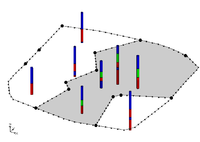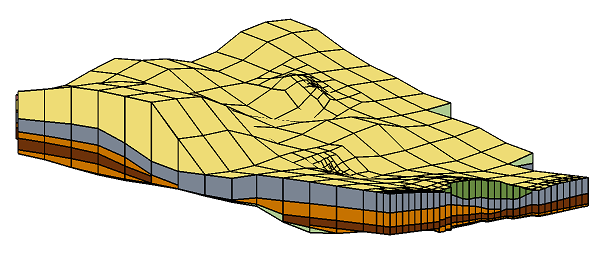GMS:Horizons to UGrid: Difference between revisions
From XMS Wiki
Jump to navigationJump to search
No edit summary |
|||
| Line 1: | Line 1: | ||
{{Horizons Links}} | {{Horizons Links}} | ||
The following steps illustrate how to use the Horizons method to create a UGrid. | The following steps illustrate how to use the Horizons method to create a UGrid. | ||