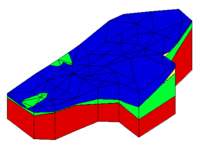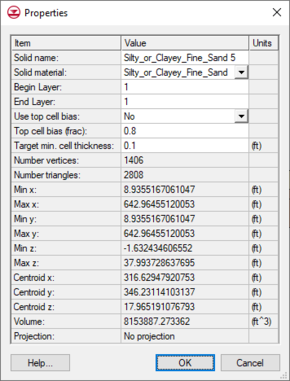GMS:Solid Properties: Difference between revisions
From XMS Wiki
Jump to navigationJump to search
No edit summary |
No edit summary |
||
| Line 4: | Line 4: | ||
The following items can be edited in the properties dialog: | The following items can be edited in the properties dialog: | ||
*''Solid Name'' – Name of the solid. | *''Solid Name'' – Name of the solid. | ||
*''Solid Material'' – Material associated with the solid. The list will only show materials created in the ''Materials'' dialog. | *''Solid Material'' – Material associated with the solid. The list will only show materials created in the ''Materials'' dialog. | ||
| Line 14: | Line 11: | ||
*''Top cell bias'' – The percent to bias the thickness of the top cell with '''Solids→MODFLOW'''. | *''Top cell bias'' – The percent to bias the thickness of the top cell with '''Solids→MODFLOW'''. | ||
*''Target min. cell thickness'' – Minimum cell thickness used with '''Solids→MODFLOW'''. | *''Target min. cell thickness'' – Minimum cell thickness used with '''Solids→MODFLOW'''. | ||
[[File:Solids Properties.png|thumb|none|290 px|Example of the solids ''Properties'' dialog]] | |||
These items are display as information about the solid: | These items are display as information about the solid: | ||
*Solid ID | *Solid ID | ||
*Number vertices | *Number vertices | ||
*Number triangles | *Number triangles | ||
*Max z | *Max z | ||
*Min z | *Min z | ||
*Centroid,x | *Centroid,x | ||
*Centroid,y | *Centroid,y | ||
*Centroid,z | *Centroid,z | ||
*Volume | *Volume | ||