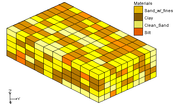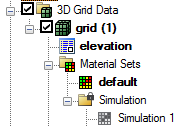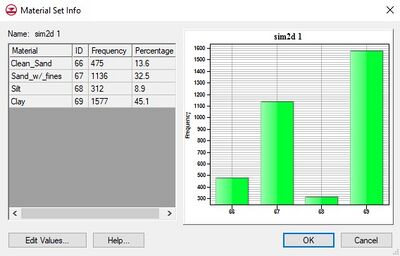GMS:Material Set: Difference between revisions
No edit summary |
|||
| Line 2: | Line 2: | ||
[[Image:material_set_in_project_explorer.png|A material set in the Project Explorer.|frame|right|125px]] | [[Image:material_set_in_project_explorer.png|A material set in the Project Explorer.|frame|right|125px]] | ||
A material set is similar to a [[GMS:Datasets|dataset]] but represents [[GMS:Materials| | A material set is similar to a [[GMS:Datasets|dataset]] but represents [[GMS:Materials|material]] values instead of data values. Material sets can exist with [[GMS:3D_Grid_Module|3D grids]] and [[GMS:3D_Mesh_Module|meshes]] and can be created manually or by running a [[GMS:T-PROGS|T-PROGS]] simulation. To create a material set manually, right-click on the 3D grid or mesh in the [[GMS:Project Explorer|Project Explorer]] and select the ''New Material Set'' command. Doing so will create a material set from the current cell or element materials. All Material sets are grouped under a Material Sets folder in the Project Explorer. Although grid cells and mesh elements (as well as other objects) have materials associated with them from the start and these material assignments can be changed on a cell-by-cell (or element-by-element) basis, a material set is not created until the user specifically creates it. Clicking on a material set causes the set to be applied to the grid cells (or mesh elements) and the material assignments of the cells updated. | ||
==Properties== | ==Properties== | ||
Revision as of 19:50, 12 November 2014
A material set is similar to a dataset but represents material values instead of data values. Material sets can exist with 3D grids and meshes and can be created manually or by running a T-PROGS simulation. To create a material set manually, right-click on the 3D grid or mesh in the Project Explorer and select the New Material Set command. Doing so will create a material set from the current cell or element materials. All Material sets are grouped under a Material Sets folder in the Project Explorer. Although grid cells and mesh elements (as well as other objects) have materials associated with them from the start and these material assignments can be changed on a cell-by-cell (or element-by-element) basis, a material set is not created until the user specifically creates it. Clicking on a material set causes the set to be applied to the grid cells (or mesh elements) and the material assignments of the cells updated.
Properties
As with datasets, a material set has properties that can be viewed. Right-clicking on the material set in the Project Explorer and selecting the Properties command brings up the Material Set Info dialog. This dialog lists the materials in the material set, their frequency and percentage. A histogram is also drawn showing the frequency of the different materials in the set.
Viewing / Editing
Clicking the Edit Materials button in the Material Set Info dialog brings up a table showing the materials in the material set, similar to viewing values in a dataset. The materials can be edited and saved.
Inactive Values
As with datasets, material sets can include inactive values (starting at GMS version 8.0). Inactive materials are rendered using a material with ID -9999999.
Material Set Solutions
TPROGS can generate multiple material sets as part of its solution. These are stored in a material set solution folder which is locked against editing. Material set solutions can be used to run a stochastic simulation in MODFLOW.
GMS – Groundwater Modeling System | ||
|---|---|---|
| Modules: | 2D Grid • 2D Mesh • 2D Scatter Point • 3D Grid • 3D Mesh • 3D Scatter Point • Boreholes • GIS • Map • Solid • TINs • UGrids | |
| Models: | FEFLOW • FEMWATER • HydroGeoSphere • MODAEM • MODFLOW • MODPATH • mod-PATH3DU • MT3DMS • MT3D-USGS • PEST • PHT3D • RT3D • SEAM3D • SEAWAT • SEEP2D • T-PROGS • ZONEBUDGET | |
| Aquaveo | ||