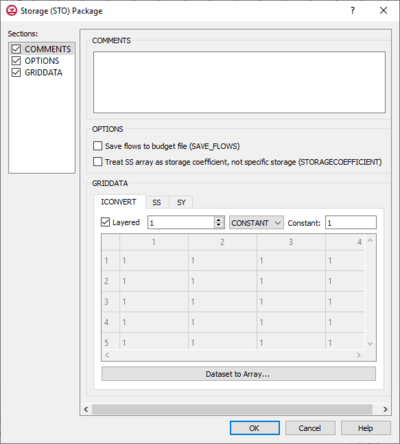GMS:MF6 STO Package: Difference between revisions
From XMS Wiki
Jump to navigationJump to search
(Created page with "__NOINDEX__ {{Version GMS 10.5}} thumb|400px|right|The ''Storage (STO) Package'' dialog The ''Storage (STO) Package'' dialog is accessed by do...") |
No edit summary |
||
| Line 9: | Line 9: | ||
*''Comments'' section – Enter general alphanumeric comments. Comments entered here get written at the top of the file, preceded by a '#' symbol. | *''Comments'' section – Enter general alphanumeric comments. Comments entered here get written at the top of the file, preceded by a '#' symbol. | ||
*''Options'' section – Contains the following: | *''Options'' section – Contains the following: | ||
**''Save flows to budget file (SAVE_FLOWS)'' – Turn on to write cell-by-cell flow terms to the file specified with "BUDGET SAVE FILE" in [[GMS: | **''Save flows to budget file (SAVE_FLOWS)'' – Turn on to write cell-by-cell flow terms to the file specified with "BUDGET SAVE FILE" in [[GMS:MF6 OC Package|Output Control]]. | ||
**''Treat SS array as storage coefficient, not specific storage (STORAGECOEFFICIENT)'' – Indicates that the SS array is read as storage coefficient and not as specific storage. | **''Treat SS array as storage coefficient, not specific storage (STORAGECOEFFICIENT)'' – Indicates that the SS array is read as storage coefficient and not as specific storage. | ||
*''GridData'' section – Contains a number of tabs, including: | *''GridData'' section – Contains a number of tabs, including: | ||
| Line 16: | Line 16: | ||
**''SY'' – Represents the specific field. | **''SY'' – Represents the specific field. | ||
***''Layered'' – When this is turned on, through use of the increment up and down buttons, it helps indicate the layers in which confined and unconfined storage is used (if "Array" is selected from the drop-down). | ***''Layered'' – When this is turned on, through use of the increment up and down buttons, it helps indicate the layers in which confined and unconfined storage is used (if "Array" is selected from the drop-down). | ||
*** | ***"Array" – If "Array" is selected from the drop-down, enter an integer in the ''factor:'' field to be multiplied to the array after it is read. | ||
*** | ***"Constant" – If "Constant" is selected from the drop-down, enter a decimal value in the ''Constant'' field to be applied to all cells in the layer(s). | ||
**''Dataset to Array...'' – Allows you to select the data set to apply. | **''Dataset to Array...'' – Allows you to select the data set to apply. | ||
Revision as of 17:25, 11 February 2020
| This contains information about functionality available starting at GMS version 10.5. The content may not apply to other versions. |
The Storage (STO) Package dialog is accessed by double-clicking on the STO package under a MODFLOW 6 simulation in the Project Explorer. It contains the following sections and options:
- Sections list – A list of sections that can be turned on or off:
- Comments – Turn on to make the Comments section visible.
- Options – Turn on to make the Options section visible.
- GridData – Turn on to make the GridData section visible. This section is on by default.
- Comments section – Enter general alphanumeric comments. Comments entered here get written at the top of the file, preceded by a '#' symbol.
- Options section – Contains the following:
- Save flows to budget file (SAVE_FLOWS) – Turn on to write cell-by-cell flow terms to the file specified with "BUDGET SAVE FILE" in Output Control.
- Treat SS array as storage coefficient, not specific storage (STORAGECOEFFICIENT) – Indicates that the SS array is read as storage coefficient and not as specific storage.
- GridData section – Contains a number of tabs, including:
- ICONVERT – Helps specify whether or not a cell is convertible for the storage calculation.
- SS – Represents specific storage.
- SY – Represents the specific field.
- Layered – When this is turned on, through use of the increment up and down buttons, it helps indicate the layers in which confined and unconfined storage is used (if "Array" is selected from the drop-down).
- "Array" – If "Array" is selected from the drop-down, enter an integer in the factor: field to be multiplied to the array after it is read.
- "Constant" – If "Constant" is selected from the drop-down, enter a decimal value in the Constant field to be applied to all cells in the layer(s).
- Dataset to Array... – Allows you to select the data set to apply.
Related Topics
GMS – Groundwater Modeling System | ||
|---|---|---|
| Modules: | 2D Grid • 2D Mesh • 2D Scatter Point • 3D Grid • 3D Mesh • 3D Scatter Point • Boreholes • GIS • Map • Solid • TINs • UGrids | |
| Models: | FEFLOW • FEMWATER • HydroGeoSphere • MODAEM • MODFLOW • MODPATH • mod-PATH3DU • MT3DMS • MT3D-USGS • PEST • PHT3D • RT3D • SEAM3D • SEAWAT • SEEP2D • T-PROGS • ZONEBUDGET | |
| Aquaveo | ||