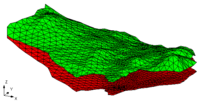GMS:TIN Settings
From XMS Wiki
File:PreferencesTINs.jpg
The Preference dialog showing the TINs tab
The settings for the TIN module can be found in the Preferences dialog under the TINs item. The Preferences menu can be reach by using the Preferences... command in the Edit menu and then selecting the TINs item; or it can be reached by using the TIN Settings... command in the TINs menu. The following settings are available:
- Retriangulate After Deleting – If this option is on, the region surrounding the vertex is retriangulated as each vertex is deleted. Otherwise, the triangles adjacent to the vertex are simply deleted.
- Adjust Boundary to Include Exterior Vertices – If this option is on, the boundary of the TIN is changed so that the new vertex becomes part of the TIN if a new point is added outside the active TIN. If the new vertex is in the interior of the active TIN, the vertex is automatically incorporated into the TIN.
- Default Z-Value – The default z value is assigned to all new vertices created with the Create Vertex tool.
- Confirm Z-Values – If this option is on, GMS prompts for a z value each time a new vertex is created.
- Interpolate For Default Z On Interior – If this option is on and a new vertex is created in the interior of a TIN, a default z-value is linearly interpolated from the plane equation defined by the triangle containing the point.
- Extrapolate For Default Z On Exterior – If this option is on and a new vertex is entered outside the TIN boundary, a default z-value is extrapolated from the TIN to the new vertex.
File:PreferencesTINs.jpg
The Preference dialog showing the TINs tab
| GMS – Groundwater Modeling System | ||
|---|---|---|
| Modules: | 2D Grid • 2D Mesh • 2D Scatter Point • 3D Grid • 3D Mesh • 3D Scatter Point • Boreholes • GIS • Map • Solid • TINs • UGrids | |
| Models: | FEFLOW • FEMWATER • HydroGeoSphere • MODAEM • MODFLOW • MODPATH • mod-PATH3DU • MT3DMS • MT3D-USGS • PEST • PHT3D • RT3D • SEAM3D • SEAWAT • SEEP2D • T-PROGS • ZONEBUDGET | |
| Aquaveo | ||
This article is a [stub]. You can help xmswiki by expanding it.
Retrieved from "https://www.xmswiki.com/index.php?title=GMS:TIN_Settings&oldid=81107"
Hidden category: