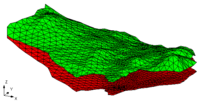GMS:Converting TINS to Other Data Types: Difference between revisions
From XMS Wiki
Jump to navigationJump to search
No edit summary |
No edit summary |
||
| Line 1: | Line 1: | ||
{{TIN links}} | {{TIN links}} | ||
TINs may be converted to other types of data used in GMS, such as a 2D mesh or 2D scatter points. TINs can be converted by right-clicking on the TIN in the [[GMS:Project Explorer|Project Explorer]], Right-clicking on the TIN in the | TINs may be converted to other types of data used in GMS, such as a 2D mesh or 2D scatter points. TINs can be converted by right-clicking on the TIN in the [[GMS:Project Explorer|Project Explorer]], Right-clicking on the TIN in the Graphics Window, or using the following commands in the ''TIN'' menu: | ||
;TIN → 2D Scatter Points : The '''TIN → 2D Scatter Points''' command creates a 2D scatter point set from the active TIN . One scatter point is created for each vertex in the TIN. A copy is made of each of the datasets associated with the TIN and the duplicate datasets are stored with the new scatter point set. | |||
The '''TIN → 2D Scatter Points''' command creates a 2D scatter point set from the active TIN . One scatter point is created for each vertex in the TIN. A copy is made of each of the datasets associated with the TIN and the duplicate datasets are stored with the new scatter point set. | |||
;TIN → 2D Mesh : The '''TIN → 2D Mesh''' command creates a 2D finite element mesh from the active TIN . One triangular element is created for each triangle in the TIN. Any datasets associated with the TIN are copied to the new mesh. | |||
The '''TIN → 2D Mesh''' command creates a 2D finite element mesh from the active TIN . One triangular element is created for each triangle in the TIN. Any datasets associated with the TIN are copied to the new mesh. | |||
;Fill Between TINs → 3D Mesh : See [[GMS:Creating_a_3D_Mesh#Fill_Between_TINs_→_3D_Mesh|Creating a 3D Mesh]]. | |||
See [[GMS:Creating_a_3D_Mesh#Fill_Between_TINs_→_3D_Mesh|Creating a 3D Mesh]]. | |||
;TIN Boundary → Polygons : This command creates one or more polygons in the active coverage in the [[GMS:Map Module|Map module]] corresponding to the outer boundary of the active TIN. | |||
This command creates one or more polygons in the active coverage in the [[GMS:Map Module|Map module]] corresponding to the outer boundary of the active TIN. | |||
;TIN Thiessen → Polygons : This command calculates the thiessen polygons from the TIN and converts them to feature polygons. | |||
This command calculates the thiessen polygons from the TIN and converts them to feature polygons. | |||
;TIN → UGrid : Converts the TIN to a 2D [[GMS:UGrid_Module|UGrid]]. | |||
Converts the TIN to a 2D [[GMS:UGrid_Module|UGrid]]. | ;Vertex Strings → Arcs : The '''Vertex Strings → Arcs''' command creates an arc in the active coverage of the [[GMS:Map Module|Map module]] for each of the selected [[GMS:TIN Tool Palette|vertex strings]]. | ||
The '''Vertex Strings → Arcs''' command creates an arc in the active coverage of the [[GMS:Map Module|Map module]] for each of the selected [[GMS:TIN Tool Palette|vertex strings]]. | |||
;Horizons → Solids : See [[GMS:Horizons to Solids|Horizons → Solids]]. | |||
See [[GMS:Horizons to Solids|Horizons → Solids]]. | |||
;Horizons → 3D Mesh : See [[GMS:Horizons to 3D Mesh|Horizons → 3D Mesh]]. | |||
See [[GMS:Horizons to 3D Mesh|Horizons → 3D Mesh]]. | |||
{{Navbox GMS}} | {{Navbox GMS}} | ||
[[Category:TINs]] | [[Category:TINs]] | ||