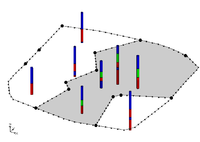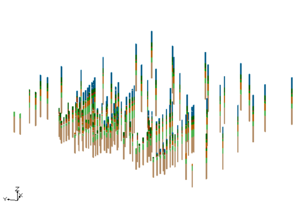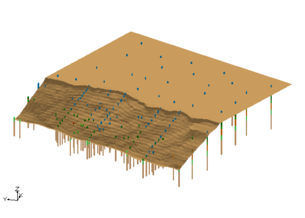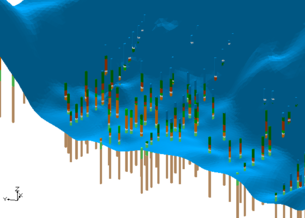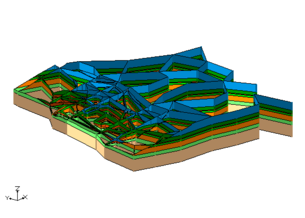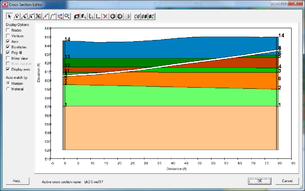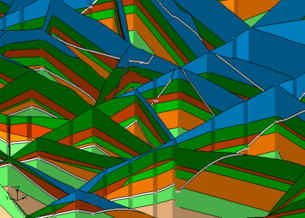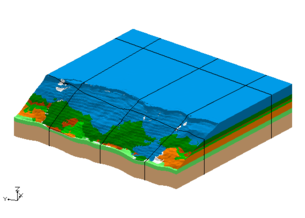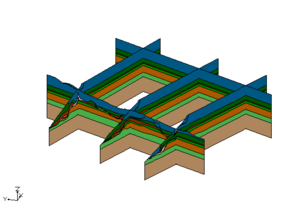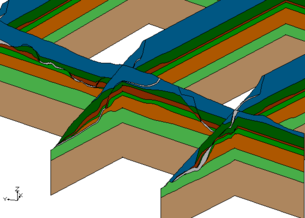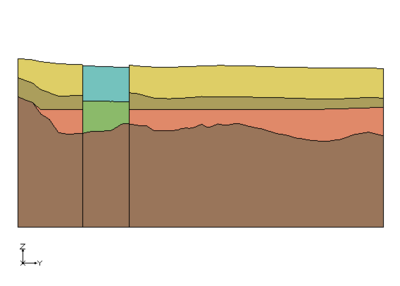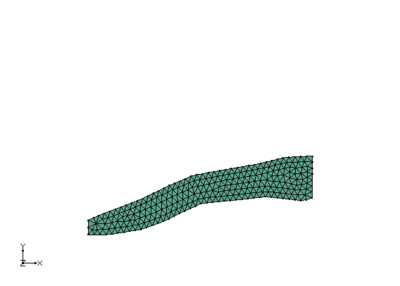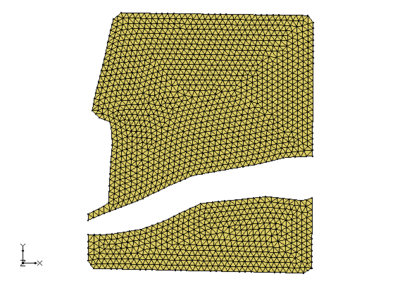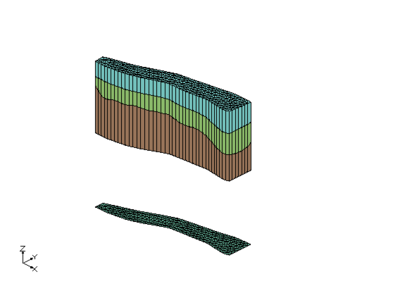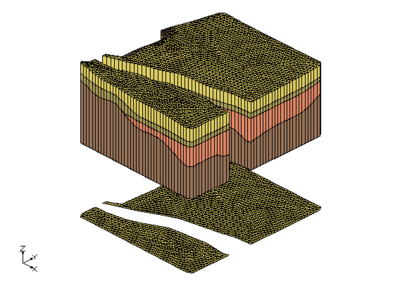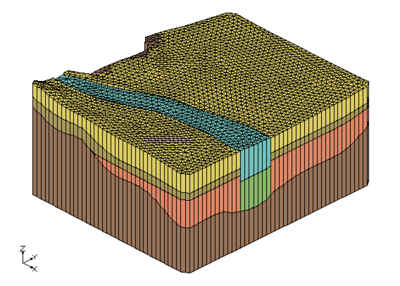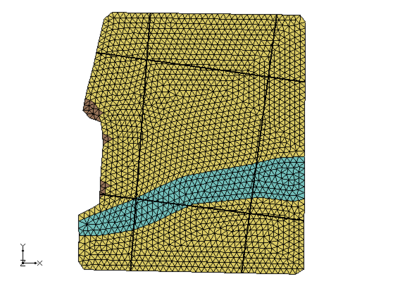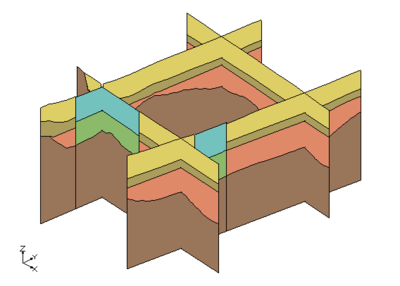GMS:Horizons Applications: Difference between revisions
From XMS Wiki
Jump to navigationJump to search
(→Solids) |
|||
| (5 intermediate revisions by the same user not shown) | |||
| Line 4: | Line 4: | ||
== Modeling a Slope Failure == | == Modeling a Slope Failure == | ||
In this example a combination of boreholes, user-defined cross sections, and TINs were used to create solids at a site with a slope failure. | In this example a combination of boreholes, user-defined cross sections, and TINs were used to create solids at a site with a slope failure. | ||
<gallery widths="305 px" heights="220 px"> | |||
Image:SlopeXsectBore.png|Borehole data | |||
Image:SlopeXsectTop.png|Surface elevations | |||
Image:SlopeXsectFailure.png|Failure surface | |||
Image:SlopeXsect.png|User defined cross sections | |||
Image:SlopeXsectUserXsect.png|One user cross section | |||
Image:SlopeXsectZoom.png|Zoomed in on cross sections | |||
Image:SlopeXsectSolids.png|Solids created from user data | |||
Image:SlopeXsectSolidsXSects.png|Cross sections from solids | |||
Image:SlopeXsectSolidsXSectsZoom.png|Zoomed in on cross sections | |||
</gallery> | |||
== Vertical Boundary Between Solids == | == Vertical Boundary Between Solids == | ||
| Line 26: | Line 24: | ||
=== Primary TINs === | === Primary TINs === | ||
To create solids that would match this cross section, create two different primary tins and executed the '''Horizons→Solids''' command for each primary TIN. The first TIN covered the area of the river and the second TIN covered the remainder of the study area as show in the images below. | To create solids that would match this cross section, create two different primary tins and executed the '''Horizons→Solids''' command for each primary TIN. The first TIN covered the area of the river and the second TIN covered the remainder of the study area as show in the images below. | ||
<gallery widths="400 px" heights="290 px"> | |||
Image:Tin1.png| | |||
Image:Tin2.png| | |||
</gallery> | |||
=== Solids === | === Solids === | ||
There are now TINs that defined the top elevations of the horizon surfaces. There were three TINs used in the area around the river and there were four TINs used the remainder of the study area. Solids were created for the river area using the first TIN as the primary TIN. Solids were also created in remainder of the study area by using the second TIN as the primary TIN. Notice the the bottom most material matches in both sets of solids. This is because the same TIN with that horizon was used when creating both sets of solids. | There are now TINs that defined the top elevations of the horizon surfaces. There were three TINs used in the area around the river and there were four TINs used the remainder of the study area. Solids were created for the river area using the first TIN as the primary TIN. Solids were also created in remainder of the study area by using the second TIN as the primary TIN. Notice the the bottom most material matches in both sets of solids. This is because the same TIN with that horizon was used when creating both sets of solids. | ||
<gallery widths="400 px" heights=" | <gallery widths="400 px" heights="290 px"> | ||
Image:Solids_river.png| | Image:Solids_river.png| | ||
Image:Solids_StudyArea.png| | Image:Solids_StudyArea.png| | ||
| Line 42: | Line 41: | ||
These images show the solids together and cross section cut through the solids. Again notice how the bottom most material matches across both sets of solids. | These images show the solids together and cross section cut through the solids. Again notice how the bottom most material matches across both sets of solids. | ||
<gallery widths="400 px" heights=" | <gallery widths="400 px" heights="290 px"> | ||
Image:AllSolids.png| | Image:AllSolids.png| | ||
Image:AllSolids_XsectXY.png| | Image:AllSolids_XsectXY.png| | ||