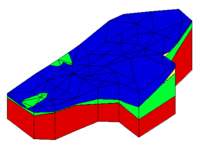GMS:Solid Primitives: Difference between revisions
From XMS Wiki
Jump to navigationJump to search
No edit summary |
No edit summary |
||
| (7 intermediate revisions by the same user not shown) | |||
| Line 2: | Line 2: | ||
To allow the addition of a trench, building, excavation, tunnel, etc. to a solid model, GMS provides the capability of generating several types of simple solid primitives. The solid primitives can be combined using [[GMS:Set Operations|set operations]] to model man made objects or other subsurface features which cannot be conveniently modeled by extruding TINs. | To allow the addition of a trench, building, excavation, tunnel, etc. to a solid model, GMS provides the capability of generating several types of simple solid primitives. The solid primitives can be combined using [[GMS:Set Operations|set operations]] to model man made objects or other subsurface features which cannot be conveniently modeled by extruding TINs. | ||
; Cube : Simple cubes or, more precisely, hexahedrons whose faces are all parallel to the x, y, and z planes, can be created by selecting the '''Cube''' command from the ''Solids'' menu and specifying the center point of the cube and the x, y, and z dimensions. | |||
Simple cubes or, more precisely, hexahedrons whose faces are all parallel to the x, y, and z planes, can be created by selecting the | |||
; Sphere : A sphere can be created by selecting the '''Sphere''' command from the ''Solids'' menu and inputting the radius of the sphere, the coordinates of the centroid of the sphere, and the number of subdivisions. The number of subdivisions determines the density of triangles used to approximate the sphere. | |||
A sphere can be created by selecting the | |||
; Cylinder : A cylinder can be created by selecting the '''Cylinder''' command from the ''Solids'' menu and inputting the coordinates of both ends of the cylinder, the radius of the cylinder, and the number of subdivisions in the cylinder. The number of subdivisions determines the density of triangles used to approximate the cylinder. The larger the number, the more accurate the representation will be, however the increased number of triangles will also cause display operations to be slower. | |||
A cylinder can be created by selecting the | |||
; Prism : A prism can be created by first putting the image into plan view and then selecting the '''Prism''' command from the ''Solids'' menu. A prompt then asks to input a polygon. As with other polygons entered in GMS, the ''Backspace'' or ''Delete'' key can be used to delete the last point entered, the ''ESC'' key can be used to abort the process, and double-clicking terminates point entry. A prompt then asks to enter a bottom elevation and a top elevation for the prism. The default values given for the top and bottom elevation represent elevations just above and just below all of the other solids. The polygon is then extruded from the top to the bottom elevation to create a solid object. | |||
A prism can be created by first putting the image into plan view and then selecting the | |||
{{Navbox GMS}} | {{Navbox GMS}} | ||
[[Category:Solids]] | [[Category:Solids|Prim]] | ||