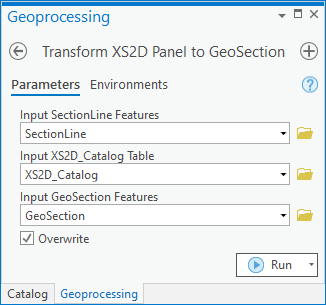AHGW:Transform XS2D Panel to GeoSection
From XMS Wiki
Jump to navigationJump to search
The Transform XS2D Panel to GeoSection tool is accessed by double-clicking on "![]() Transform XS2D Panel to GeoSection" under the "
Transform XS2D Panel to GeoSection" under the "![]() XS2D Editor" toolset under the "
XS2D Editor" toolset under the "![]() Subsurface Analyst" toolset under the "
Subsurface Analyst" toolset under the "![]() ArcHydroGroundwater.pyt" toolbox. This tool creates GeoSection features (3D multipatches) from XS2D_Panel features (2D Polygons) and a SectionLine feature.
ArcHydroGroundwater.pyt" toolbox. This tool creates GeoSection features (3D multipatches) from XS2D_Panel features (2D Polygons) and a SectionLine feature.
- ArcGIS Notes – In older versions of ArcGIS, this tool is accessed through the "Arc Hydro Groundwater Tools" toolbox. The tool appears as a dialog, not a pane.
- The icons vary between ArcGIS and ArcGIS Pro.
The following fields are available. Required fields are marked with a ![]() icon. In ArcGIS, they are marked with a
icon. In ArcGIS, they are marked with a ![]() icon. Fields marked with a
icon. Fields marked with a ![]() icon may not be supported or the table may not exist.
icon may not be supported or the table may not exist.
 Input SectionLine Features – Click the
Input SectionLine Features – Click the  button to bring up the Input SectionLine Features dialog in order to specify the input line features representing section lines.
button to bring up the Input SectionLine Features dialog in order to specify the input line features representing section lines. Input XS2D_Catalog Table – Click the
Input XS2D_Catalog Table – Click the  button to bring up the Input XS2D_Catalog Table dialog in order to specify the XS2D_Catalog table as defined by the Arc Hydro Groundwater Data Model.
button to bring up the Input XS2D_Catalog Table dialog in order to specify the XS2D_Catalog table as defined by the Arc Hydro Groundwater Data Model. Input GeoSection Features – Click the
Input GeoSection Features – Click the  button to bring up the Input GeoSection Features dialog in order to specify the input multipatch features representing 3D sections.
button to bring up the Input GeoSection Features dialog in order to specify the input multipatch features representing 3D sections.- Overwrite – Turn on to clear the target feature class prior to creating new GeoSections. Turn off to append new GeoSections to the existing feature class.
| [show] AHGW – Arc Hydro Groundwater Toolbox |
|---|