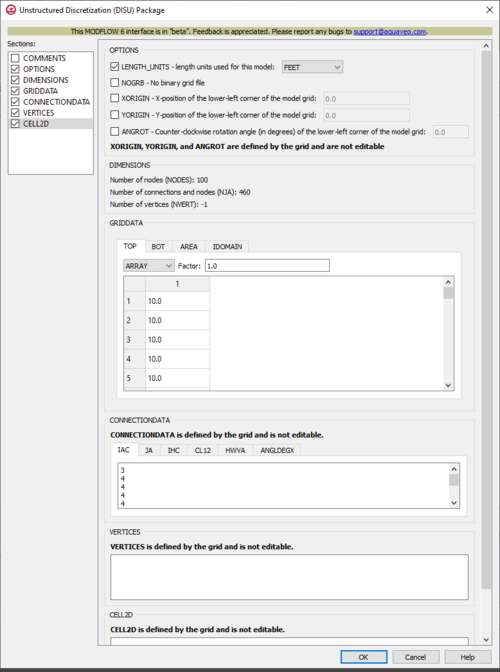GMS:MF6 DISU Package
From XMS Wiki
Jump to navigationJump to search
| MODFLOW 6 is currently in Beta release for GMS Some features and capabilities of MODFLOW 6 are still in development for GMS. |
| MODFLOW 6 | |
|---|---|
| Models & Tools | |
|
GWF Model GWT Model Cell Properties Dialog Zone File | |
| Packages | |
| Flow: | GNC, HFB, NPF |
| GWF: |
BUY, CHD, CSUB, DRN, EVT, GHB, LAK, MAW, MVR, OBS, RCH,RIV, SFR, STO, UZF, WEL |
| GWT: |
ADV, CNC, DSP FMI, IC, IST, LKT, MDT, MST, MVT, MWT, OBS, SFT, SRC,SSM, UZT |
| Other |
DIS, DISU, DISV, IMS, OC, TDIS, PEST |
The MODFLOW 6 DISU package has limited support in GMS and its use is discouraged. Models should be designed to use the DIS or DISV packages whenever possible. The DISU package is typically only used when the simulation UGrid in not stacked.
The Unstructured Discretization (DISU) Package dialog is accessed by double-clicking on the DISU package under a MODFLOW 6 simulation in the Project Explorer. It contains the following sections and options:
- Sections list – A list of sections that can be turned on or off:
- COMMENTS – Turn on to make the COMMENTS section visible.
- OPTIONS – Turn on to make the OPTIONS section visible.
- DIMENSIONS – Turn on to make the DIMENSIONS section visible.
- GRIDDATA – Turn on to make the GRIDDATA section visible.
- CONNECTIONDATA – Turn on to make the CONNECTIONDATA section visible.
- VERTICES – Turn on to make the VERTICES section visible.
- CELL2D – Turn on to make the CELL2D section visible.
- COMMENTS section – Enter general alphanumeric comments. Comments entered here get written at the top of the file, preceded by a '#' symbol.
- OPTIONS section – Options and settings:
- LENGTH_UNITS – This allows for the length units for the model to be specified. Turning it on will activate a drop-down, with the following options:
- "FEET"
- "METERS"
- "CENTIMETERS"
- "UNKNOWN" – The default value if no other one is specified.
- NOGRB – This indicates to deactivate writing of the binary grid file, so there will not be one.
- XORIGIN – This indicates the X-position of the origin used for the model grid vertices (this value is defined by the grid and is not editable). Turning it on will activate a textbox where its value (for the X-position of the lower-left corner of the model grid) will be displayed. This value should be provided in a real-world coordinate system. This value does not affect the model simulation, but is written to the binary grid file so that postprocessors will be able to locate the grid in space. If this value hasn't been set, a default value of 0.0 will be used.
- YORIGIN – This indicates the Y-position of the origin used for the model grid vertices (this value is defined by the grid and is not editable). Turning it on will activate a textbox where its value (for the Y-position of the lower-left corner of the model grid) will be displayed. This value should be provided in a real-world coordinate system. This value does not affect the model simulation, but is written to the binary grid file so that postprocessors will be able to locate the grid in space. If this value hasn't been set, a default value of 0.0 will be used.
- ANGROT – This indicates the counter-clockwise rotation angle (in degrees) of the model grid coordinate system relative to a real-world coordinate system (this value is defined by the grid and is not editable). Turning it on will activate a textbox where its value (for the counter-clockwise rotation angle (in degrees) of the lower-left corner of the model grid) will be displayed. This value does not affect the model simulation, but is written to the binary grid file so that postprocessors will be able to locate the grid in space. If this value hasn't been set, a default value of 0.0 will be used.
- LENGTH_UNITS – This allows for the length units for the model to be specified. Turning it on will activate a drop-down, with the following options:
- DIMENSIONS section – This deals with the DIMENSIONS block.
- Number of nodes (NODES) – This displays the number of cells in the model grid.
- Number of connections and nodes (NJA) – This displays the sum of the number of connections and NODES. When calculating the total number of connections, the connection from one cell to another is considered to be different from the connection between that other cell back to the original. Therefore NJA is equal to the total number of connections, including connections in both directions, and the total number of cells.
- Number of vertices (NVERT) – This displays the total number of (X, Y) vertex pairs used to define the plan-view shape of each cell in the model grid. If this value is unspecified or set to 0, then the VERTICES and CELL2D blocks will not be read, and their sections below will be blank. For most simulations, NVERT should be specified, as well as the accompanying VERTICES and CELL2D blocks. This information is required if in the NPF Package, XT3D or SAVE_SPECIFIC_DISCHARGE have been specified.
- GRIDDATA section – This deals with the GRIDDATA block.
- Define – This allows data within the GRIDDATA section to be defined. When this is inactive, all of the options within a given tab are grayed out. This option is only specifically available in the IDOMAIN tab. In the AREA and BOT tabs, it is not visible but automatically activated so all the options are activated. In the TOP tab, it is not visible but automatically activated, but there are less options to work with.
- Dataset to Array... – This button brings up a Select Dataset dialog, where a single dataset can be selected for use in the GRIDDATA section. This will populate its spreadsheet. This option is grayed out if Define is not turned on. This only appears in the IDOMAIN, AREA, and BOT tabs.
- Drop-down and Constant/Factor – The drop-down in the GRIDDATA section has two options. The option selected will change the nature of the textbox to its right.
- "CONSTANT" – This will change the textbox to the right to be representative of "Constant". If this is selected, the spreadsheet in the GRIDDATA section will be grayed out.
- "ARRAY" – This will change the textbox to the right to be representative of "Factor". If this is selected, the spreadsheet in the GRIDDATA section will not be grayed out, and its cells will be editable.
- TOP – The TOP tab represents the top elevations for each cell in the model grid.
- BOT – The BOT tab represents the bottom elevations for each cell.
- AREA – The AREA tab represents the cell surface areas (in plan view).
- IDOMAIN – The IDOMAIN tab represents the existence status of cells. This is optional to deal with. If it isn't specified, then all model cells exist within the solution. If the value for a cell is 0, the cell does not exist in the simulation. Input and output values will still be read and written for it, but internal to the program, it is excluded from the solution. If the value for a cell is 1, the cell exists in the simulation. If the value for a cell is -1, the cell does not exist in the simulation, however in this case the first existing cell above it will be connected to the first existing cell below it. This type of cell is referred to as a “vertical pass through” cell.
- CONNECTIONDATA section – This deals with the CONNECTIONDATA block. This section is defined by the grid and is not editable.
- IAC – The IAC tab represents the number of connections (plus 1) for each cell. The sum of all IAC entries must be equal to the value of NJA.
- JA – The JA tab represents a list that consists of cell numbers, each followed by all of the cell numbers of the cells that are connected to the relevant cell. The number of values to provide for a cell n is IAC(n). The list is sequentially provided to display from the first to the last cell. The first value in the list must be cell n itself, and the remaining cells must be listed in an increasing order (sorted from lowest number to highest). Note that cells and their connections are only supplied for the GWF cells and their connections to the other GWF cells. To ease readability, for each new cell whose connectivity is subsequently listed, their node number can be expressed as a negative number. The code will later convert the sign to positive.
- IHC – The IHC tab represents an index array that indicates the direction between a node n and all of its m connections. To ease readability, for each new node n, their node number can be expressed as a negative number. The code will later convert the sign to positive. For each IHC value:
- If IHC = 0: Cell n and cell m are connected in the vertical direction. Cell n overlies cell m if the cell number for n is less than m; cell m overlies cell n if the cell number for m is less than n.
- If IHC = 1: Cell n and cell m are connected in the horizontal direction.
- If IHC = 2: Cell n and cell m are connected in the horizontal direction, and the connection is vertically staggered. A vertically staggered connection is one in which a cell is horizontally connected to more than one cell in a horizontal connection.
- CL12 – The CL12 tab represents an array containing connection lengths between the center of cells and the shared face with each of their adjacent cells. To ease readability, for each new cell whose connection lengths are subsequently listed, their node number can be expressed as a negative number. The code will later convert the sign to positive.
- HWVA – The HWVA tab represents a symmetric array with a size the value of NJA. HWVA array entries are the horizontal width perpendicular to flow for horizontal connections, and the vertical area for flow for vertical connections, which means HWVA array values contain both length and area dimensions. HWVA array entries have a one-to-one correspondence with JA array connections and IHC array entries (which specify either a horizontal or vertical connection type). HWVA array entries will be symmetric. If the HWVA value for an n to m connection is not equal to the HWVA value for its corresponding m to n connection, the program will terminate with an error. To ease readability, for each new cell whose connections are subsequently listed, their node number can be expressed as a negative number. The code will later convert the sign to positive.
- ANGLDEGX – The ANGLDEGX tab represents the angle (in degrees) between the horizontal X-axis and the outward normal to the face between a cell and its connecting cells. The angle varies between 0.0 and 360.0 degrees, with 0.0 degrees marking the positive X-axis direction, and 90.0 degrees marking the positive Y-axis direction. ANGLDEGX will only be needed if in the NPF Package, horizontal anisotropy, XT3D, or SAVE_SPECIFIC_DISCHARGE are specified. If these conditions are not met, it will not need to be specified. ANGLDEGX will have a size the value of NJA, values specified for the vertical connections and the diagonal position are not used. Note that ANGLDEGX is read in degrees, which is different from MODFLOW-USG, which used a similar variable (ANGLEX) and read it in radians.
- VERTICES section – This deals with the VERTICES block. This section is defined by the grid and is not editable.
- CELL2D section – This deals with the CELL2D block. This section is defined by the grid and is not editable.
Related Topics
| GMS – Groundwater Modeling System | ||
|---|---|---|
| Modules: | 2D Grid • 2D Mesh • 2D Scatter Point • 3D Grid • 3D Mesh • 3D Scatter Point • Boreholes • GIS • Map • Solid • TINs • UGrids | |
| Models: | FEFLOW • FEMWATER • HydroGeoSphere • MODAEM • MODFLOW • MODPATH • mod-PATH3DU • MT3DMS • MT3D-USGS • PEST • PHT3D • RT3D • SEAM3D • SEAWAT • SEEP2D • T-PROGS • ZONEBUDGET | |
| Aquaveo | ||