User:Jcreer/SMS:ADCIRC Model Control 13.1
| This contains information about functionality available starting at SMS version 13.1. The content may not apply to other versions. |
The ADCIRC Model Control dialog is where important project parameters are chosen and defined. The eight different tabs are listed below.
- General Parameters – Contains such options as model type, cold/hot start, terms, maximum number of iterations, bottom stress/friction, etc.
- Model formulation – Defines the model type, nonlinear terms, and GWCE options
- Timing – Defines simulation run time, start time, and time step options
- Output – Specifies the types of output generated by ADCIRC
- Wind – Enables specific wind types and their options
- Nodal fttributes – Specification of specific nodal attributes
- Harmonic analysis – Defines tidal constituents and harmonic analysis options
- Wind – Enables specific wind types and their options
General Tab
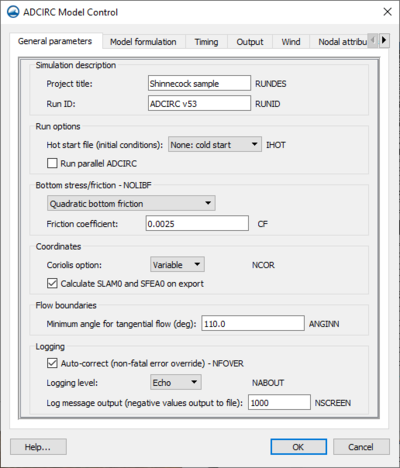
The General parameters tab contains the following:
- Simulation description section –
- Project title (RUNDES) – Title for the project run. 32 alphanumeric character limit.
- Run ID (RUNID) – ID for the project run. 24 alphanumeric character limit.
- Run options section – Selecting anything other than "None: cold start" will cause a Select button to appear. Clicking it will bring up the Choose file dialog to allow selection of the desired file.
- Hot start file (initial conditions) (IHOT) – This option allows choosing a file to initialize the values of water level and velocity for a simulation. The files must have been saved from a previous run using the same finite element grid.
- "None: cold start" – Default option
- "ASCII fort.17"
- "Binary fort.67"
- "Binary fort.68"
- "NetCDF fort.67.nc"
- "NetCDF fort.68.nc"
- "NetCDF4 fort.67.nc"
- "NetCDF4 fort.68.nc"
- Run parallel ADCIRC – Used if the computer has multiple processors and the user wishes to take advantage of them. Two options appear when this option is turned on:
- Number of computational processors – Enter the number of computational processors.
- Number of I/O processors – Enter the number of I/O processors.
- Hot start file (initial conditions) (IHOT) – This option allows choosing a file to initialize the values of water level and velocity for a simulation. The files must have been saved from a previous run using the same finite element grid.
- Bottom stress/friction – NOLIBF – Controls the type of bottom stress parameterization used in a 2D ADCIRC run. The following options are available in the drop-down:
- "Linear bottom friction"
- Friction coefficient (TAU) – Bottom friction is a linear function of depth-averaged velocity and TAU is the corresponding linear friction coefficient (units of 1/sec). In this case it is strongly recommended that "TAU0 = TAU" (used with "NOLIBF = 0"). If some type of spatially varying bottom friction is specified in the NWP section, this input is ignored, and the friction coefficients will be imported from the nodal attributes file.
- "Quadratic bottom friction"
- Friction coefficient (CF) – 2DDI bottom friction coefficient used in ADCIRC unless spatially varying bottom friction is specified using nodal attributes. If Manning’s n is the spatially variable friction coefficient, then CF will be used as the floor on the equivalent quadratic friction coefficient. If some other type of spatially varying bottom friction is specified in the NWP section, then CF is ignored entirely.
- "Hybrid nonlinear bottom friction" – In deep water, the friction coefficient is constant and a quadratic bottom friction law results. In shallow water the friction coefficient increases as the depth decreases.
- Friction coefficient (CF) – 2DDI bottom friction coefficient used in ADCIRC unless spatially varying bottom friction is specified using nodal attributes. If Manning’s n is the spatially variable friction coefficient, then CF will be used as the floor on the equivalent quadratic friction coefficient. If some other type of spatially varying bottom friction is specified in the NWP section, then CF is ignored entirely.
- Break depth (HBREAK) – The break depth (units of length) utilized for "NOLIBF = 2" in the hybrid bottom friction relationship.
- Approach factor (FTHETA) – Determines (for "NOLIBF = 2") how rapidly the hybrid bottom friction relationship approaches its deep water and shallow water limits when the water depth is greater than or less than HBREAK.
- Increase factor (FGAMMA) – Determines (for "NOLIBF = 2") how the friction factor increases as the water depth decreases.
- "Quadratic friction nodal attributes – Fric" – The quadratic friction coefficient at the sea floor. Clicking Select opens the Dataset dialog. The Dataset dialog has three buttons:
- Create – Brings up the Dataset Toolbox dialog to allow creation of a new dataset.
- Select – Brings up the Select Dataset dialog to allow selection of an existing dataset.
- Unselect – Clears the selection displayed in the Name field in the Dataset dialog.
- "Mannings N nodal attributes – ManningsN" – The Manning's n at the sea floor. Clicking Select opens the Dataset dialog. The Dataset dialog has three buttons:
- Create – Brings up the Dataset Toolbox dialog to allow creation of a new dataset.
- Select – Brings up the Select Dataset dialog to allow selection of an existing dataset.
- Unselect – Clears the selection displayed in the Name field in the Dataset dialog.
- "Chezy C nodal attribute – ChezyFric" – The Chezy friction coefficient at the sea floor. Clicking Select opens the Dataset dialog. The Dataset dialog has three buttons:
- Create – Brings up the Dataset Toolbox dialog to allow creation of a new dataset.
- Select – Brings up the Select Dataset dialog to allow selection of an existing dataset.
- Unselect – Clears the selection displayed in the Name field in the Dataset dialog.
- "Linear bottom friction"
- Coordinates section
- Coriolis option (NCOR) – The type of Coriolis forcing used does not impact run time for ADCIRC at all. A drop-down with the following two options:
- "Constant" – Used if wanting to run ADCIRC in rectilinear coordinates. The model does not support reprojection from rectilinear to geographic to determine individual latitudes for each node.
- Latitude (CORI) – Only available when "Constant" is selected. Constant Coriolis coefficient. This value is always read in, but is only used in the computations when "NCOR = 0".
- "Variable" – Used when the coordinate system is geographic. In this case, ADCIRC will load a Coriolis coefficient for each node based on the latitude of the node.
- "Constant" – Used if wanting to run ADCIRC in rectilinear coordinates. The model does not support reprojection from rectilinear to geographic to determine individual latitudes for each node.
- Calculate SLAM0 and SFEA0 on export – If turned on, ADCIRC will automatically calculate SLAM0 and SFEA0 when exporting. If turned off, SLAM0 and SFEA0 must be manually set.
- Center Longitude (deg) (SLAM0) – Longitude on which the CPP coordinate projection is centered (in degrees) if "ICS = 2". Must be set if Calculate SLAM0 and SFEA0 on export is turned off.
- Center Latitude (deg) (SFEA0) – Latitude on which the CPP coordinate projection is centered (in degrees) if "ICS = 2". Must be set if Calculate SLAM0 and SFEA0 on export is turned off.
- Coriolis option (NCOR) – The type of Coriolis forcing used does not impact run time for ADCIRC at all. A drop-down with the following two options:
- Flow boundaries section
- Minimum angle for tangential flow (ANGINN) – Flow boundary nodes which are set up to have a normal flow essential boundary condition and have an inner angle less than ANGINN (specified in degrees) will have the tangential velocity zeroed.
- Logging section
- Auto-correct (non-fatal error override) (NFOVER) – If turned on, inconsistent input parameters will (when possible) be automatically corrected to a default or consistent value and execution continued. If turned off, inconsistent input parameters will cause ADCIRC to terminate.
- Logging level drop-down (NABOUT)
- "Debug" – Logs all ADCIRC log messages. This may consume a lot of disk space and slow ADCIRC down, perhaps dramatically, and is generally only useful for ADCIRC developers. Note that some third-party software may interfere with ADCIRC doing this.
- "Echo" – Logs all ADCIRC echo, info, warning, and error log messages.
- "Info" – Logs all ADCIRC info, warning, and error log messages.
- "Warning" – Logs all ADCIRC warning and error log messages.
- "Error" – Logs all ADCIRC error log messages.
- Log message output (negative values output to file) (NSCREEN) – Controls log message output to the screen (i.e., to standard output). Timestep logging will be written every "abs(NSCREEN)" timesteps. Output to the screen consists mainly of timestep logging.
- A value less than "0" logs messages that would normally be written to the screen to a file called "adcirc.log" instead.
- A value of "0" tells ADCIRC to not log messages to the screen.
- A value greater than "0" logs all messages to the screen. Also known as "standard out".
Model Formulation Tab
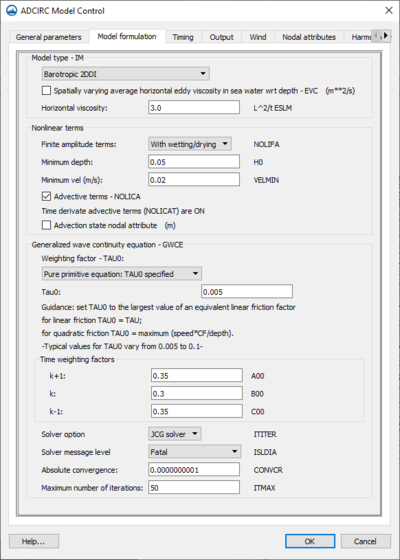
- Model Type – IM
- Drop-down
- "Barotropic 2DDI" – Uses new GWCE and momentum equation formulations.
- "Barotropic 3D" – Uses new GWCE and velocity based momentum equations.
- "Baroclinic 3D" – Uses new GWCE and velocity based momentum equations.
- "Barotropic 2DDI using lumped GWCE (explicit)" – Used to run ADCIRC in lumped + explicit mode, thereby bypassing the iterative solver.
- "Barotropic 3D using lumped GWCE (explicit)" – Used to run ADCIRC in lumped + explicit mode, thereby bypassing the iterative solver.
- Form (IDEN) drop-down – Only appears when "Baroclinic 3D" is selected from the above drop-down:
- "Diagnostic w/ salinity and temperature"
- "Diagnostic w/ temperature"
- "Diagnostic w/ salinity"
- "Diagnostic w/ sigma T"
- "Prognostic w/ salinity and temperature"
- "Prognostic w/ temperature"
- "Prognostic w/ salinity"
- "Prognostic w/ sigma T"
- Spatially varying average horizontal eddy viscosity in sea water wrt depth (EVC)
- Horizontal viscosity (ESLM) – Spatially constant horizontal eddy viscosity for the momentum equations (units of length2/time).
- Drop-down
- Nonlinear terms
- Finite amplitude terms (NOLIFA) – Parameter controlling the finite amplitude terms in ADCIRC.
- None – Finite amplitude terms are not included in the model run, and wetting and drying of elements is disabled.
- No wetting/drying – Finite amplitude terms are included in the model run and wetting and drying of elements is disabled.
- With wetting/drying – Finite amplitude terms ARE included in the model run and wetting and drying of elements is enabled.
- Minimum depth (H0) – Minimum water depth.
- Minimum vel – option only appears when "With wetting/drying" is selected
- Advective terms (NOLICA) – Parameter controlling the advective terms in ADCIRC.
- Time derivative terms (NOLICAT) – Parameter controlling the time derivative portion of the advective terms that occurs in the GWCE form of the continuity equation in ADCIRC. Automatically on when "No wetting/drying" or "With wetting/drying" selected, can be turned on or off otherwise.
- Advection state nodal attribute
- If turned on, allows selection of a dataset via a Select button that brings up a Dataset dialog. The Dataset dialog has three buttons:
- Create – Brings up the Dataset Toolbox dialog to allow creation of a new dataset.
- Select – Brings up the Select Dataset dialog to allow selection of an existing dataset.
- Unselect – Clears the selection displayed in the Name field in the Dataset dialog.
- If turned on, allows selection of a dataset via a Select button that brings up a Dataset dialog. The Dataset dialog has three buttons:
- Finite amplitude terms (NOLIFA) – Parameter controlling the finite amplitude terms in ADCIRC.
- Generalized wave continuity equation – GWCE
- Weighting factor (TAU0) drop-down:
- "Pure wave equation: TAU0 = 0" – The GWCE is a pure wave equation.
- "Pure primitive equation: TAU0 specified" – The GWCE behaves like a pure primitive continuity equation.
- TAU0 – Allows manual entry of the TAU0 factor.
- "Spatially discrete/time constant: TAU0 = -1" – The TAU0 is spatially varying but constant in time.
- "Spatially variable/time constant: TAU0 = -2" – The TAU0 is spatially varying but constant in time.
- "From nodal attribute: TAU0 = -3" – The TAU0 varies spatially and in time,
- If turned on, allows selection of a dataset via a Select button that brings up a Dataset dialog. The Dataset dialog has three buttons:
- Create – Brings up the Dataset Toolbox dialog to allow creation of a new dataset.
- Select – Brings up the Select Dataset dialog to allow selection of an existing dataset.
- Unselect – Clears the selection displayed in the Name field in the Dataset dialog.
- If turned on, allows selection of a dataset via a Select button that brings up a Dataset dialog. The Dataset dialog has three buttons:
- "From local friction: TAU0 = -5" – The TAU0 varies spatially and in time, and is dependent on the local friction.
- Tau0FullDomainMin and Tau0FullDomainMax – Specified values that the spatially and time varying TAU0 scheme must stay between.
- Time weighting factors – These options are not editable when either of the explicit model type options are selected.
- k+1 (A00) – Time weighting factor in the GWCE.
- k (B00) – Time weighting factor in the GWCE.
- k-1 (C00) – Time weighting factor in the GWCE.
- Weighting factor (TAU0) drop-down:
- Solver option (ITITER) drop-down – Specifies the solver that will be used for the GWCE.
- "Lumped"
- "JCG solver"
- Solver message level (ISLDIA) drop-down – Determines which messages will be displayed.
- "Fatal" – Fatal error messgs only from ITPACKV 2D.
- "Warnings and minimum" – Warning messgs and minimum output from ITPACKV 2D.
- "Algorithm progress" – Reasonable summary of algorithm progress from ITPACKV 2D.
- "Parameters and info" – Parameter values and informative comments from ITPACKV 2D.
- "Approx solution/iter" – Approximate solution after each iteration from ITPACKV 2D.
- "Original system" – Original system from ITPACKV 2D.
- Absolute convergence (CONVCR) – Absolute convergence criteria (should be no smaller than 500 times the machine precision).
- Maximum number of iterations (ITMAX) – Maximum number of iterations each time step.
Timing Tab
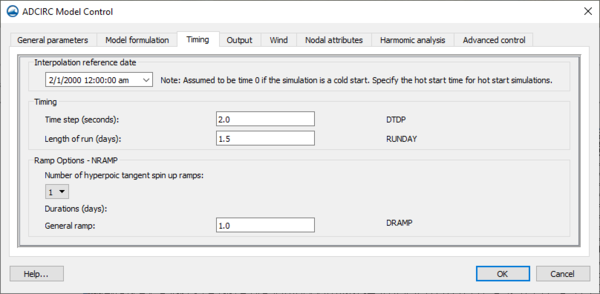
The Timing tab contains the following options:
- Interpolation reference date – Allows selection of a start time. If using a hot start file, this time much exactly match the start time of the hot start file.
- Timing
- Time step (seconds) (DTDP) – ADCIRC time step (in seconds).
- Length of run (RUNDAY) –
- Ramp Options – NRAMP – Controls whether a ramp is applied to ADCIRC forcing functions.
- Number of hyperpoic tangent spin up ramps drop-down:
- "0" – No ramp function is used with forcing functions.
- "1" – A hyperbolic tangent ramp function is specified and applied to forcing from surface elevation specified boundary conditions, nonzero flux boundary conditions, tidal potential, wind and atmospheric pressure and wave radiation stress.
- "2" – A hyperbolic tangent ramp function is specified and applied to forcing from surface elevation specified boundary conditions, tidal potential, wind and atmospheric pressure and wave radiation stress. A separate hyperbolic tangent ramp function is specified and applied to the nonzero external flux boundary conditions.
- "3" – A hyperbolic tangent ramp function is specified and applied to forcing from tidal potential, wind and atmospheric pressure and wave radiation stress. Two additional hyperbolic tangent ramp functions are specified and applied to the nonzero external flux boundary conditions and the nonzero internal flux boundary conditions.
- "4" – A hyperbolic tangent ramp function is specified and applied to forcing from tidal potential, wind and atmospheric pressure and wave radiation stress. Two additional hyperbolic tangent ramp functions are specified and applied to the nonzero external flux boundary conditions, the nonzero internal flux boundary conditions and the surface elevation specified boundary conditions.
- "5" – A hyperbolic tangent ramp function is specified and applied to forcing from wind and atmospheric pressure and wave radiation stress. Four additional hyperbolic tangent ramp functions are specified and applied to the nonzero external flux boundary conditions and the nonzero internal flux boundary conditions, the surface elevation specified boundary conditions and to the tidal potential.
- "6" – A hyperbolic tangent ramp function is specified and applied to forcing from wave radiation stress. Five additional hyperbolic tangent ramp functions are specified and applied to the nonzero external flux boundary conditions, the nonzero internal flux boundary conditions, the surface elevation specified boundary conditions, to the tidal potential and the wind and atmospheric pressure.
- "7" – A general hyperbolic tangent ramp function is specified, and six additional hyperbolic tangent ramp functions are specified and applied to the nonzero external flux boundary conditions, the nonzero internal flux boundary conditions, the surface elevation specified boundary conditions, to the tidal potential, the wind and atmospheric pressure, and the wave radiation stress.
- "8" – A general hyperbolic tangent ramp function is specified, and seven additional hyperbolic tangent ramp functions are specified and applied to the nonzero external flux boundary conditions, the nonzero internal flux boundary conditions, the surface elevation specified boundary conditions, to the tidal potential, the wind and atmospheric pressure, the wave radiation stress, and the meteorological ramp delay.
- Number of hyperpoic tangent spin up ramps drop-down:
The following options appear when one or more spin up ramps are selected from the above drop-down:
- Duration (days) (all of the options below are values in decimal days):
- General Ramp (DRAMP) – Value used to compute the ramp function that ramps up ADCIRC forcings from zero. Available if NRAMP drop-down is set to "1" or higher.
- External flux ramp (DRAMPExtFlux) – Value used to compute the ramp function that ramps up the nonzero external flux boundary condition. Available if NRAMP drop-down is set to "2" or higher.
- Flux setting time (FluxSettingTime) – Time that it takes for the river flux boundary condition and the river bottom friction to equilibrate so the water surface elevation can find its steady state. Available if NRAMP drop-down is set to "2" or higher.
- Internal flux ramp (DRAMPIntFlux) – Value used to compute the ramp function that ramps up the nonzero internal flux boundary condition. Available if NRAMP drop-down is set to "3" or higher.
- Specified WSE ramp (DRAMPElev) – Value used to compute the ramp function that ramps up the elevation-specified boundary condition. Available if NRAMP drop-down is set to "4" or higher.
- Tidal potential ramp (DRAMPTip) – Value used to compute the ramp function that ramps up the tidal potential. Available if NRAMP drop-down is set to "5" or higher.
- Wind/Pressure ramp (DRAMPMete) – Value used to compute the ramp function that ramps up the wind and atmospheric pressure. Available if NRAMP drop-down is set to "6" or higher.
- Wave stress ramp (DRAMPWRad) – Value used to compute the ramp function that ramps up the wave radiation stress. Available if NRAMP drop-down is set to "7" or higher.
- Delay (DUnRampMete) – The meteorological ramp delay parameter. It delays the application of the meteorological ramp for the specified length of time, relative to the ADCIRC cold start time. Available if NRAMP drop-down is set to "8".
Output Tab
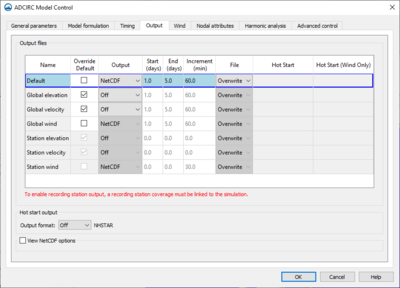
The Output tab contains a table with the following options:
- Name – This column lists the output option that can be changed. Includes:
- Default – Set global default options applied to other rows unless the Override Default option has been checked for that row.
- Global elevation – Global elevation solutions are recorded to the "fort.63" file.
- Global velocity – Global velocity solutions are recorded to the "fort.64" file.
- Global wind – Global wind solutions are recorded to the "fort.73" and "fort.74" files.
- Station elevation – Recording station elevation solutions are recorded to the "fort.61" file.
- Station velocity – Recording station velocity solutions are recorded to the "fort.62" file.
- Station wind – Recording station wind solutions are recorded to the "fort.71" and "fort.72" files.
- Override Default – When checked on, this row will use the assigned settings instead of the global default settings. For all recording station output options, a recording station coverage must be linked to the simulation before the default can be overridden.
- Output – Output parameters which control the time series output provided for all nodes within the domain.
- "Off" – No output is created.
- "ASCII" – Output is in plain text (ASCII).
- "Binary" – Output is in a binary format.
- "NetCDF" – Output is in NetCDF format. This changes the outfile as follows:
- Global elevation – Instead of a "fort.63" file, a "fort.63.nc" file is created and/or used.
- Global velocity – Instead of a "fort.64" file, a "fort.64.nc" file is created and/or used.
- Global wind – Instead of "fort.73" and "fort.74" files, "fort.73.nc" and "fort.74.nc" files are created and/or used.
- Station elevation – Instead of a "fort.61" file, a "fort.61.nc" file is created and/or used.
- Station velocity – Instead of a "fort.62" file, a "fort.62.nc" file is created and/or used.
- Station wind – Instead of "fort.71" and "fort.72" files, "fort.71.nc" and "fort.72.nc" files are created and/or used.
- "Sparse ASCII"
- "NetCDF4"
- Start (days) – The number of simulation days after which data is recorded the output files.
- End (days) – The number of simulation days after which data ceases to be recorded the output files.
- Increment – After this many time steps, information is written to the output files.
- File – Has the following options:
- "Overwrite" – Overwrites any existing files with new files generated during the model run.
- "Append" – Allows appending a hot start file.
- Hot Start – When the File options has been set to "Append", this option allows selecting a hot start file.
- Hot Start (Wind Only) – When the File options has been set to "Append" for a wind row, this option allows selecting a second hot start file.
The following options are also available in the Output tab:
- Hot start output
- Format (NHSTAR) drop-down:
- "Off" – No hot start files are created.
- "Binary" – Hot start files created in a binary format.
- "NetCDF" – Hot start files created in NetCDF format.
- "NetCDF4" – Hot start files created in NetCDF4 format, a variation on the NetCDF format.
- Increment (NHSINC) – After this many time steps, hot start files in the selected format are created.
- Format (NHSTAR) drop-down:
- NetCDF options – These appear if either NetCDF format is selected in the Hot start output section.
- Title (NCPROJ) – The project title.
- Institution (NCINST) – The project institution (where the project was produced).
- Source (NCSOUR) – How the project was produced (instruments used).
- History (NCHIST) – Audit trail of processing operations.
- References (NCREF) – Pointers to documentation, publications, etc.
- Comments (NCCOM) – Additional comments about the project.
- Host (NCHOST) – The host of the project.
- Conventions (NCCONV) – Conventions used in the project.
- Contact information (NCCONT) – Contact information for the project lead(s).
- Date (NCDATE) – The project date. The small arrow at the right of the date produces a calendar to allow selecting from a calendar.
Wind Tab
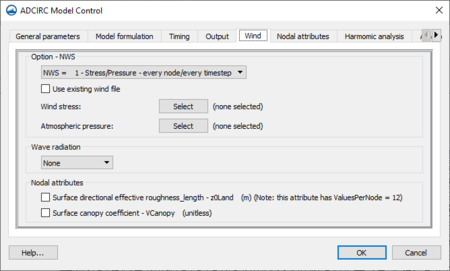
ADCIRC can model and compute wind velocities and stresses. The ADCIRC model is able to use wind data from a variety of different file types.
The SMS interface is not able to read and create all of the available wind data file types. There are three types that SMS is able to read and create. Even though SMS does not read and create these other file types, it does tell ADCIRC that there is data there, where it is, and how to access it for a simulation to run correctly.
One of the parameters found in the fort.22 file (Single File Meteorological Forcing Input File) will tell which of the wind data file types SMS can read and create. The first parameter specified in the fort.22 file is called the Node Wind Stress (NWS) value. This value represents what type of wind data is in the file. It can range from 0 to 100+.
SMS can read and create fort.22 files that are of the NWS value of 1, 2, or 5. All other values of the NWS value are only shown and directed to the ADCIRC model by SMS so that a simulation will run correctly.
Option – NWS drop-down
The drop-down in this section has several options. Click "Expand" to see the contents of each section.
This selection has the following options:
- Option – NWS section
- Use existing wind file – Uses an existing "fort.22" file if turned on
- Select – Opens a Choose file dialog, allowing the selection of the desired "fort.22" file.
- Wind stress – Only visible if Use existing wind file is turned off.
- Select – Opens the Dataset dialog. The Dataset dialog has three buttons:
- Create – Brings up the Dataset Toolbox dialog to allow creation of a new dataset.
- Select – Brings up the Select Dataset dialog to allow selection of an existing dataset.
- Unselect – Clears the selection displayed in the Name field in the Dataset dialog.
- Select – Opens the Dataset dialog. The Dataset dialog has three buttons:
- Atmospheric pressure – Only visible if Use existing wind file is turned off.
- Select – Opens the Dataset dialog. The Dataset dialog has three buttons:
- Create – Brings up the Dataset Toolbox dialog to allow creation of a new dataset.
- Select – Brings up the Select Dataset dialog to allow selection of an existing dataset.
- Unselect – Clears the selection displayed in the Name field in the Dataset dialog.
- Select – Opens the Dataset dialog. The Dataset dialog has three buttons:
- Use existing wind file – Uses an existing "fort.22" file if turned on
- Wave radiation section. Drop-down options include:
- "None"
- "Forcing file" – The following option is made available:
- Wave radiation stress increment (sec) (RSTIMINC) – Time interval between successive wave radiation stress values in the Wave Radiation Stress Forcing File ("fort.23").
- "SWAN coupled" – Runs ADCIRC coupled with SWAN (Simulated WAves Nearshore model)
- Use SWAN hot start – Turn on to hot start SWAN with ADCIRC.
- Wave radiation stress increment (sec) (RSTIMINC) – Time interval between successive wave radiation stress values in the Wave Radiation Stress Forcing File ("fort.23").
- "STWAVE coupled" – Runs ADCIRC coupled with an STWAVE output.
- Wave radiation stress increment (sec) (RSTIMINC) – Time interval between successive wave radiation stress values in the Wave Radiation Stress Forcing File ("fort.23").
- Nodal attributes section
- Surface directional effective roughness_length (z0Land) – This attribute has "ValuesPerNode = 12". Turning this on makes the following available:
- 000 – Clicking Select opens the Dataset dialog. The Dataset dialog has three buttons:
- Create – Brings up the Dataset Toolbox dialog to allow creation of a new dataset.
- Select – Brings up the Select Dataset dialog to allow selection of an existing dataset.
- Unselect – Clears the selection displayed in the Name field in the Dataset dialog.
- 030 – Clicking Select opens the Dataset dialog. The Dataset dialog has three buttons:
- Create – Brings up the Dataset Toolbox dialog to allow creation of a new dataset.
- Select – Brings up the Select Dataset dialog to allow selection of an existing dataset.
- Unselect – Clears the selection displayed in the Name field in the Dataset dialog.
- 060 – Clicking Select opens the Dataset dialog. The Dataset dialog has three buttons:
- Create – Brings up the Dataset Toolbox dialog to allow creation of a new dataset.
- Select – Brings up the Select Dataset dialog to allow selection of an existing dataset.
- Unselect – Clears the selection displayed in the Name field in the Dataset dialog.
- 090 – Clicking Select opens the Dataset dialog. The Dataset dialog has three buttons:
- Create – Brings up the Dataset Toolbox dialog to allow creation of a new dataset.
- Select – Brings up the Select Dataset dialog to allow selection of an existing dataset.
- Unselect – Clears the selection displayed in the Name field in the Dataset dialog.
- 120 – Clicking Select opens the Dataset dialog. The Dataset dialog has three buttons:
- Create – Brings up the Dataset Toolbox dialog to allow creation of a new dataset.
- Select – Brings up the Select Dataset dialog to allow selection of an existing dataset.
- Unselect – Clears the selection displayed in the Name field in the Dataset dialog.
- 150 – Clicking Select opens the Dataset dialog. The Dataset dialog has three buttons:
- Create – Brings up the Dataset Toolbox dialog to allow creation of a new dataset.
- Select – Brings up the Select Dataset dialog to allow selection of an existing dataset.
- Unselect – Clears the selection displayed in the Name field in the Dataset dialog.
- 180 – Clicking Select opens the Dataset dialog. The Dataset dialog has three buttons:
- Create – Brings up the Dataset Toolbox dialog to allow creation of a new dataset.
- Select – Brings up the Select Dataset dialog to allow selection of an existing dataset.
- Unselect – Clears the selection displayed in the Name field in the Dataset dialog.
- 210 – Clicking Select opens the Dataset dialog. The Dataset dialog has three buttons:
- Create – Brings up the Dataset Toolbox dialog to allow creation of a new dataset.
- Select – Brings up the Select Dataset dialog to allow selection of an existing dataset.
- Unselect – Clears the selection displayed in the Name field in the Dataset dialog.
- 240 – Clicking Select opens the Dataset dialog. The Dataset dialog has three buttons:
- Create – Brings up the Dataset Toolbox dialog to allow creation of a new dataset.
- Select – Brings up the Select Dataset dialog to allow selection of an existing dataset.
- Unselect – Clears the selection displayed in the Name field in the Dataset dialog.
- 270 – Clicking Select opens the Dataset dialog. The Dataset dialog has three buttons:
- Create – Brings up the Dataset Toolbox dialog to allow creation of a new dataset.
- Select – Brings up the Select Dataset dialog to allow selection of an existing dataset.
- Unselect – Clears the selection displayed in the Name field in the Dataset dialog.
- 300 – Clicking Select opens the Dataset dialog. The Dataset dialog has three buttons:
- Create – Brings up the Dataset Toolbox dialog to allow creation of a new dataset.
- Select – Brings up the Select Dataset dialog to allow selection of an existing dataset.
- Unselect – Clears the selection displayed in the Name field in the Dataset dialog.
- 330 – Clicking Select opens the Dataset dialog. The Dataset dialog has three buttons:
- Create – Brings up the Dataset Toolbox dialog to allow creation of a new dataset.
- Select – Brings up the Select Dataset dialog to allow selection of an existing dataset.
- Unselect – Clears the selection displayed in the Name field in the Dataset dialog.
- 000 – Clicking Select opens the Dataset dialog. The Dataset dialog has three buttons:
- Surface canopy coefficient (VCanopy)
- Select – Opens the Dataset dialog. The Dataset dialog has three buttons:
- Create – Brings up the Dataset Toolbox dialog to allow creation of a new dataset.
- Select – Brings up the Select Dataset dialog to allow selection of an existing dataset.
- Unselect – Clears the selection displayed in the Name field in the Dataset dialog.
- Select – Opens the Dataset dialog. The Dataset dialog has three buttons:
- Surface directional effective roughness_length (z0Land) – This attribute has "ValuesPerNode = 12". Turning this on makes the following available:
This selection has the following options:
- Option – NWS section
- Use existing wind file – Turning on this option allows selection of a specific "fort.22" file
- Select – Opens a "Choose file dialog
- First time step matches hot start time – Turning on this option requires that a hot start time be specified in the Interpolation reference date section of the Timing tab
- Wind stress – Only available if Use existing wind file is turned off. Clicking Select opens the Dataset dialog. The Dataset dialog has three buttons:
- Create – Brings up the Dataset Toolbox dialog to allow creation of a new dataset.
- Select – Brings up the Select Dataset dialog to allow selection of an existing dataset.
- Unselect – Clears the selection displayed in the Name field in the Dataset dialog.
- Atmospheric pressure – Only available if Use existing wind file is turned off. Opens the Dataset dialog. The Dataset dialog has three buttons:
- Create – Brings up the Dataset Toolbox dialog to allow creation of a new dataset.
- Select – Brings up the Select Dataset dialog to allow selection of an existing dataset.
- Unselect – Clears the selection displayed in the Name field in the Dataset dialog.
- Time increment in seconds (WTIMINC) – The meteorological wind time interval.
- Use existing wind file – Turning on this option allows selection of a specific "fort.22" file
- Wave radiation section
- "None"
- "Forcing file" – The following option is made available:
- Wave radiation stress increment (sec) (RSTIMINC) – Time interval between successive wave radiation stress values in the Wave Radiation Stress Forcing File ("fort.23").
- "SWAN coupled" – Runs ADCIRC coupled with SWAN (Simulated WAves Nearshore model)
- Use SWAN hot start – Turn on to hot start SWAN with ADCIRC.
- Wave radiation stress increment (sec) (RSTIMINC) – Time interval between successive wave radiation stress values in the Wave Radiation Stress Forcing File ("fort.23").
- "STWAVE coupled" – Runs ADCIRC coupled with an STWAVE output.
- Wave radiation stress increment (sec) (RSTIMINC) – Time interval between successive wave radiation stress values in the Wave Radiation Stress Forcing File ("fort.23").
- Nodal attributes section
- Surface directional effective roughness_length (z0Land) – This attribute has "ValuesPerNode = 12". Turning this on makes the following available:
- 000 – Clicking Select opens the Dataset dialog. The Dataset dialog has three buttons:
- Create – Brings up the Dataset Toolbox dialog to allow creation of a new dataset.
- Select – Brings up the Select Dataset dialog to allow selection of an existing dataset.
- Unselect – Clears the selection displayed in the Name field in the Dataset dialog.
- 030 – Clicking Select opens the Dataset dialog. The Dataset dialog has three buttons:
- Create – Brings up the Dataset Toolbox dialog to allow creation of a new dataset.
- Select – Brings up the Select Dataset dialog to allow selection of an existing dataset.
- Unselect – Clears the selection displayed in the Name field in the Dataset dialog.
- 060 – Clicking Select opens the Dataset dialog. The Dataset dialog has three buttons:
- Create – Brings up the Dataset Toolbox dialog to allow creation of a new dataset.
- Select – Brings up the Select Dataset dialog to allow selection of an existing dataset.
- Unselect – Clears the selection displayed in the Name field in the Dataset dialog.
- 090 – Clicking Select opens the Dataset dialog. The Dataset dialog has three buttons:
- Create – Brings up the Dataset Toolbox dialog to allow creation of a new dataset.
- Select – Brings up the Select Dataset dialog to allow selection of an existing dataset.
- Unselect – Clears the selection displayed in the Name field in the Dataset dialog.
- 120 – Clicking Select opens the Dataset dialog. The Dataset dialog has three buttons:
- Create – Brings up the Dataset Toolbox dialog to allow creation of a new dataset.
- Select – Brings up the Select Dataset dialog to allow selection of an existing dataset.
- Unselect – Clears the selection displayed in the Name field in the Dataset dialog.
- 150 – Clicking Select opens the Dataset dialog. The Dataset dialog has three buttons:
- Create – Brings up the Dataset Toolbox dialog to allow creation of a new dataset.
- Select – Brings up the Select Dataset dialog to allow selection of an existing dataset.
- Unselect – Clears the selection displayed in the Name field in the Dataset dialog.
- 180 – Clicking Select opens the Dataset dialog. The Dataset dialog has three buttons:
- Create – Brings up the Dataset Toolbox dialog to allow creation of a new dataset.
- Select – Brings up the Select Dataset dialog to allow selection of an existing dataset.
- Unselect – Clears the selection displayed in the Name field in the Dataset dialog.
- 210 – Clicking Select opens the Dataset dialog. The Dataset dialog has three buttons:
- Create – Brings up the Dataset Toolbox dialog to allow creation of a new dataset.
- Select – Brings up the Select Dataset dialog to allow selection of an existing dataset.
- Unselect – Clears the selection displayed in the Name field in the Dataset dialog.
- 240 – Clicking Select opens the Dataset dialog. The Dataset dialog has three buttons:
- Create – Brings up the Dataset Toolbox dialog to allow creation of a new dataset.
- Select – Brings up the Select Dataset dialog to allow selection of an existing dataset.
- Unselect – Clears the selection displayed in the Name field in the Dataset dialog.
- 270 – Clicking Select opens the Dataset dialog. The Dataset dialog has three buttons:
- Create – Brings up the Dataset Toolbox dialog to allow creation of a new dataset.
- Select – Brings up the Select Dataset dialog to allow selection of an existing dataset.
- Unselect – Clears the selection displayed in the Name field in the Dataset dialog.
- 300 – Clicking Select opens the Dataset dialog. The Dataset dialog has three buttons:
- Create – Brings up the Dataset Toolbox dialog to allow creation of a new dataset.
- Select – Brings up the Select Dataset dialog to allow selection of an existing dataset.
- Unselect – Clears the selection displayed in the Name field in the Dataset dialog.
- 330 – Clicking Select opens the Dataset dialog. The Dataset dialog has three buttons:
- Create – Brings up the Dataset Toolbox dialog to allow creation of a new dataset.
- Select – Brings up the Select Dataset dialog to allow selection of an existing dataset.
- Unselect – Clears the selection displayed in the Name field in the Dataset dialog.
- 000 – Clicking Select opens the Dataset dialog. The Dataset dialog has three buttons:
- Surface canopy coefficient (VCanopy)
- Select – Opens the Dataset dialog. The Dataset dialog has three buttons:
- Create – Brings up the Dataset Toolbox dialog to allow creation of a new dataset.
- Select – Brings up the Select Dataset dialog to allow selection of an existing dataset.
- Unselect – Clears the selection displayed in the Name field in the Dataset dialog.
- Select – Opens the Dataset dialog. The Dataset dialog has three buttons:
- Surface directional effective roughness_length (z0Land) – This attribute has "ValuesPerNode = 12". Turning this on makes the following available:
This selection has the following options:
- Option – NWS section
- Use existing wind file – Turning on this option allows selection of a specific "fort.22" file
- Select – Opens a "Choose file dialog
- Time increment in seconds (WTIMINC) – The meteorological wind time interval.
- Use existing wind file – Turning on this option allows selection of a specific "fort.22" file
- Grid parameters section
- Wind (Speed/Direction) – Requires the simulation to have geometry set. Clicking Select opens the Dataset dialog. The Dataset dialog has three buttons:
- Create – Brings up the Dataset Toolbox dialog to allow creation of a new dataset.
- Select – Brings up the Select Dataset dialog to allow selection of an existing dataset.
- Unselect – Clears the selection displayed in the Name field in the Dataset dialog.
- Wind (Speed/Direction) – Requires the simulation to have geometry set. Clicking Select opens the Dataset dialog. The Dataset dialog has three buttons:
- Wave radiation section
- "None"
- "Forcing file" – The following option is made available:
- Wave radiation stress increment (sec) (RSTIMINC) – Time interval between successive wave radiation stress values in the Wave Radiation Stress Forcing File ("fort.23").
- "SWAN coupled" – Runs ADCIRC coupled with SWAN (Simulated WAves Nearshore model)
- Use SWAN hot start – Turn on to hot start SWAN with ADCIRC.
- Wave radiation stress increment (sec) (RSTIMINC) – Time interval between successive wave radiation stress values in the Wave Radiation Stress Forcing File ("fort.23").
- "STWAVE coupled" – Runs ADCIRC coupled with an STWAVE output.
- Wave radiation stress increment (sec) (RSTIMINC) – Time interval between successive wave radiation stress values in the Wave Radiation Stress Forcing File ("fort.23").
- Nodal attributes section
- Surface directional effective roughness_length (z0Land) – This attribute has "ValuesPerNode = 12". Turning this on makes the following available:
- 000 – Clicking Select opens the Dataset dialog. The Dataset dialog has three buttons:
- Create – Brings up the Dataset Toolbox dialog to allow creation of a new dataset.
- Select – Brings up the Select Dataset dialog to allow selection of an existing dataset.
- Unselect – Clears the selection displayed in the Name field in the Dataset dialog.
- 030 – Clicking Select opens the Dataset dialog. The Dataset dialog has three buttons:
- Create – Brings up the Dataset Toolbox dialog to allow creation of a new dataset.
- Select – Brings up the Select Dataset dialog to allow selection of an existing dataset.
- Unselect – Clears the selection displayed in the Name field in the Dataset dialog.
- 060 – Clicking Select opens the Dataset dialog. The Dataset dialog has three buttons:
- Create – Brings up the Dataset Toolbox dialog to allow creation of a new dataset.
- Select – Brings up the Select Dataset dialog to allow selection of an existing dataset.
- Unselect – Clears the selection displayed in the Name field in the Dataset dialog.
- 090 – Clicking Select opens the Dataset dialog. The Dataset dialog has three buttons:
- Create – Brings up the Dataset Toolbox dialog to allow creation of a new dataset.
- Select – Brings up the Select Dataset dialog to allow selection of an existing dataset.
- Unselect – Clears the selection displayed in the Name field in the Dataset dialog.
- 120 – Clicking Select opens the Dataset dialog. The Dataset dialog has three buttons:
- Create – Brings up the Dataset Toolbox dialog to allow creation of a new dataset.
- Select – Brings up the Select Dataset dialog to allow selection of an existing dataset.
- Unselect – Clears the selection displayed in the Name field in the Dataset dialog.
- 150 – Clicking Select opens the Dataset dialog. The Dataset dialog has three buttons:
- Create – Brings up the Dataset Toolbox dialog to allow creation of a new dataset.
- Select – Brings up the Select Dataset dialog to allow selection of an existing dataset.
- Unselect – Clears the selection displayed in the Name field in the Dataset dialog.
- 180 – Clicking Select opens the Dataset dialog. The Dataset dialog has three buttons:
- Create – Brings up the Dataset Toolbox dialog to allow creation of a new dataset.
- Select – Brings up the Select Dataset dialog to allow selection of an existing dataset.
- Unselect – Clears the selection displayed in the Name field in the Dataset dialog.
- 210 – Clicking Select opens the Dataset dialog. The Dataset dialog has three buttons:
- Create – Brings up the Dataset Toolbox dialog to allow creation of a new dataset.
- Select – Brings up the Select Dataset dialog to allow selection of an existing dataset.
- Unselect – Clears the selection displayed in the Name field in the Dataset dialog.
- 240 – Clicking Select opens the Dataset dialog. The Dataset dialog has three buttons:
- Create – Brings up the Dataset Toolbox dialog to allow creation of a new dataset.
- Select – Brings up the Select Dataset dialog to allow selection of an existing dataset.
- Unselect – Clears the selection displayed in the Name field in the Dataset dialog.
- 270 – Clicking Select opens the Dataset dialog. The Dataset dialog has three buttons:
- Create – Brings up the Dataset Toolbox dialog to allow creation of a new dataset.
- Select – Brings up the Select Dataset dialog to allow selection of an existing dataset.
- Unselect – Clears the selection displayed in the Name field in the Dataset dialog.
- 300 – Clicking Select opens the Dataset dialog. The Dataset dialog has three buttons:
- Create – Brings up the Dataset Toolbox dialog to allow creation of a new dataset.
- Select – Brings up the Select Dataset dialog to allow selection of an existing dataset.
- Unselect – Clears the selection displayed in the Name field in the Dataset dialog.
- 330 – Clicking Select opens the Dataset dialog. The Dataset dialog has three buttons:
- Create – Brings up the Dataset Toolbox dialog to allow creation of a new dataset.
- Select – Brings up the Select Dataset dialog to allow selection of an existing dataset.
- Unselect – Clears the selection displayed in the Name field in the Dataset dialog.
- 000 – Clicking Select opens the Dataset dialog. The Dataset dialog has three buttons:
- Surface canopy coefficient (VCanopy)
- Select – Opens the Dataset dialog. The Dataset dialog has three buttons:
- Create – Brings up the Dataset Toolbox dialog to allow creation of a new dataset.
- Select – Brings up the Select Dataset dialog to allow selection of an existing dataset.
- Unselect – Clears the selection displayed in the Name field in the Dataset dialog.
- Select – Opens the Dataset dialog. The Dataset dialog has three buttons:
- Surface directional effective roughness_length (z0Land) – This attribute has "ValuesPerNode = 12". Turning this on makes the following available:
- Ice section
- Use ice – When turned on, allows setting the Ice time increment
- Ice time increment (sec) (CICE_TIMINC)
- Use ice – When turned on, allows setting the Ice time increment
This selection has the following options:
- Option – NWS section
- Use existing wind file – Turning on this option allows selection of a specific "fort.22" file
- Select – Opens a "Choose file dialog
- First time step matches hot start time – Turning on this option requires that a hot start time be specified in the Interpolation reference date section of the Timing tab
- Use existing wind file – Turning on this option allows selection of a specific "fort.22" file
- Wind velocity
- Select – Opens the Dataset dialog. The Dataset dialog has three buttons:
- Create – Brings up the Dataset Toolbox dialog to allow creation of a new dataset.
- Select – Brings up the Select Dataset dialog to allow selection of an existing dataset.
- Unselect – Clears the selection displayed in the Name field in the Dataset dialog.
- Select – Opens the Dataset dialog. The Dataset dialog has three buttons:
- Atmospheric pressure
- Select – Opens the Dataset dialog. The Dataset dialog has three buttons:
- Create – Brings up the Dataset Toolbox dialog to allow creation of a new dataset.
- Select – Brings up the Select Dataset dialog to allow selection of an existing dataset.
- Unselect – Clears the selection displayed in the Name field in the Dataset dialog.
- Time increment in seconds (WTIMINC) – The meteorological wind time interval.
- Select – Opens the Dataset dialog. The Dataset dialog has three buttons:
- Wave radiation section
- "None"
- "Forcing file" – The following option is made available:
- Wave radiation stress increment (sec) (RSTIMINC) – Time interval between successive wave radiation stress values in the Wave Radiation Stress Forcing File ("fort.23").
- "SWAN coupled" – Runs ADCIRC coupled with SWAN (Simulated WAves Nearshore model)
- Use SWAN hot start – Turn on to hot start SWAN with ADCIRC.
- Wave radiation stress increment (sec) (RSTIMINC) – Time interval between successive wave radiation stress values in the Wave Radiation Stress Forcing File ("fort.23").
- "STWAVE coupled" – Runs ADCIRC coupled with an STWAVE output.
- Wave radiation stress increment (sec) (RSTIMINC) – Time interval between successive wave radiation stress values in the Wave Radiation Stress Forcing File ("fort.23").
- Nodal attributes section
- Surface directional effective roughness_length (z0Land) – This attribute has "ValuesPerNode = 12". Turning this on makes the following available:
- 000 – Clicking Select opens the Dataset dialog. The Dataset dialog has three buttons:
- Create – Brings up the Dataset Toolbox dialog to allow creation of a new dataset.
- Select – Brings up the Select Dataset dialog to allow selection of an existing dataset.
- Unselect – Clears the selection displayed in the Name field in the Dataset dialog.
- 030 – Clicking Select opens the Dataset dialog. The Dataset dialog has three buttons:
- Create – Brings up the Dataset Toolbox dialog to allow creation of a new dataset.
- Select – Brings up the Select Dataset dialog to allow selection of an existing dataset.
- Unselect – Clears the selection displayed in the Name field in the Dataset dialog.
- 060 – Clicking Select opens the Dataset dialog. The Dataset dialog has three buttons:
- Create – Brings up the Dataset Toolbox dialog to allow creation of a new dataset.
- Select – Brings up the Select Dataset dialog to allow selection of an existing dataset.
- Unselect – Clears the selection displayed in the Name field in the Dataset dialog.
- 090 – Clicking Select opens the Dataset dialog. The Dataset dialog has three buttons:
- Create – Brings up the Dataset Toolbox dialog to allow creation of a new dataset.
- Select – Brings up the Select Dataset dialog to allow selection of an existing dataset.
- Unselect – Clears the selection displayed in the Name field in the Dataset dialog.
- 120 – Clicking Select opens the Dataset dialog. The Dataset dialog has three buttons:
- Create – Brings up the Dataset Toolbox dialog to allow creation of a new dataset.
- Select – Brings up the Select Dataset dialog to allow selection of an existing dataset.
- Unselect – Clears the selection displayed in the Name field in the Dataset dialog.
- 150 – Clicking Select opens the Dataset dialog. The Dataset dialog has three buttons:
- Create – Brings up the Dataset Toolbox dialog to allow creation of a new dataset.
- Select – Brings up the Select Dataset dialog to allow selection of an existing dataset.
- Unselect – Clears the selection displayed in the Name field in the Dataset dialog.
- 180 – Clicking Select opens the Dataset dialog. The Dataset dialog has three buttons:
- Create – Brings up the Dataset Toolbox dialog to allow creation of a new dataset.
- Select – Brings up the Select Dataset dialog to allow selection of an existing dataset.
- Unselect – Clears the selection displayed in the Name field in the Dataset dialog.
- 210 – Clicking Select opens the Dataset dialog. The Dataset dialog has three buttons:
- Create – Brings up the Dataset Toolbox dialog to allow creation of a new dataset.
- Select – Brings up the Select Dataset dialog to allow selection of an existing dataset.
- Unselect – Clears the selection displayed in the Name field in the Dataset dialog.
- 240 – Clicking Select opens the Dataset dialog. The Dataset dialog has three buttons:
- Create – Brings up the Dataset Toolbox dialog to allow creation of a new dataset.
- Select – Brings up the Select Dataset dialog to allow selection of an existing dataset.
- Unselect – Clears the selection displayed in the Name field in the Dataset dialog.
- 270 – Clicking Select opens the Dataset dialog. The Dataset dialog has three buttons:
- Create – Brings up the Dataset Toolbox dialog to allow creation of a new dataset.
- Select – Brings up the Select Dataset dialog to allow selection of an existing dataset.
- Unselect – Clears the selection displayed in the Name field in the Dataset dialog.
- 300 – Clicking Select opens the Dataset dialog. The Dataset dialog has three buttons:
- Create – Brings up the Dataset Toolbox dialog to allow creation of a new dataset.
- Select – Brings up the Select Dataset dialog to allow selection of an existing dataset.
- Unselect – Clears the selection displayed in the Name field in the Dataset dialog.
- 330 – Clicking Select opens the Dataset dialog. The Dataset dialog has three buttons:
- Create – Brings up the Dataset Toolbox dialog to allow creation of a new dataset.
- Select – Brings up the Select Dataset dialog to allow selection of an existing dataset.
- Unselect – Clears the selection displayed in the Name field in the Dataset dialog.
- 000 – Clicking Select opens the Dataset dialog. The Dataset dialog has three buttons:
- Surface canopy coefficient (VCanopy)
- Select – Opens the Dataset dialog. The Dataset dialog has three buttons:
- Create – Brings up the Dataset Toolbox dialog to allow creation of a new dataset.
- Select – Brings up the Select Dataset dialog to allow selection of an existing dataset.
- Unselect – Clears the selection displayed in the Name field in the Dataset dialog.
- Select – Opens the Dataset dialog. The Dataset dialog has three buttons:
- Surface directional effective roughness_length (z0Land) – This attribute has "ValuesPerNode = 12". Turning this on makes the following available:
- Ice section
- Use ice – When turned on, allows setting the Ice time increment
- Ice time increment (sec) (CICE_TIMINC)
- Use ice – When turned on, allows setting the Ice time increment
This selection has the following options:
- Option – NWS section
- Use existing wind file – Turning on this option allows selection of a specific "fort.22" file
- Select – Opens a "Choose file dialog
- First time step matches hot start time – Turning on this option requires that a hot start time be specified in the Interpolation reference date section of the Timing tab
- Use existing wind file – Turning on this option allows selection of a specific "fort.22" file
- Wind velocity
- Select – Opens the Dataset dialog. The Dataset dialog has three buttons:
- Create – Brings up the Dataset Toolbox dialog to allow creation of a new dataset.
- Select – Brings up the Select Dataset dialog to allow selection of an existing dataset.
- Unselect – Clears the selection displayed in the Name field in the Dataset dialog.
- Select – Opens the Dataset dialog. The Dataset dialog has three buttons:
- Atmospheric pressure
- Select – Opens the Dataset dialog. The Dataset dialog has three buttons:
- Create – Brings up the Dataset Toolbox dialog to allow creation of a new dataset.
- Select – Brings up the Select Dataset dialog to allow selection of an existing dataset.
- Unselect – Clears the selection displayed in the Name field in the Dataset dialog.
- Time increment in seconds (WTIMINC) – The meteorological wind time interval.
- Select – Opens the Dataset dialog. The Dataset dialog has three buttons:
- Wave radiation section
- "None"
- "Forcing file" – The following option is made available:
- Wave radiation stress increment (sec) (RSTIMINC) – Time interval between successive wave radiation stress values in the Wave Radiation Stress Forcing File ("fort.23").
- "SWAN coupled" – Runs ADCIRC coupled with SWAN (Simulated WAves Nearshore model)
- Use SWAN hot start – Turn on to hot start SWAN with ADCIRC.
- Wave radiation stress increment (sec) (RSTIMINC) – Time interval between successive wave radiation stress values in the Wave Radiation Stress Forcing File ("fort.23").
- "STWAVE coupled" – Runs ADCIRC coupled with an STWAVE output.
- Wave radiation stress increment (sec) (RSTIMINC) – Time interval between successive wave radiation stress values in the Wave Radiation Stress Forcing File ("fort.23").
- Nodal attributes section
- Surface directional effective roughness_length (z0Land) – This attribute has "ValuesPerNode = 12". Turning this on makes the following available:
- 000 – Clicking Select opens the Dataset dialog. The Dataset dialog has three buttons:
- Create – Brings up the Dataset Toolbox dialog to allow creation of a new dataset.
- Select – Brings up the Select Dataset dialog to allow selection of an existing dataset.
- Unselect – Clears the selection displayed in the Name field in the Dataset dialog.
- 030 – Clicking Select opens the Dataset dialog. The Dataset dialog has three buttons:
- Create – Brings up the Dataset Toolbox dialog to allow creation of a new dataset.
- Select – Brings up the Select Dataset dialog to allow selection of an existing dataset.
- Unselect – Clears the selection displayed in the Name field in the Dataset dialog.
- 060 – Clicking Select opens the Dataset dialog. The Dataset dialog has three buttons:
- Create – Brings up the Dataset Toolbox dialog to allow creation of a new dataset.
- Select – Brings up the Select Dataset dialog to allow selection of an existing dataset.
- Unselect – Clears the selection displayed in the Name field in the Dataset dialog.
- 090 – Clicking Select opens the Dataset dialog. The Dataset dialog has three buttons:
- Create – Brings up the Dataset Toolbox dialog to allow creation of a new dataset.
- Select – Brings up the Select Dataset dialog to allow selection of an existing dataset.
- Unselect – Clears the selection displayed in the Name field in the Dataset dialog.
- 120 – Clicking Select opens the Dataset dialog. The Dataset dialog has three buttons:
- Create – Brings up the Dataset Toolbox dialog to allow creation of a new dataset.
- Select – Brings up the Select Dataset dialog to allow selection of an existing dataset.
- Unselect – Clears the selection displayed in the Name field in the Dataset dialog.
- 150 – Clicking Select opens the Dataset dialog. The Dataset dialog has three buttons:
- Create – Brings up the Dataset Toolbox dialog to allow creation of a new dataset.
- Select – Brings up the Select Dataset dialog to allow selection of an existing dataset.
- Unselect – Clears the selection displayed in the Name field in the Dataset dialog.
- 180 – Clicking Select opens the Dataset dialog. The Dataset dialog has three buttons:
- Create – Brings up the Dataset Toolbox dialog to allow creation of a new dataset.
- Select – Brings up the Select Dataset dialog to allow selection of an existing dataset.
- Unselect – Clears the selection displayed in the Name field in the Dataset dialog.
- 210 – Clicking Select opens the Dataset dialog. The Dataset dialog has three buttons:
- Create – Brings up the Dataset Toolbox dialog to allow creation of a new dataset.
- Select – Brings up the Select Dataset dialog to allow selection of an existing dataset.
- Unselect – Clears the selection displayed in the Name field in the Dataset dialog.
- 240 – Clicking Select opens the Dataset dialog. The Dataset dialog has three buttons:
- Create – Brings up the Dataset Toolbox dialog to allow creation of a new dataset.
- Select – Brings up the Select Dataset dialog to allow selection of an existing dataset.
- Unselect – Clears the selection displayed in the Name field in the Dataset dialog.
- 270 – Clicking Select opens the Dataset dialog. The Dataset dialog has three buttons:
- Create – Brings up the Dataset Toolbox dialog to allow creation of a new dataset.
- Select – Brings up the Select Dataset dialog to allow selection of an existing dataset.
- Unselect – Clears the selection displayed in the Name field in the Dataset dialog.
- 300 – Clicking Select opens the Dataset dialog. The Dataset dialog has three buttons:
- Create – Brings up the Dataset Toolbox dialog to allow creation of a new dataset.
- Select – Brings up the Select Dataset dialog to allow selection of an existing dataset.
- Unselect – Clears the selection displayed in the Name field in the Dataset dialog.
- 330 – Clicking Select opens the Dataset dialog. The Dataset dialog has three buttons:
- Create – Brings up the Dataset Toolbox dialog to allow creation of a new dataset.
- Select – Brings up the Select Dataset dialog to allow selection of an existing dataset.
- Unselect – Clears the selection displayed in the Name field in the Dataset dialog.
- 000 – Clicking Select opens the Dataset dialog. The Dataset dialog has three buttons:
- Surface canopy coefficient (VCanopy)
- Select – Opens the Dataset dialog. The Dataset dialog has three buttons:
- Create – Brings up the Dataset Toolbox dialog to allow creation of a new dataset.
- Select – Brings up the Select Dataset dialog to allow selection of an existing dataset.
- Unselect – Clears the selection displayed in the Name field in the Dataset dialog.
- Select – Opens the Dataset dialog. The Dataset dialog has three buttons:
- Surface directional effective roughness_length (z0Land) – This attribute has "ValuesPerNode = 12". Turning this on makes the following available:
- Ice section
- Use ice – When turned on, allows setting the Ice time increment
- Ice time increment (sec) (CICE_TIMINC)
- Use ice – When turned on, allows setting the Ice time increment
This selection has the following options:
- Option – NWS section
- Use existing wind file – Turning on this option allows selection of a specific "fort.22" file
- Select – Opens a "Choose file dialog
- Time increment in seconds (WTIMINC) – The meteorological wind time interval.
- Use existing wind file – Turning on this option allows selection of a specific "fort.22" file
- Grid parameters section
- Wind (X/Y) – Requires the simulation to have geometry set. Clicking Select opens the Dataset dialog. The Dataset dialog has three buttons:
- Create – Brings up the Dataset Toolbox dialog to allow creation of a new dataset.
- Select – Brings up the Select Dataset dialog to allow selection of an existing dataset.
- Unselect – Clears the selection displayed in the Name field in the Dataset dialog.
- Pressure – Requires the simulation to have geometry set. Clicking Select opens the Dataset dialog. The Dataset dialog has three buttons:
- Create – Brings up the Dataset Toolbox dialog to allow creation of a new dataset.
- Select – Brings up the Select Dataset dialog to allow selection of an existing dataset.
- Unselect – Clears the selection displayed in the Name field in the Dataset dialog.
- Wind (X/Y) – Requires the simulation to have geometry set. Clicking Select opens the Dataset dialog. The Dataset dialog has three buttons:
- Wave radiation section
- "None"
- "Forcing file" – The following option is made available:
- Wave radiation stress increment (sec) (RSTIMINC) – Time interval between successive wave radiation stress values in the Wave Radiation Stress Forcing File ("fort.23").
- "SWAN coupled" – Runs ADCIRC coupled with SWAN (Simulated WAves Nearshore model)
- Use SWAN hot start – Turn on to hot start SWAN with ADCIRC.
- Wave radiation stress increment (sec) (RSTIMINC) – Time interval between successive wave radiation stress values in the Wave Radiation Stress Forcing File ("fort.23").
- "STWAVE coupled" – Runs ADCIRC coupled with an STWAVE output.
- Wave radiation stress increment (sec) (RSTIMINC) – Time interval between successive wave radiation stress values in the Wave Radiation Stress Forcing File ("fort.23").
- Nodal attributes section
- Surface directional effective roughness_length (z0Land) – This attribute has "ValuesPerNode = 12". Turning this on makes the following available:
- 000 – Clicking Select opens the Dataset dialog. The Dataset dialog has three buttons:
- Create – Brings up the Dataset Toolbox dialog to allow creation of a new dataset.
- Select – Brings up the Select Dataset dialog to allow selection of an existing dataset.
- Unselect – Clears the selection displayed in the Name field in the Dataset dialog.
- 030 – Clicking Select opens the Dataset dialog. The Dataset dialog has three buttons:
- Create – Brings up the Dataset Toolbox dialog to allow creation of a new dataset.
- Select – Brings up the Select Dataset dialog to allow selection of an existing dataset.
- Unselect – Clears the selection displayed in the Name field in the Dataset dialog.
- 060 – Clicking Select opens the Dataset dialog. The Dataset dialog has three buttons:
- Create – Brings up the Dataset Toolbox dialog to allow creation of a new dataset.
- Select – Brings up the Select Dataset dialog to allow selection of an existing dataset.
- Unselect – Clears the selection displayed in the Name field in the Dataset dialog.
- 090 – Clicking Select opens the Dataset dialog. The Dataset dialog has three buttons:
- Create – Brings up the Dataset Toolbox dialog to allow creation of a new dataset.
- Select – Brings up the Select Dataset dialog to allow selection of an existing dataset.
- Unselect – Clears the selection displayed in the Name field in the Dataset dialog.
- 120 – Clicking Select opens the Dataset dialog. The Dataset dialog has three buttons:
- Create – Brings up the Dataset Toolbox dialog to allow creation of a new dataset.
- Select – Brings up the Select Dataset dialog to allow selection of an existing dataset.
- Unselect – Clears the selection displayed in the Name field in the Dataset dialog.
- 150 – Clicking Select opens the Dataset dialog. The Dataset dialog has three buttons:
- Create – Brings up the Dataset Toolbox dialog to allow creation of a new dataset.
- Select – Brings up the Select Dataset dialog to allow selection of an existing dataset.
- Unselect – Clears the selection displayed in the Name field in the Dataset dialog.
- 180 – Clicking Select opens the Dataset dialog. The Dataset dialog has three buttons:
- Create – Brings up the Dataset Toolbox dialog to allow creation of a new dataset.
- Select – Brings up the Select Dataset dialog to allow selection of an existing dataset.
- Unselect – Clears the selection displayed in the Name field in the Dataset dialog.
- 210 – Clicking Select opens the Dataset dialog. The Dataset dialog has three buttons:
- Create – Brings up the Dataset Toolbox dialog to allow creation of a new dataset.
- Select – Brings up the Select Dataset dialog to allow selection of an existing dataset.
- Unselect – Clears the selection displayed in the Name field in the Dataset dialog.
- 240 – Clicking Select opens the Dataset dialog. The Dataset dialog has three buttons:
- Create – Brings up the Dataset Toolbox dialog to allow creation of a new dataset.
- Select – Brings up the Select Dataset dialog to allow selection of an existing dataset.
- Unselect – Clears the selection displayed in the Name field in the Dataset dialog.
- 270 – Clicking Select opens the Dataset dialog. The Dataset dialog has three buttons:
- Create – Brings up the Dataset Toolbox dialog to allow creation of a new dataset.
- Select – Brings up the Select Dataset dialog to allow selection of an existing dataset.
- Unselect – Clears the selection displayed in the Name field in the Dataset dialog.
- 300 – Clicking Select opens the Dataset dialog. The Dataset dialog has three buttons:
- Create – Brings up the Dataset Toolbox dialog to allow creation of a new dataset.
- Select – Brings up the Select Dataset dialog to allow selection of an existing dataset.
- Unselect – Clears the selection displayed in the Name field in the Dataset dialog.
- 330 – Clicking Select opens the Dataset dialog. The Dataset dialog has three buttons:
- Create – Brings up the Dataset Toolbox dialog to allow creation of a new dataset.
- Select – Brings up the Select Dataset dialog to allow selection of an existing dataset.
- Unselect – Clears the selection displayed in the Name field in the Dataset dialog.
- 000 – Clicking Select opens the Dataset dialog. The Dataset dialog has three buttons:
- Surface canopy coefficient (VCanopy)
- Select – Opens the Dataset dialog. The Dataset dialog has three buttons:
- Create – Brings up the Dataset Toolbox dialog to allow creation of a new dataset.
- Select – Brings up the Select Dataset dialog to allow selection of an existing dataset.
- Unselect – Clears the selection displayed in the Name field in the Dataset dialog.
- Select – Opens the Dataset dialog. The Dataset dialog has three buttons:
- Surface directional effective roughness_length (z0Land) – This attribute has "ValuesPerNode = 12". Turning this on makes the following available:
- Ice section
- Use ice – When turned on, allows setting the Ice time increment
- Ice time increment (sec) (CICE_TIMINC)
- Use ice – When turned on, allows setting the Ice time increment
This selection has the following options:
- Option – NWS section
- Use existing wind file – Turning on this option allows selection of a specific "fort.22" file
- Select – Opens a "Choose file dialog
- Use existing wind file – Turning on this option allows selection of a specific "fort.22" file
- Wind track coverage parameters section
- Wind speed adjustment factor (BLAdj) – The adjustment factor between wind speed at 10m and the wind speed at the top of the atmospheric boundary layer. The reasonable range is "0.7" to "0.9".
- Wave radiation section
- "None"
- "Forcing file" – The following option is made available:
- Wave radiation stress increment (sec) (RSTIMINC) – Time interval between successive wave radiation stress values in the Wave Radiation Stress Forcing File ("fort.23").
- "SWAN coupled" – Runs ADCIRC coupled with SWAN (Simulated WAves Nearshore model)
- Use SWAN hot start – Turn on to hot start SWAN with ADCIRC.
- Wave radiation stress increment (sec) (RSTIMINC) – Time interval between successive wave radiation stress values in the Wave Radiation Stress Forcing File ("fort.23").
- "STWAVE coupled" – Runs ADCIRC coupled with an STWAVE output.
- Wave radiation stress increment (sec) (RSTIMINC) – Time interval between successive wave radiation stress values in the Wave Radiation Stress Forcing File ("fort.23").
- Nodal attributes section
- Surface directional effective roughness_length (z0Land) – This attribute has "ValuesPerNode = 12". Turning this on makes the following available:
- 000 – Clicking Select opens the Dataset dialog. The Dataset dialog has three buttons:
- Create – Brings up the Dataset Toolbox dialog to allow creation of a new dataset.
- Select – Brings up the Select Dataset dialog to allow selection of an existing dataset.
- Unselect – Clears the selection displayed in the Name field in the Dataset dialog.
- 030 – Clicking Select opens the Dataset dialog. The Dataset dialog has three buttons:
- Create – Brings up the Dataset Toolbox dialog to allow creation of a new dataset.
- Select – Brings up the Select Dataset dialog to allow selection of an existing dataset.
- Unselect – Clears the selection displayed in the Name field in the Dataset dialog.
- 060 – Clicking Select opens the Dataset dialog. The Dataset dialog has three buttons:
- Create – Brings up the Dataset Toolbox dialog to allow creation of a new dataset.
- Select – Brings up the Select Dataset dialog to allow selection of an existing dataset.
- Unselect – Clears the selection displayed in the Name field in the Dataset dialog.
- 090 – Clicking Select opens the Dataset dialog. The Dataset dialog has three buttons:
- Create – Brings up the Dataset Toolbox dialog to allow creation of a new dataset.
- Select – Brings up the Select Dataset dialog to allow selection of an existing dataset.
- Unselect – Clears the selection displayed in the Name field in the Dataset dialog.
- 120 – Clicking Select opens the Dataset dialog. The Dataset dialog has three buttons:
- Create – Brings up the Dataset Toolbox dialog to allow creation of a new dataset.
- Select – Brings up the Select Dataset dialog to allow selection of an existing dataset.
- Unselect – Clears the selection displayed in the Name field in the Dataset dialog.
- 150 – Clicking Select opens the Dataset dialog. The Dataset dialog has three buttons:
- Create – Brings up the Dataset Toolbox dialog to allow creation of a new dataset.
- Select – Brings up the Select Dataset dialog to allow selection of an existing dataset.
- Unselect – Clears the selection displayed in the Name field in the Dataset dialog.
- 180 – Clicking Select opens the Dataset dialog. The Dataset dialog has three buttons:
- Create – Brings up the Dataset Toolbox dialog to allow creation of a new dataset.
- Select – Brings up the Select Dataset dialog to allow selection of an existing dataset.
- Unselect – Clears the selection displayed in the Name field in the Dataset dialog.
- 210 – Clicking Select opens the Dataset dialog. The Dataset dialog has three buttons:
- Create – Brings up the Dataset Toolbox dialog to allow creation of a new dataset.
- Select – Brings up the Select Dataset dialog to allow selection of an existing dataset.
- Unselect – Clears the selection displayed in the Name field in the Dataset dialog.
- 240 – Clicking Select opens the Dataset dialog. The Dataset dialog has three buttons:
- Create – Brings up the Dataset Toolbox dialog to allow creation of a new dataset.
- Select – Brings up the Select Dataset dialog to allow selection of an existing dataset.
- Unselect – Clears the selection displayed in the Name field in the Dataset dialog.
- 270 – Clicking Select opens the Dataset dialog. The Dataset dialog has three buttons:
- Create – Brings up the Dataset Toolbox dialog to allow creation of a new dataset.
- Select – Brings up the Select Dataset dialog to allow selection of an existing dataset.
- Unselect – Clears the selection displayed in the Name field in the Dataset dialog.
- 300 – Clicking Select opens the Dataset dialog. The Dataset dialog has three buttons:
- Create – Brings up the Dataset Toolbox dialog to allow creation of a new dataset.
- Select – Brings up the Select Dataset dialog to allow selection of an existing dataset.
- Unselect – Clears the selection displayed in the Name field in the Dataset dialog.
- 330 – Clicking Select opens the Dataset dialog. The Dataset dialog has three buttons:
- Create – Brings up the Dataset Toolbox dialog to allow creation of a new dataset.
- Select – Brings up the Select Dataset dialog to allow selection of an existing dataset.
- Unselect – Clears the selection displayed in the Name field in the Dataset dialog.
- 000 – Clicking Select opens the Dataset dialog. The Dataset dialog has three buttons:
- Surface canopy coefficient (VCanopy)
- Select – Opens the Dataset dialog. The Dataset dialog has three buttons:
- Create – Brings up the Dataset Toolbox dialog to allow creation of a new dataset.
- Select – Brings up the Select Dataset dialog to allow selection of an existing dataset.
- Unselect – Clears the selection displayed in the Name field in the Dataset dialog.
- Select – Opens the Dataset dialog. The Dataset dialog has three buttons:
- Surface directional effective roughness_length (z0Land) – This attribute has "ValuesPerNode = 12". Turning this on makes the following available:
- Ice section
- Use ice – When turned on, allows setting the Ice time increment
- Ice time increment (sec) (CICE_TIMINC)
- Use ice – When turned on, allows setting the Ice time increment
This selection has the following options: When using this option, all "fort.*" meteorologcal input files for this simulation must be copied to the project's export location prior to launching ADCIRC.
- Option – NWS section
- Time increment in seconds (WTIMINC) – The meteorological wind time interval.
- Wave radiation section
- "None"
- "Forcing file" – The following option is made available:
- Wave radiation stress increment (sec) (RSTIMINC) – Time interval between successive wave radiation stress values in the Wave Radiation Stress Forcing File ("fort.23").
- "SWAN coupled" – Runs ADCIRC coupled with SWAN (Simulated WAves Nearshore model)
- Use SWAN hot start – Turn on to hot start SWAN with ADCIRC.
- Wave radiation stress increment (sec) (RSTIMINC) – Time interval between successive wave radiation stress values in the Wave Radiation Stress Forcing File ("fort.23").
- "STWAVE coupled" – Runs ADCIRC coupled with an STWAVE output.
- Wave radiation stress increment (sec) (RSTIMINC) – Time interval between successive wave radiation stress values in the Wave Radiation Stress Forcing File ("fort.23").
- Nodal attributes section
- Surface directional effective roughness_length (z0Land) – This attribute has "ValuesPerNode = 12". Turning this on makes the following available:
- 000 – Clicking Select opens the Dataset dialog. The Dataset dialog has three buttons:
- Create – Brings up the Dataset Toolbox dialog to allow creation of a new dataset.
- Select – Brings up the Select Dataset dialog to allow selection of an existing dataset.
- Unselect – Clears the selection displayed in the Name field in the Dataset dialog.
- 030 – Clicking Select opens the Dataset dialog. The Dataset dialog has three buttons:
- Create – Brings up the Dataset Toolbox dialog to allow creation of a new dataset.
- Select – Brings up the Select Dataset dialog to allow selection of an existing dataset.
- Unselect – Clears the selection displayed in the Name field in the Dataset dialog.
- 060 – Clicking Select opens the Dataset dialog. The Dataset dialog has three buttons:
- Create – Brings up the Dataset Toolbox dialog to allow creation of a new dataset.
- Select – Brings up the Select Dataset dialog to allow selection of an existing dataset.
- Unselect – Clears the selection displayed in the Name field in the Dataset dialog.
- 090 – Clicking Select opens the Dataset dialog. The Dataset dialog has three buttons:
- Create – Brings up the Dataset Toolbox dialog to allow creation of a new dataset.
- Select – Brings up the Select Dataset dialog to allow selection of an existing dataset.
- Unselect – Clears the selection displayed in the Name field in the Dataset dialog.
- 120 – Clicking Select opens the Dataset dialog. The Dataset dialog has three buttons:
- Create – Brings up the Dataset Toolbox dialog to allow creation of a new dataset.
- Select – Brings up the Select Dataset dialog to allow selection of an existing dataset.
- Unselect – Clears the selection displayed in the Name field in the Dataset dialog.
- 150 – Clicking Select opens the Dataset dialog. The Dataset dialog has three buttons:
- Create – Brings up the Dataset Toolbox dialog to allow creation of a new dataset.
- Select – Brings up the Select Dataset dialog to allow selection of an existing dataset.
- Unselect – Clears the selection displayed in the Name field in the Dataset dialog.
- 180 – Clicking Select opens the Dataset dialog. The Dataset dialog has three buttons:
- Create – Brings up the Dataset Toolbox dialog to allow creation of a new dataset.
- Select – Brings up the Select Dataset dialog to allow selection of an existing dataset.
- Unselect – Clears the selection displayed in the Name field in the Dataset dialog.
- 210 – Clicking Select opens the Dataset dialog. The Dataset dialog has three buttons:
- Create – Brings up the Dataset Toolbox dialog to allow creation of a new dataset.
- Select – Brings up the Select Dataset dialog to allow selection of an existing dataset.
- Unselect – Clears the selection displayed in the Name field in the Dataset dialog.
- 240 – Clicking Select opens the Dataset dialog. The Dataset dialog has three buttons:
- Create – Brings up the Dataset Toolbox dialog to allow creation of a new dataset.
- Select – Brings up the Select Dataset dialog to allow selection of an existing dataset.
- Unselect – Clears the selection displayed in the Name field in the Dataset dialog.
- 270 – Clicking Select opens the Dataset dialog. The Dataset dialog has three buttons:
- Create – Brings up the Dataset Toolbox dialog to allow creation of a new dataset.
- Select – Brings up the Select Dataset dialog to allow selection of an existing dataset.
- Unselect – Clears the selection displayed in the Name field in the Dataset dialog.
- 300 – Clicking Select opens the Dataset dialog. The Dataset dialog has three buttons:
- Create – Brings up the Dataset Toolbox dialog to allow creation of a new dataset.
- Select – Brings up the Select Dataset dialog to allow selection of an existing dataset.
- Unselect – Clears the selection displayed in the Name field in the Dataset dialog.
- 330 – Clicking Select opens the Dataset dialog. The Dataset dialog has three buttons:
- Create – Brings up the Dataset Toolbox dialog to allow creation of a new dataset.
- Select – Brings up the Select Dataset dialog to allow selection of an existing dataset.
- Unselect – Clears the selection displayed in the Name field in the Dataset dialog.
- 000 – Clicking Select opens the Dataset dialog. The Dataset dialog has three buttons:
- Surface canopy coefficient (VCanopy)
- Select – Opens the Dataset dialog. The Dataset dialog has three buttons:
- Create – Brings up the Dataset Toolbox dialog to allow creation of a new dataset.
- Select – Brings up the Select Dataset dialog to allow selection of an existing dataset.
- Unselect – Clears the selection displayed in the Name field in the Dataset dialog.
- Select – Opens the Dataset dialog. The Dataset dialog has three buttons:
- Surface directional effective roughness_length (z0Land) – This attribute has "ValuesPerNode = 12". Turning this on makes the following available:
- Ice section
- Use ice – When turned on, allows setting the Ice time increment
- Ice time increment (sec) (CICE_TIMINC)
- Use ice – When turned on, allows setting the Ice time increment
This selection has the following options: When using this option, all "fort.*" meteorologcal input files for this simulation must be copied to the project's export location prior to launching ADCIRC.
- Wave radiation section
- "None"
- "Forcing file" – The following option is made available:
- Wave radiation stress increment (sec) (RSTIMINC) – Time interval between successive wave radiation stress values in the Wave Radiation Stress Forcing File ("fort.23").
- "SWAN coupled" – Runs ADCIRC coupled with SWAN (Simulated WAves Nearshore model)
- Use SWAN hot start – Turn on to hot start SWAN with ADCIRC.
- Wave radiation stress increment (sec) (RSTIMINC) – Time interval between successive wave radiation stress values in the Wave Radiation Stress Forcing File ("fort.23").
- "STWAVE coupled" – Runs ADCIRC coupled with an STWAVE output.
- Wave radiation stress increment (sec) (RSTIMINC) – Time interval between successive wave radiation stress values in the Wave Radiation Stress Forcing File ("fort.23").
- Nodal attributes section
- Surface directional effective roughness_length (z0Land) – This attribute has "ValuesPerNode = 12". Turning this on makes the following available:
- 000 – Clicking Select opens the Dataset dialog. The Dataset dialog has three buttons:
- Create – Brings up the Dataset Toolbox dialog to allow creation of a new dataset.
- Select – Brings up the Select Dataset dialog to allow selection of an existing dataset.
- Unselect – Clears the selection displayed in the Name field in the Dataset dialog.
- 030 – Clicking Select opens the Dataset dialog. The Dataset dialog has three buttons:
- Create – Brings up the Dataset Toolbox dialog to allow creation of a new dataset.
- Select – Brings up the Select Dataset dialog to allow selection of an existing dataset.
- Unselect – Clears the selection displayed in the Name field in the Dataset dialog.
- 060 – Clicking Select opens the Dataset dialog. The Dataset dialog has three buttons:
- Create – Brings up the Dataset Toolbox dialog to allow creation of a new dataset.
- Select – Brings up the Select Dataset dialog to allow selection of an existing dataset.
- Unselect – Clears the selection displayed in the Name field in the Dataset dialog.
- 090 – Clicking Select opens the Dataset dialog. The Dataset dialog has three buttons:
- Create – Brings up the Dataset Toolbox dialog to allow creation of a new dataset.
- Select – Brings up the Select Dataset dialog to allow selection of an existing dataset.
- Unselect – Clears the selection displayed in the Name field in the Dataset dialog.
- 120 – Clicking Select opens the Dataset dialog. The Dataset dialog has three buttons:
- Create – Brings up the Dataset Toolbox dialog to allow creation of a new dataset.
- Select – Brings up the Select Dataset dialog to allow selection of an existing dataset.
- Unselect – Clears the selection displayed in the Name field in the Dataset dialog.
- 150 – Clicking Select opens the Dataset dialog. The Dataset dialog has three buttons:
- Create – Brings up the Dataset Toolbox dialog to allow creation of a new dataset.
- Select – Brings up the Select Dataset dialog to allow selection of an existing dataset.
- Unselect – Clears the selection displayed in the Name field in the Dataset dialog.
- 180 – Clicking Select opens the Dataset dialog. The Dataset dialog has three buttons:
- Create – Brings up the Dataset Toolbox dialog to allow creation of a new dataset.
- Select – Brings up the Select Dataset dialog to allow selection of an existing dataset.
- Unselect – Clears the selection displayed in the Name field in the Dataset dialog.
- 210 – Clicking Select opens the Dataset dialog. The Dataset dialog has three buttons:
- Create – Brings up the Dataset Toolbox dialog to allow creation of a new dataset.
- Select – Brings up the Select Dataset dialog to allow selection of an existing dataset.
- Unselect – Clears the selection displayed in the Name field in the Dataset dialog.
- 240 – Clicking Select opens the Dataset dialog. The Dataset dialog has three buttons:
- Create – Brings up the Dataset Toolbox dialog to allow creation of a new dataset.
- Select – Brings up the Select Dataset dialog to allow selection of an existing dataset.
- Unselect – Clears the selection displayed in the Name field in the Dataset dialog.
- 270 – Clicking Select opens the Dataset dialog. The Dataset dialog has three buttons:
- Create – Brings up the Dataset Toolbox dialog to allow creation of a new dataset.
- Select – Brings up the Select Dataset dialog to allow selection of an existing dataset.
- Unselect – Clears the selection displayed in the Name field in the Dataset dialog.
- 300 – Clicking Select opens the Dataset dialog. The Dataset dialog has three buttons:
- Create – Brings up the Dataset Toolbox dialog to allow creation of a new dataset.
- Select – Brings up the Select Dataset dialog to allow selection of an existing dataset.
- Unselect – Clears the selection displayed in the Name field in the Dataset dialog.
- 330 – Clicking Select opens the Dataset dialog. The Dataset dialog has three buttons:
- Create – Brings up the Dataset Toolbox dialog to allow creation of a new dataset.
- Select – Brings up the Select Dataset dialog to allow selection of an existing dataset.
- Unselect – Clears the selection displayed in the Name field in the Dataset dialog.
- 000 – Clicking Select opens the Dataset dialog. The Dataset dialog has three buttons:
- Surface canopy coefficient (VCanopy)
- Select – Opens the Dataset dialog. The Dataset dialog has three buttons:
- Create – Brings up the Dataset Toolbox dialog to allow creation of a new dataset.
- Select – Brings up the Select Dataset dialog to allow selection of an existing dataset.
- Unselect – Clears the selection displayed in the Name field in the Dataset dialog.
- Select – Opens the Dataset dialog. The Dataset dialog has three buttons:
- Surface directional effective roughness_length (z0Land) – This attribute has "ValuesPerNode = 12". Turning this on makes the following available:
- Ice section
- Use ice – When turned on, allows setting the Ice time increment
- Ice time increment (sec) (CICE_TIMINC)
- Use ice – When turned on, allows setting the Ice time increment
This selection has the following options:
- Option – NWS section
- First time step matches hot start time – Turning on this option requires that a hot start time be specified in the Interpolation reference date section of the Timing tab
- Time increment in seconds (WTIMINC) – The meteorological wind time interval.
- Meteorological time offset in WTIMINC (NWBS) – The time delay between the start of an ADCIRC run and the start of the gridded wind field data, in units of wind time increments.
- Wind velocity multiplier (DWM) – Specifies a multiplication factor for the wind velocities. If the velocities should be used as-is, set this factor to "1.0".
- Basin pressure OWI file – Clicking Select brings up the Choose file dialog.
- Basin wind OWI file – Clicking Select brings up the Choose file dialog.
- Use regional OWI files – Turning on this option makes two additional options avaiable:
- Regional pressure OWI file – Clicking Select brings up the Choose file dialog.
- Regional pressure OWI file – Clicking Select brings up the Choose file dialog.
- Wave radiation section
- "None"
- "Forcing file" – The following option is made available:
- Wave radiation stress increment (sec) (RSTIMINC) – Time interval between successive wave radiation stress values in the Wave Radiation Stress Forcing File ("fort.23").
- "SWAN coupled" – Runs ADCIRC coupled with SWAN (Simulated WAves Nearshore model)
- Use SWAN hot start – Turn on to hot start SWAN with ADCIRC.
- Wave radiation stress increment (sec) (RSTIMINC) – Time interval between successive wave radiation stress values in the Wave Radiation Stress Forcing File ("fort.23").
- "STWAVE coupled" – Runs ADCIRC coupled with an STWAVE output.
- Wave radiation stress increment (sec) (RSTIMINC) – Time interval between successive wave radiation stress values in the Wave Radiation Stress Forcing File ("fort.23").
- Nodal attributes section
- Surface directional effective roughness_length (z0Land) – This attribute has "ValuesPerNode = 12". Turning this on makes the following available:
- 000 – Clicking Select opens the Dataset dialog. The Dataset dialog has three buttons:
- Create – Brings up the Dataset Toolbox dialog to allow creation of a new dataset.
- Select – Brings up the Select Dataset dialog to allow selection of an existing dataset.
- Unselect – Clears the selection displayed in the Name field in the Dataset dialog.
- 030 – Clicking Select opens the Dataset dialog. The Dataset dialog has three buttons:
- Create – Brings up the Dataset Toolbox dialog to allow creation of a new dataset.
- Select – Brings up the Select Dataset dialog to allow selection of an existing dataset.
- Unselect – Clears the selection displayed in the Name field in the Dataset dialog.
- 060 – Clicking Select opens the Dataset dialog. The Dataset dialog has three buttons:
- Create – Brings up the Dataset Toolbox dialog to allow creation of a new dataset.
- Select – Brings up the Select Dataset dialog to allow selection of an existing dataset.
- Unselect – Clears the selection displayed in the Name field in the Dataset dialog.
- 090 – Clicking Select opens the Dataset dialog. The Dataset dialog has three buttons:
- Create – Brings up the Dataset Toolbox dialog to allow creation of a new dataset.
- Select – Brings up the Select Dataset dialog to allow selection of an existing dataset.
- Unselect – Clears the selection displayed in the Name field in the Dataset dialog.
- 120 – Clicking Select opens the Dataset dialog. The Dataset dialog has three buttons:
- Create – Brings up the Dataset Toolbox dialog to allow creation of a new dataset.
- Select – Brings up the Select Dataset dialog to allow selection of an existing dataset.
- Unselect – Clears the selection displayed in the Name field in the Dataset dialog.
- 150 – Clicking Select opens the Dataset dialog. The Dataset dialog has three buttons:
- Create – Brings up the Dataset Toolbox dialog to allow creation of a new dataset.
- Select – Brings up the Select Dataset dialog to allow selection of an existing dataset.
- Unselect – Clears the selection displayed in the Name field in the Dataset dialog.
- 180 – Clicking Select opens the Dataset dialog. The Dataset dialog has three buttons:
- Create – Brings up the Dataset Toolbox dialog to allow creation of a new dataset.
- Select – Brings up the Select Dataset dialog to allow selection of an existing dataset.
- Unselect – Clears the selection displayed in the Name field in the Dataset dialog.
- 210 – Clicking Select opens the Dataset dialog. The Dataset dialog has three buttons:
- Create – Brings up the Dataset Toolbox dialog to allow creation of a new dataset.
- Select – Brings up the Select Dataset dialog to allow selection of an existing dataset.
- Unselect – Clears the selection displayed in the Name field in the Dataset dialog.
- 240 – Clicking Select opens the Dataset dialog. The Dataset dialog has three buttons:
- Create – Brings up the Dataset Toolbox dialog to allow creation of a new dataset.
- Select – Brings up the Select Dataset dialog to allow selection of an existing dataset.
- Unselect – Clears the selection displayed in the Name field in the Dataset dialog.
- 270 – Clicking Select opens the Dataset dialog. The Dataset dialog has three buttons:
- Create – Brings up the Dataset Toolbox dialog to allow creation of a new dataset.
- Select – Brings up the Select Dataset dialog to allow selection of an existing dataset.
- Unselect – Clears the selection displayed in the Name field in the Dataset dialog.
- 300 – Clicking Select opens the Dataset dialog. The Dataset dialog has three buttons:
- Create – Brings up the Dataset Toolbox dialog to allow creation of a new dataset.
- Select – Brings up the Select Dataset dialog to allow selection of an existing dataset.
- Unselect – Clears the selection displayed in the Name field in the Dataset dialog.
- 330 – Clicking Select opens the Dataset dialog. The Dataset dialog has three buttons:
- Create – Brings up the Dataset Toolbox dialog to allow creation of a new dataset.
- Select – Brings up the Select Dataset dialog to allow selection of an existing dataset.
- Unselect – Clears the selection displayed in the Name field in the Dataset dialog.
- 000 – Clicking Select opens the Dataset dialog. The Dataset dialog has three buttons:
- Surface canopy coefficient (VCanopy)
- Select – Opens the Dataset dialog. The Dataset dialog has three buttons:
- Create – Brings up the Dataset Toolbox dialog to allow creation of a new dataset.
- Select – Brings up the Select Dataset dialog to allow selection of an existing dataset.
- Unselect – Clears the selection displayed in the Name field in the Dataset dialog.
- Select – Opens the Dataset dialog. The Dataset dialog has three buttons:
- Surface directional effective roughness_length (z0Land) – This attribute has "ValuesPerNode = 12". Turning this on makes the following available:
- Ice section
- Use ice – When turned on, allows setting the Ice time increment
- Ice time increment (sec) (CICE_TIMINC)
- Use ice – When turned on, allows setting the Ice time increment
This selection has the following options:
- Option – NWS section
- Use existing wind file – Uses an existing "fort.22" file if turned on
- Select – Opens a Choose file dialog, allowing the selection of the desired "fort.22" file.
- First time step matches hot start time – Turning on this option requires that a hot start time be specified in the Interpolation reference date section of the Timing tab
- Time increment in seconds (WTIMINC) – The meteorological wind time interval.
- Wind multiplier –
- Pressure wind relationship drop-down:
- "Dvorak" –
- "Knaffzehr" –
- "Specified central pressure" –
- "Background" –
- Below the Pressure wind relationship drop-down is a spreadsheet field containing four columns. A number of options are below the spreadsheet field:
- Hours column –
- Central Pressure column – Only editable when "Specified central pressure" is selected from the above drop-down.
- Ramp Multiplier column –
- HWND File column – The (none selected) button brings up the Choose file dialog, allowing selection of the desired HWND file.
- Copy/Paste Mode – Allows data from an external spreadsheet to be pasted into the spreadsheet in this dialog.
- Import... – Imports tab-separated values (TSV, TXT) or comma-separated values (CSV, TXT) into the spreadsheet.
- Export... – Exports the spreadsheet data as a tab-separated value (TSV, TXT) or comma-separated value (CSV, TXT) file.
- Insert Above – Inserts a row above the selected row in the spreadsheet. If no rows exist, a single new row will be added.
- Insert Below – Inserts a row below the selected row in the spreadsheet. If no rows exist, a single new row will be added.
- Delete – Deletes the selected row in the spreadsheet.
- Use existing wind file – Uses an existing "fort.22" file if turned on
- Wave radiation section
- "None"
- "Forcing file" – The following option is made available:
- Wave radiation stress increment (sec) (RSTIMINC) – Time interval between successive wave radiation stress values in the Wave Radiation Stress Forcing File ("fort.23").
- "SWAN coupled" – Runs ADCIRC coupled with SWAN (Simulated WAves Nearshore model)
- Use SWAN hot start – Turn on to hot start SWAN with ADCIRC.
- Wave radiation stress increment (sec) (RSTIMINC) – Time interval between successive wave radiation stress values in the Wave Radiation Stress Forcing File ("fort.23").
- "STWAVE coupled" – Runs ADCIRC coupled with an STWAVE output.
- Wave radiation stress increment (sec) (RSTIMINC) – Time interval between successive wave radiation stress values in the Wave Radiation Stress Forcing File ("fort.23").
- Nodal attributes section
- Surface directional effective roughness_length (z0Land) – This attribute has "ValuesPerNode = 12". Turning this on makes the following available:
- 000 – Clicking Select opens the Dataset dialog. The Dataset dialog has three buttons:
- Create – Brings up the Dataset Toolbox dialog to allow creation of a new dataset.
- Select – Brings up the Select Dataset dialog to allow selection of an existing dataset.
- Unselect – Clears the selection displayed in the Name field in the Dataset dialog.
- 030 – Clicking Select opens the Dataset dialog. The Dataset dialog has three buttons:
- Create – Brings up the Dataset Toolbox dialog to allow creation of a new dataset.
- Select – Brings up the Select Dataset dialog to allow selection of an existing dataset.
- Unselect – Clears the selection displayed in the Name field in the Dataset dialog.
- 060 – Clicking Select opens the Dataset dialog. The Dataset dialog has three buttons:
- Create – Brings up the Dataset Toolbox dialog to allow creation of a new dataset.
- Select – Brings up the Select Dataset dialog to allow selection of an existing dataset.
- Unselect – Clears the selection displayed in the Name field in the Dataset dialog.
- 090 – Clicking Select opens the Dataset dialog. The Dataset dialog has three buttons:
- Create – Brings up the Dataset Toolbox dialog to allow creation of a new dataset.
- Select – Brings up the Select Dataset dialog to allow selection of an existing dataset.
- Unselect – Clears the selection displayed in the Name field in the Dataset dialog.
- 120 – Clicking Select opens the Dataset dialog. The Dataset dialog has three buttons:
- Create – Brings up the Dataset Toolbox dialog to allow creation of a new dataset.
- Select – Brings up the Select Dataset dialog to allow selection of an existing dataset.
- Unselect – Clears the selection displayed in the Name field in the Dataset dialog.
- 150 – Clicking Select opens the Dataset dialog. The Dataset dialog has three buttons:
- Create – Brings up the Dataset Toolbox dialog to allow creation of a new dataset.
- Select – Brings up the Select Dataset dialog to allow selection of an existing dataset.
- Unselect – Clears the selection displayed in the Name field in the Dataset dialog.
- 180 – Clicking Select opens the Dataset dialog. The Dataset dialog has three buttons:
- Create – Brings up the Dataset Toolbox dialog to allow creation of a new dataset.
- Select – Brings up the Select Dataset dialog to allow selection of an existing dataset.
- Unselect – Clears the selection displayed in the Name field in the Dataset dialog.
- 210 – Clicking Select opens the Dataset dialog. The Dataset dialog has three buttons:
- Create – Brings up the Dataset Toolbox dialog to allow creation of a new dataset.
- Select – Brings up the Select Dataset dialog to allow selection of an existing dataset.
- Unselect – Clears the selection displayed in the Name field in the Dataset dialog.
- 240 – Clicking Select opens the Dataset dialog. The Dataset dialog has three buttons:
- Create – Brings up the Dataset Toolbox dialog to allow creation of a new dataset.
- Select – Brings up the Select Dataset dialog to allow selection of an existing dataset.
- Unselect – Clears the selection displayed in the Name field in the Dataset dialog.
- 270 – Clicking Select opens the Dataset dialog. The Dataset dialog has three buttons:
- Create – Brings up the Dataset Toolbox dialog to allow creation of a new dataset.
- Select – Brings up the Select Dataset dialog to allow selection of an existing dataset.
- Unselect – Clears the selection displayed in the Name field in the Dataset dialog.
- 300 – Clicking Select opens the Dataset dialog. The Dataset dialog has three buttons:
- Create – Brings up the Dataset Toolbox dialog to allow creation of a new dataset.
- Select – Brings up the Select Dataset dialog to allow selection of an existing dataset.
- Unselect – Clears the selection displayed in the Name field in the Dataset dialog.
- 330 – Clicking Select opens the Dataset dialog. The Dataset dialog has three buttons:
- Create – Brings up the Dataset Toolbox dialog to allow creation of a new dataset.
- Select – Brings up the Select Dataset dialog to allow selection of an existing dataset.
- Unselect – Clears the selection displayed in the Name field in the Dataset dialog.
- 000 – Clicking Select opens the Dataset dialog. The Dataset dialog has three buttons:
- Surface canopy coefficient (VCanopy)
- Select – Opens the Dataset dialog. The Dataset dialog has three buttons:
- Create – Brings up the Dataset Toolbox dialog to allow creation of a new dataset.
- Select – Brings up the Select Dataset dialog to allow selection of an existing dataset.
- Unselect – Clears the selection displayed in the Name field in the Dataset dialog.
- Select – Opens the Dataset dialog. The Dataset dialog has three buttons:
- Surface directional effective roughness_length (z0Land) – This attribute has "ValuesPerNode = 12". Turning this on makes the following available:
- Ice section
- Use ice – When turned on, allows setting the Ice time increment
- Ice time increment (sec) (CICE_TIMINC)
- Use ice – When turned on, allows setting the Ice time increment
This selection has the following options:
- Option – NWS section
- Use existing wind file – Uses an existing "fort.22" file if turned on
- Select – Opens a Choose file dialog, allowing the selection of the desired "fort.22" file.
- First time step matches hot start time – Turning on this option requires that a hot start time be specified in the Interpolation reference date section of the Timing tab
- Time increment in seconds (WTIMINC) – The meteorological wind time interval.
- Wind multiplier –
- Maximum extrapolation distance –
- Below the Maximum extrapolation distance option is a spreadsheet field containing three columns. A number of options are below the spreadsheet field:
- Hours column –
- Ramp Multiplier column –
- GFDL File column – The (none selected) button brings up the Choose file dialog, allowing selection of the desired GFDL file.
- Copy/Paste Mode – Allows data from an external spreadsheet to be pasted into the spreadsheet in this dialog.
- Import... – Imports tab-separated values (TSV, TXT) or comma-separated values (CSV, TXT) into the spreadsheet.
- Export... – Exports the spreadsheet data as a tab-separated value (TSV, TXT) or comma-separated value (CSV, TXT) file.
- Insert Above – Inserts a row above the selected row in the spreadsheet. If no rows exist, a single new row will be added.
- Insert Below – Inserts a row below the selected row in the spreadsheet. If no rows exist, a single new row will be added.
- Delete – Deletes the selected row in the spreadsheet.
- Below the Maximum extrapolation distance option is a spreadsheet field containing three columns. A number of options are below the spreadsheet field:
- Use existing wind file – Uses an existing "fort.22" file if turned on
- Wave radiation section
- "None"
- "Forcing file" – The following option is made available:
- Wave radiation stress increment (sec) (RSTIMINC) – Time interval between successive wave radiation stress values in the Wave Radiation Stress Forcing File ("fort.23").
- "SWAN coupled" – Runs ADCIRC coupled with SWAN (Simulated WAves Nearshore model)
- Use SWAN hot start – Turn on to hot start SWAN with ADCIRC.
- Wave radiation stress increment (sec) (RSTIMINC) – Time interval between successive wave radiation stress values in the Wave Radiation Stress Forcing File ("fort.23").
- "STWAVE coupled" – Runs ADCIRC coupled with an STWAVE output.
- Wave radiation stress increment (sec) (RSTIMINC) – Time interval between successive wave radiation stress values in the Wave Radiation Stress Forcing File ("fort.23").
- Nodal attributes section
- Surface directional effective roughness_length (z0Land) – This attribute has "ValuesPerNode = 12". Turning this on makes the following available:
- 000 – Clicking Select opens the Dataset dialog. The Dataset dialog has three buttons:
- Create – Brings up the Dataset Toolbox dialog to allow creation of a new dataset.
- Select – Brings up the Select Dataset dialog to allow selection of an existing dataset.
- Unselect – Clears the selection displayed in the Name field in the Dataset dialog.
- 030 – Clicking Select opens the Dataset dialog. The Dataset dialog has three buttons:
- Create – Brings up the Dataset Toolbox dialog to allow creation of a new dataset.
- Select – Brings up the Select Dataset dialog to allow selection of an existing dataset.
- Unselect – Clears the selection displayed in the Name field in the Dataset dialog.
- 060 – Clicking Select opens the Dataset dialog. The Dataset dialog has three buttons:
- Create – Brings up the Dataset Toolbox dialog to allow creation of a new dataset.
- Select – Brings up the Select Dataset dialog to allow selection of an existing dataset.
- Unselect – Clears the selection displayed in the Name field in the Dataset dialog.
- 090 – Clicking Select opens the Dataset dialog. The Dataset dialog has three buttons:
- Create – Brings up the Dataset Toolbox dialog to allow creation of a new dataset.
- Select – Brings up the Select Dataset dialog to allow selection of an existing dataset.
- Unselect – Clears the selection displayed in the Name field in the Dataset dialog.
- 120 – Clicking Select opens the Dataset dialog. The Dataset dialog has three buttons:
- Create – Brings up the Dataset Toolbox dialog to allow creation of a new dataset.
- Select – Brings up the Select Dataset dialog to allow selection of an existing dataset.
- Unselect – Clears the selection displayed in the Name field in the Dataset dialog.
- 150 – Clicking Select opens the Dataset dialog. The Dataset dialog has three buttons:
- Create – Brings up the Dataset Toolbox dialog to allow creation of a new dataset.
- Select – Brings up the Select Dataset dialog to allow selection of an existing dataset.
- Unselect – Clears the selection displayed in the Name field in the Dataset dialog.
- 180 – Clicking Select opens the Dataset dialog. The Dataset dialog has three buttons:
- Create – Brings up the Dataset Toolbox dialog to allow creation of a new dataset.
- Select – Brings up the Select Dataset dialog to allow selection of an existing dataset.
- Unselect – Clears the selection displayed in the Name field in the Dataset dialog.
- 210 – Clicking Select opens the Dataset dialog. The Dataset dialog has three buttons:
- Create – Brings up the Dataset Toolbox dialog to allow creation of a new dataset.
- Select – Brings up the Select Dataset dialog to allow selection of an existing dataset.
- Unselect – Clears the selection displayed in the Name field in the Dataset dialog.
- 240 – Clicking Select opens the Dataset dialog. The Dataset dialog has three buttons:
- Create – Brings up the Dataset Toolbox dialog to allow creation of a new dataset.
- Select – Brings up the Select Dataset dialog to allow selection of an existing dataset.
- Unselect – Clears the selection displayed in the Name field in the Dataset dialog.
- 270 – Clicking Select opens the Dataset dialog. The Dataset dialog has three buttons:
- Create – Brings up the Dataset Toolbox dialog to allow creation of a new dataset.
- Select – Brings up the Select Dataset dialog to allow selection of an existing dataset.
- Unselect – Clears the selection displayed in the Name field in the Dataset dialog.
- 300 – Clicking Select opens the Dataset dialog. The Dataset dialog has three buttons:
- Create – Brings up the Dataset Toolbox dialog to allow creation of a new dataset.
- Select – Brings up the Select Dataset dialog to allow selection of an existing dataset.
- Unselect – Clears the selection displayed in the Name field in the Dataset dialog.
- 330 – Clicking Select opens the Dataset dialog. The Dataset dialog has three buttons:
- Create – Brings up the Dataset Toolbox dialog to allow creation of a new dataset.
- Select – Brings up the Select Dataset dialog to allow selection of an existing dataset.
- Unselect – Clears the selection displayed in the Name field in the Dataset dialog.
- 000 – Clicking Select opens the Dataset dialog. The Dataset dialog has three buttons:
- Surface canopy coefficient (VCanopy)
- Select – Opens the Dataset dialog. The Dataset dialog has three buttons:
- Create – Brings up the Dataset Toolbox dialog to allow creation of a new dataset.
- Select – Brings up the Select Dataset dialog to allow selection of an existing dataset.
- Unselect – Clears the selection displayed in the Name field in the Dataset dialog.
- Select – Opens the Dataset dialog. The Dataset dialog has three buttons:
- Surface directional effective roughness_length (z0Land) – This attribute has "ValuesPerNode = 12". Turning this on makes the following available:
- Ice section
- Use ice – When turned on, allows setting the Ice time increment
- Ice time increment (sec) (CICE_TIMINC)
- Use ice – When turned on, allows setting the Ice time increment
This selection has the following options:
- Option – NWS section
- Use existing wind file – Uses an existing "fort.22" file if turned on
- Select – Opens a Choose file dialog, allowing the selection of the desired "fort.22" file.
- Use existing wind file – Uses an existing "fort.22" file if turned on
- Wind track coverage parameters section
- Wind speed adjustment factor (BLAdj) – The adjustment factor between wind speed at 10m and the wind speed at the top of the atmospheric boundary layer. The reasonable range is "0.7" to "0.9".
- Wave radiation section
- "None"
- "Forcing file" – The following option is made available:
- Wave radiation stress increment (sec) (RSTIMINC) – Time interval between successive wave radiation stress values in the Wave Radiation Stress Forcing File ("fort.23").
- "SWAN coupled" – Runs ADCIRC coupled with SWAN (Simulated WAves Nearshore model)
- Use SWAN hot start – Turn on to hot start SWAN with ADCIRC.
- Wave radiation stress increment (sec) (RSTIMINC) – Time interval between successive wave radiation stress values in the Wave Radiation Stress Forcing File ("fort.23").
- "STWAVE coupled" – Runs ADCIRC coupled with an STWAVE output.
- Wave radiation stress increment (sec) (RSTIMINC) – Time interval between successive wave radiation stress values in the Wave Radiation Stress Forcing File ("fort.23").
- Nodal attributes section
- Surface directional effective roughness_length (z0Land) – This attribute has "ValuesPerNode = 12". Turning this on makes the following available:
- 000 – Clicking Select opens the Dataset dialog. The Dataset dialog has three buttons:
- Create – Brings up the Dataset Toolbox dialog to allow creation of a new dataset.
- Select – Brings up the Select Dataset dialog to allow selection of an existing dataset.
- Unselect – Clears the selection displayed in the Name field in the Dataset dialog.
- 030 – Clicking Select opens the Dataset dialog. The Dataset dialog has three buttons:
- Create – Brings up the Dataset Toolbox dialog to allow creation of a new dataset.
- Select – Brings up the Select Dataset dialog to allow selection of an existing dataset.
- Unselect – Clears the selection displayed in the Name field in the Dataset dialog.
- 060 – Clicking Select opens the Dataset dialog. The Dataset dialog has three buttons:
- Create – Brings up the Dataset Toolbox dialog to allow creation of a new dataset.
- Select – Brings up the Select Dataset dialog to allow selection of an existing dataset.
- Unselect – Clears the selection displayed in the Name field in the Dataset dialog.
- 090 – Clicking Select opens the Dataset dialog. The Dataset dialog has three buttons:
- Create – Brings up the Dataset Toolbox dialog to allow creation of a new dataset.
- Select – Brings up the Select Dataset dialog to allow selection of an existing dataset.
- Unselect – Clears the selection displayed in the Name field in the Dataset dialog.
- 120 – Clicking Select opens the Dataset dialog. The Dataset dialog has three buttons:
- Create – Brings up the Dataset Toolbox dialog to allow creation of a new dataset.
- Select – Brings up the Select Dataset dialog to allow selection of an existing dataset.
- Unselect – Clears the selection displayed in the Name field in the Dataset dialog.
- 150 – Clicking Select opens the Dataset dialog. The Dataset dialog has three buttons:
- Create – Brings up the Dataset Toolbox dialog to allow creation of a new dataset.
- Select – Brings up the Select Dataset dialog to allow selection of an existing dataset.
- Unselect – Clears the selection displayed in the Name field in the Dataset dialog.
- 180 – Clicking Select opens the Dataset dialog. The Dataset dialog has three buttons:
- Create – Brings up the Dataset Toolbox dialog to allow creation of a new dataset.
- Select – Brings up the Select Dataset dialog to allow selection of an existing dataset.
- Unselect – Clears the selection displayed in the Name field in the Dataset dialog.
- 210 – Clicking Select opens the Dataset dialog. The Dataset dialog has three buttons:
- Create – Brings up the Dataset Toolbox dialog to allow creation of a new dataset.
- Select – Brings up the Select Dataset dialog to allow selection of an existing dataset.
- Unselect – Clears the selection displayed in the Name field in the Dataset dialog.
- 240 – Clicking Select opens the Dataset dialog. The Dataset dialog has three buttons:
- Create – Brings up the Dataset Toolbox dialog to allow creation of a new dataset.
- Select – Brings up the Select Dataset dialog to allow selection of an existing dataset.
- Unselect – Clears the selection displayed in the Name field in the Dataset dialog.
- 270 – Clicking Select opens the Dataset dialog. The Dataset dialog has three buttons:
- Create – Brings up the Dataset Toolbox dialog to allow creation of a new dataset.
- Select – Brings up the Select Dataset dialog to allow selection of an existing dataset.
- Unselect – Clears the selection displayed in the Name field in the Dataset dialog.
- 300 – Clicking Select opens the Dataset dialog. The Dataset dialog has three buttons:
- Create – Brings up the Dataset Toolbox dialog to allow creation of a new dataset.
- Select – Brings up the Select Dataset dialog to allow selection of an existing dataset.
- Unselect – Clears the selection displayed in the Name field in the Dataset dialog.
- 330 – Clicking Select opens the Dataset dialog. The Dataset dialog has three buttons:
- Create – Brings up the Dataset Toolbox dialog to allow creation of a new dataset.
- Select – Brings up the Select Dataset dialog to allow selection of an existing dataset.
- Unselect – Clears the selection displayed in the Name field in the Dataset dialog.
- 000 – Clicking Select opens the Dataset dialog. The Dataset dialog has three buttons:
- Surface canopy coefficient (VCanopy)
- Select – Opens the Dataset dialog. The Dataset dialog has three buttons:
- Create – Brings up the Dataset Toolbox dialog to allow creation of a new dataset.
- Select – Brings up the Select Dataset dialog to allow selection of an existing dataset.
- Unselect – Clears the selection displayed in the Name field in the Dataset dialog.
- Select – Opens the Dataset dialog. The Dataset dialog has three buttons:
- Surface directional effective roughness_length (z0Land) – This attribute has "ValuesPerNode = 12". Turning this on makes the following available:
- Ice section
- Use ice – When turned on, allows setting the Ice time increment
- Ice time increment (sec) (CICE_TIMINC)
- Use ice – When turned on, allows setting the Ice time increment
This selection has the following options:
- Option – NWS section
- Use existing wind file – Uses an existing "fort.22" file if turned on
- Select – Opens a Choose file dialog, allowing the selection of the desired "fort.22" file.
- Use existing wind file – Uses an existing "fort.22" file if turned on
- Wind track coverage parameters section
- Wind speed adjustment factor (BLAdj) – The adjustment factor between wind speed at 10m and the wind speed at the top of the atmospheric boundary layer. The reasonable range is "0.7" to "0.9".
- Geofactor drop-down
- "Full gradient equation" –
- "Simplifying cyclostrophic balance equation" –
- Wave radiation section
- "None"
- "Forcing file" – The following option is made available:
- Wave radiation stress increment (sec) (RSTIMINC) – Time interval between successive wave radiation stress values in the Wave Radiation Stress Forcing File ("fort.23").
- "SWAN coupled" – Runs ADCIRC coupled with SWAN (Simulated WAves Nearshore model)
- Use SWAN hot start – Turn on to hot start SWAN with ADCIRC.
- Wave radiation stress increment (sec) (RSTIMINC) – Time interval between successive wave radiation stress values in the Wave Radiation Stress Forcing File ("fort.23").
- "STWAVE coupled" – Runs ADCIRC coupled with an STWAVE output.
- Wave radiation stress increment (sec) (RSTIMINC) – Time interval between successive wave radiation stress values in the Wave Radiation Stress Forcing File ("fort.23").
- Nodal attributes section
- Surface directional effective roughness_length (z0Land) – This attribute has "ValuesPerNode = 12". Turning this on makes the following available:
- 000 – Clicking Select opens the Dataset dialog. The Dataset dialog has three buttons:
- Create – Brings up the Dataset Toolbox dialog to allow creation of a new dataset.
- Select – Brings up the Select Dataset dialog to allow selection of an existing dataset.
- Unselect – Clears the selection displayed in the Name field in the Dataset dialog.
- 030 – Clicking Select opens the Dataset dialog. The Dataset dialog has three buttons:
- Create – Brings up the Dataset Toolbox dialog to allow creation of a new dataset.
- Select – Brings up the Select Dataset dialog to allow selection of an existing dataset.
- Unselect – Clears the selection displayed in the Name field in the Dataset dialog.
- 060 – Clicking Select opens the Dataset dialog. The Dataset dialog has three buttons:
- Create – Brings up the Dataset Toolbox dialog to allow creation of a new dataset.
- Select – Brings up the Select Dataset dialog to allow selection of an existing dataset.
- Unselect – Clears the selection displayed in the Name field in the Dataset dialog.
- 090 – Clicking Select opens the Dataset dialog. The Dataset dialog has three buttons:
- Create – Brings up the Dataset Toolbox dialog to allow creation of a new dataset.
- Select – Brings up the Select Dataset dialog to allow selection of an existing dataset.
- Unselect – Clears the selection displayed in the Name field in the Dataset dialog.
- 120 – Clicking Select opens the Dataset dialog. The Dataset dialog has three buttons:
- Create – Brings up the Dataset Toolbox dialog to allow creation of a new dataset.
- Select – Brings up the Select Dataset dialog to allow selection of an existing dataset.
- Unselect – Clears the selection displayed in the Name field in the Dataset dialog.
- 150 – Clicking Select opens the Dataset dialog. The Dataset dialog has three buttons:
- Create – Brings up the Dataset Toolbox dialog to allow creation of a new dataset.
- Select – Brings up the Select Dataset dialog to allow selection of an existing dataset.
- Unselect – Clears the selection displayed in the Name field in the Dataset dialog.
- 180 – Clicking Select opens the Dataset dialog. The Dataset dialog has three buttons:
- Create – Brings up the Dataset Toolbox dialog to allow creation of a new dataset.
- Select – Brings up the Select Dataset dialog to allow selection of an existing dataset.
- Unselect – Clears the selection displayed in the Name field in the Dataset dialog.
- 210 – Clicking Select opens the Dataset dialog. The Dataset dialog has three buttons:
- Create – Brings up the Dataset Toolbox dialog to allow creation of a new dataset.
- Select – Brings up the Select Dataset dialog to allow selection of an existing dataset.
- Unselect – Clears the selection displayed in the Name field in the Dataset dialog.
- 240 – Clicking Select opens the Dataset dialog. The Dataset dialog has three buttons:
- Create – Brings up the Dataset Toolbox dialog to allow creation of a new dataset.
- Select – Brings up the Select Dataset dialog to allow selection of an existing dataset.
- Unselect – Clears the selection displayed in the Name field in the Dataset dialog.
- 270 – Clicking Select opens the Dataset dialog. The Dataset dialog has three buttons:
- Create – Brings up the Dataset Toolbox dialog to allow creation of a new dataset.
- Select – Brings up the Select Dataset dialog to allow selection of an existing dataset.
- Unselect – Clears the selection displayed in the Name field in the Dataset dialog.
- 300 – Clicking Select opens the Dataset dialog. The Dataset dialog has three buttons:
- Create – Brings up the Dataset Toolbox dialog to allow creation of a new dataset.
- Select – Brings up the Select Dataset dialog to allow selection of an existing dataset.
- Unselect – Clears the selection displayed in the Name field in the Dataset dialog.
- 330 – Clicking Select opens the Dataset dialog. The Dataset dialog has three buttons:
- Create – Brings up the Dataset Toolbox dialog to allow creation of a new dataset.
- Select – Brings up the Select Dataset dialog to allow selection of an existing dataset.
- Unselect – Clears the selection displayed in the Name field in the Dataset dialog.
- 000 – Clicking Select opens the Dataset dialog. The Dataset dialog has three buttons:
- Surface canopy coefficient (VCanopy)
- Select – Opens the Dataset dialog. The Dataset dialog has three buttons:
- Create – Brings up the Dataset Toolbox dialog to allow creation of a new dataset.
- Select – Brings up the Select Dataset dialog to allow selection of an existing dataset.
- Unselect – Clears the selection displayed in the Name field in the Dataset dialog.
- Select – Opens the Dataset dialog. The Dataset dialog has three buttons:
- Surface directional effective roughness_length (z0Land) – This attribute has "ValuesPerNode = 12". Turning this on makes the following available:
- Ice section
- Use ice – When turned on, allows setting the Ice time increment
- Ice time increment (sec) (CICE_TIMINC)
- Use ice – When turned on, allows setting the Ice time increment
Nodal Attributes Tab
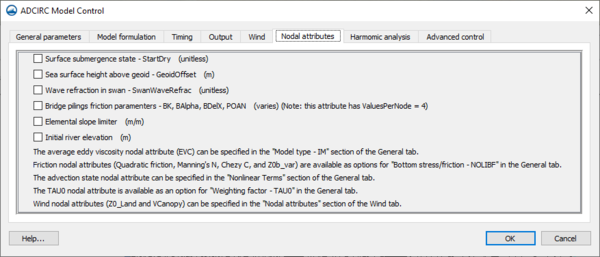
- Surface submergence state (StartDry) – The start dry code. Set this equal to "-88888" at nodes which will be initialized as dry. It can have any value at other nodes. If turned on, allows selection of a dataset via a Select button that brings up a Dataset dialog. The Dataset dialog has three buttons:
- Create – Brings up the Dataset Toolbox dialog to allow creation of a new dataset.
- Select – Brings up the Select Dataset dialog to allow selection of an existing dataset.
- Unselect – Clears the selection displayed in the Name field in the Dataset dialog.
- Sea surface height above geoid (GeoidOffset) – The sea surface height above the geoid. If turned on, has the following option:
- Offset
- Wave refraction in swan (SwanWaveRefrac) – If turned on, allows selection of a dataset via a Select button that brings up a Dataset dialog. The Dataset dialog has three buttons:
- Create – Brings up the Dataset Toolbox dialog to allow creation of a new dataset.
- Select – Brings up the Select Dataset dialog to allow selection of an existing dataset.
- Unselect – Clears the selection displayed in the Name field in the Dataset dialog.
- Bridge pilings friction parameters – If turned on, allows the setting of the following options:
- Bridge pier shape factor (BK) – See ADCIRC manual for more details. Allows selection of a dataset via a Select button that brings up a Dataset dialog. The Dataset dialog has three buttons:
- Create – Brings up the Dataset Toolbox dialog to allow creation of a new dataset.
- Select – Brings up the Select Dataset dialog to allow selection of an existing dataset.
- Unselect – Clears the selection displayed in the Name field in the Dataset dialog.
- Fraction of the cross section occupied by all of the piers (BAlpha) – The sum of bridge pier widths divided by the width of the cross section. See ADCIRC manual for more details. Allows selection of a dataset via a Select button that brings up a Dataset dialog. The Dataset dialog has three buttons:
- Create – Brings up the Dataset Toolbox dialog to allow creation of a new dataset.
- Select – Brings up the Select Dataset dialog to allow selection of an existing dataset.
- Unselect – Clears the selection displayed in the Name field in the Dataset dialog.
- Approximate nodal spacing (BDelX) – Approximate nodal spacing at the location of a bridge in the upstream/downstream direction in meters or feet depending on the grid coordinate system. Allows selection of a dataset via a Select button that brings up a Dataset dialog. The Dataset dialog has three buttons:
- Create – Brings up the Dataset Toolbox dialog to allow creation of a new dataset.
- Select – Brings up the Select Dataset dialog to allow selection of an existing dataset.
- Unselect – Clears the selection displayed in the Name field in the Dataset dialog.
- Bridge pier drag parameter (POAN) – This parameter weights bridge pier drag between adjacent and centerline nodes. Set to "1" if the node represents an adjacent node. Set to "2" if the node represents a centerline node. Allows selection of a dataset via a Select button that brings up a Dataset dialog. The Dataset dialog has three buttons:
- Create – Brings up the Dataset Toolbox dialog to allow creation of a new dataset.
- Select – Brings up the Select Dataset dialog to allow selection of an existing dataset.
- Unselect – Clears the selection displayed in the Name field in the Dataset dialog.
- Bridge pier shape factor (BK) – See ADCIRC manual for more details. Allows selection of a dataset via a Select button that brings up a Dataset dialog. The Dataset dialog has three buttons:
- Elemental slope limiter – Allows selection of a dataset via a Select button that brings up a Dataset dialog. The Dataset dialog has three buttons:
- Create – Brings up the Dataset Toolbox dialog to allow creation of a new dataset.
- Select – Brings up the Select Dataset dialog to allow selection of an existing dataset.
- Unselect – Clears the selection displayed in the Name field in the Dataset dialog.
- Initial river elevation – Allows selection of a dataset via a Select button that brings up a Dataset dialog. The Dataset dialog has three buttons:
- Create – Brings up the Dataset Toolbox dialog to allow creation of a new dataset.
- Select – Brings up the Select Dataset dialog to allow selection of an existing dataset.
- Unselect – Clears the selection displayed in the Name field in the Dataset dialog.
The following attributes and options are available on the General tab:
- Model type – IM section – The average eddy viscosity nodal attribute (EVC).
- Bottom stress/friction – NOLIBF section – Friction nodal attributes (quadratic friction, Manning's n, Chezy c, and Z0b_var).
The following attributes and options are available on the Model formulation tab:
- Nonlinear terms section – Advection state nodal attribute.
- Generalized wave continuity equation – GWCE section – Weighting factor – TAU0 drop-down and Tau0 attribute.
The following attributes and options are available on the Wind tab:
- Nodal attributes section – Surface directional effective roughness_length (z0Land) and Surface canopy coefficient (VCanopy).
Harmonic Analysis Tab
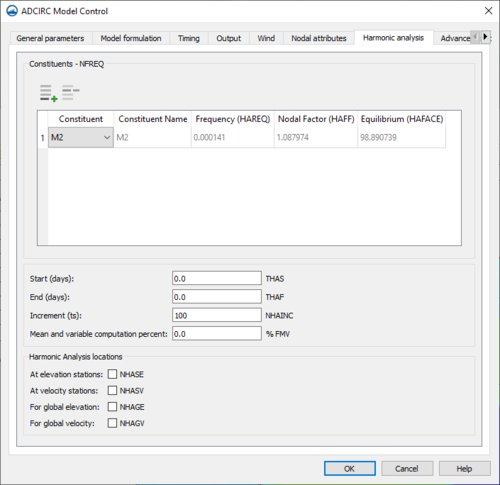
The following items are found on the Harmonic analysis tab:
- Constituents – NFREQ section – This section contains a spreadsheet field containing six columns. A number of options are below the spreadsheet field:
- Add Row
 – Adds a row to the constituents table.
– Adds a row to the constituents table. - Delete Row
 – Removes the selected row in the constituents table.
– Removes the selected row in the constituents table. - Constituent – Not editable if "User defined" is selected in the Source column drop-down. Contains a drop-down with the following options:
- "M2"
- "S2"
- "N2"
- "K1"
- "M4"
- "O1"
- "NU2" – Only available when "LeProvost" is selected in the Source column.
- "MU2" – Only available when "LeProvost" is selected in the Source column.
- "2N2" – Only available when "LeProvost" is selected in the Source column.
- "M6" – Not available when "LeProvost" is selected in the Source column.
- "Q1"
- "T2" – Only available when "LeProvost" is selected in the Source column.
- "P1" – Only available when "LeProvost" is selected in the Source column.
- "L2" – Only available when "LeProvost" is selected in the Source column.
- "K2"
- Constituent Name – Only editable when "User defined" is selected in the Source column. A user-defined alphanumeric name for the constituent.
- Frequency (HAFREQ) – Only editable when "User defined" is selected in the Source column. A user-defined frequency of occurrence for the constituent. Must be an integer.
- Nodal Factor (HAFF) – Only editable when "User defined" is selected in the Source column. A user-defined nodal factor for the constituent. Must be an integer.
- Equilibrium (HAFACE) – Only editable when "User defined" is selected in the Source column. A user-defined equilibrium argument for the constituent. Must be degrees expressed as a decimal numeric value.
- Copy/Paste Mode – Allows data from an external spreadsheet to be pasted into the spreadsheet in this dialog.
- Import... – Imports tab-separated values (TSV, TXT) or comma-separated values (CSV, TXT) into the spreadsheet.
- Export... – Exports the spreadsheet data as a tab-separated value (TSV, TXT) or comma-separated value (CSV, TXT) file.
- Insert Above – Inserts a row above the selected row in the spreadsheet. If no rows exist, a single new row will be added.
- Insert Below – Inserts a row below the selected row in the spreadsheet. If no rows exist, a single new row will be added.
- Delete – Deletes the selected row in the spreadsheet.
- Add Row
- The next section contains the following options:
- Start (days) (THAS) – The number of days after which data starts to be harmonically analyzed.
- End (days) (THAF) – The number of days after which data ceases to be harmonically analyzed.
- Increment (ts) (NHAINC) – The number of time steps at which information is harmonically analyzed.
- Means and variable computation percent) (% FMV) – Fraction of the harmonic analysis period (extending back from the end of the harmonic analysis period) to use for comparing the water elevation and velocity means and variances from the raw model time series with corresponding means and variances of a time series re-synthesized from the harmonic constituents.
- Harmonic analysis locations section
- At elevation stations (NHASE) – Determines whether harmonic analysis is performed at the selected elevation recording stations. A "0" means none is performed, and a "1" means analysis is performed.
- At velocity stations (NHASV) – Determines whether harmonic analysis is performed at the selected velocity recording stations. A "0" means none is performed, and a "1" means analysis is performed.
- For global elevation (NHAGE) – Determines whether harmonic analysis is performed for global elevations. A "0" means none is performed, and a "1" means analysis is performed.
- For global velocity (NHAGV) – Determines whether harmonic analysis is performed for global velocities. A "0" means none is performed, and a "1" means analysis is performed.
Tidal and Harmonic Constituents
Tidal constituents are variations in tides that are created by different frequencies of astronomical forcing. They arise due to the gravitational influences of the Moon and Sun on the Earth, the tilt of the rotational axis of the Earth, the elliptical shape of the Moon's orbit around the Earth, the shape of the Earth's orbit around the Sun, and other such factors.
Many constituents have been defined and are classified based on their cycle lengths. Most of the tidal constituents used in the ADCIRC interface of SMS are either diurnal (one cycle per day) or semidiurnal (two cycles per day) in nature. Harmonic constituents are those variations that have periods of less than half a day. For a table of commonly used constituents see Principal Tidal Constituents.[1]
SMS uses the following databases to provide the tidal constituent data to an ADCIRC simulation:
- LeProvost – The LeProvost database is a set of *.legi files which provide amplitude and phase information. The LeProvost database can be downloaded at: sms.aquaveo.com/leprovost.zip.
- An image of the LeProvost tidal database domain coverage can be found here –
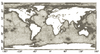 [2]
[2]
- An image of the LeProvost tidal database domain coverage can be found here –
- ADCIRC – The ADCIRC database includes a grid file and a harmonics file that uses an *.exe extractor to put information into SMS. The ADCIRC database can be downloaded at: sms.aquaveo.com/adcirctides.zip. More information about the ADCIRC database can be obtained at the ADCIRC web page: ADCIRC Tides Databases. The ADCIRC database is only valid for projections in North America.
The path to each database on a computer must be specified in the Preferences dialog by going to Edit | Preferences then selecting the File Locations tab. The two tidal constituent databases (LeProvost and ADCIRC) are only accessible if the SMS project has a global (not local) display projection.
Advanced Controls
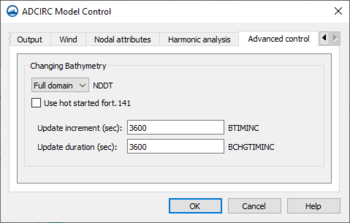
- Changing bathymetry section
- NDDT *ndash; A drop-down with the following options:
- "Not Used" – The default options. Changing bathymetry is not applied to the simulation when this option is selected.
- "Full domain" – The time varying bathymetry file ("fort.141") is a full domain file (all nodes in the mesh are specified at each time increment in the file).
- "Subdomain" – The time varying bathymetry file ("fort.141") contains nodal values over a limited area or subsection of the full domain mesh.
- Use hotstarted fort.141 – Hot start file will be used for the changing bathymetry at the start of the model run.
- Update increment (BTIMINC) – Time increment (in seconds) between time varying bathymetry datasets in the time varying bathymetry ("fort.141") file.
- Increment duration (BCHGTIMINC) – Time increment (in seconds) over which bathymetry changes during a BTIMINC interval.
References
- ^ Militello, A., and Zundel, A. K. (1999). “Surface-water modeling system tidal constituents toolbox for ADCIRC,” Coastal Engineering Technical Note CETN IV-21, U.S. Army Engineer Research and Development Center, Vicksburg, MS.
- ^ Le Provost, C., Genco, M. L., and Lyard, F. (1995). “Modeling and predicting tides over the World Ocean,” Quantitative Skill Assessment for Coastal Ocean Models, Coastal and Estuaring Studies, Vol. 47, pp 175-201.
Related Links
- ADCIRC
- Boundary Conditions
- Coverage
- Linear Truncation Error Analysis (LTEA)
- Meshes
- Spatial Attributes
- Steering
| [hide] SMS – Surface-water Modeling System | ||
|---|---|---|
| Modules: | 1D Grid • Cartesian Grid • Curvilinear Grid • GIS • Map • Mesh • Particle • Quadtree • Raster • Scatter • UGrid |  |
| General Models: | 3D Structure • FVCOM • Generic • PTM | |
| Coastal Models: | ADCIRC • BOUSS-2D • CGWAVE • CMS-Flow • CMS-Wave • GenCade • STWAVE • WAM | |
| Riverine/Estuarine Models: | AdH • HEC-RAS • HYDRO AS-2D • RMA2 • RMA4 • SRH-2D • TUFLOW • TUFLOW FV | |
| Aquaveo • SMS Tutorials • SMS Workflows | ||