User:Rcorrigan/AHGW Pro:Borehole Data to Borepoints
From XMS Wiki
Jump to navigationJump to search
When the final page is created, make sure to name it Borehole Data To Points with a capital To because that's what the tool is named in ArcGIS Pro.
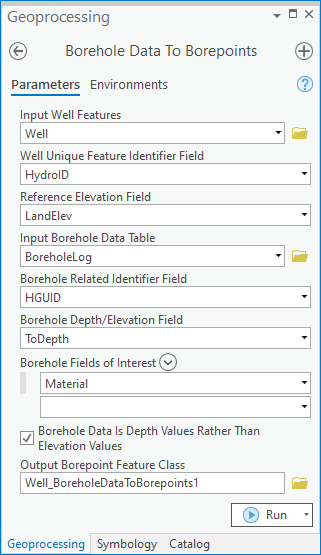
The Borehole Data To Borepoints tool is accessed by double-clicking on "![]() Borehole Data to Borepoints" under the "
Borehole Data to Borepoints" under the "![]() Features" toolset under the "
Features" toolset under the "![]() Subsurface Analyst" toolset under the "
Subsurface Analyst" toolset under the "![]() ArcHydroGroundwater.pyt" toolbox. This tool creates 3D Borepoint features from borehole data. Using borehole data comprising depth and value attributes, new borepoint features are created for associated wells.
ArcHydroGroundwater.pyt" toolbox. This tool creates 3D Borepoint features from borehole data. Using borehole data comprising depth and value attributes, new borepoint features are created for associated wells.
- ArcGIS Notes – In older versions of ArcGIS, this tool appears as a dialog and is accessed through the "Arc Hydro Groundwater Tools" toolbox.
- The icons vary between ArcGIS and ArcGIS Pro.
The following fields are available. Required fields are marked with a ![]() icon. In ArcGIS, they are marked with a
icon. In ArcGIS, they are marked with a ![]() icon. Fields marked with a
icon. Fields marked with a ![]() icon may either not be supported or the table doesn't exist.
icon may either not be supported or the table doesn't exist.
 Input Well Features – Click the
Input Well Features – Click the  button to bring up the Input Well Features dialog in order to specify the input Well features. The well features are used as the reference points for creating the 3D borepoint features.
button to bring up the Input Well Features dialog in order to specify the input Well features. The well features are used as the reference points for creating the 3D borepoint features. Well Unique Feature Identifier Field – Select from the drop-down the field that uniquely identifies the Well features, such as a HydroID.
Well Unique Feature Identifier Field – Select from the drop-down the field that uniquely identifies the Well features, such as a HydroID. Reference Elevation Field – Select from the drop-down the field in the Well features that represents reference elevation from which the data is created. If the well point features contain Z values, you can specify the "Shape" field for the land elevation values.
Reference Elevation Field – Select from the drop-down the field in the Well features that represents reference elevation from which the data is created. If the well point features contain Z values, you can specify the "Shape" field for the land elevation values. Input Borehole Data Table – Click the
Input Borehole Data Table – Click the  button to bring up the Input Borehole Data Table dialog in order to specify the table containing the borehole data.
button to bring up the Input Borehole Data Table dialog in order to specify the table containing the borehole data. Borehole Related Identifier Field – Select from the drop-down the field in the borehole data table that is used to relate the records to the Well features, such as a WellID.
Borehole Related Identifier Field – Select from the drop-down the field in the borehole data table that is used to relate the records to the Well features, such as a WellID. Borehole Depth/Elevation Field – Select from the drop-down the field containing the depth below the well land elevation for the borepoint features to create, or the actual elevation of the borepoint features. The measurement type is specified in the Borehole Depth/Elevation Type parameter.
Borehole Depth/Elevation Field – Select from the drop-down the field containing the depth below the well land elevation for the borepoint features to create, or the actual elevation of the borepoint features. The measurement type is specified in the Borehole Depth/Elevation Type parameter. Borehole Fields of Interest – Select fields containing the values for the borepoint features to create. Each time an item is selected in the drop-down menu, a new drop-down menu appears to allow for selecting an additional field if desired. Alternatively, use the
Borehole Fields of Interest – Select fields containing the values for the borepoint features to create. Each time an item is selected in the drop-down menu, a new drop-down menu appears to allow for selecting an additional field if desired. Alternatively, use the  Add Many button to open a list of all the fields. Using this list, select multiple options at the same time by checking the checkboxes. If selecting all the fields is desired, select the
Add Many button to open a list of all the fields. Using this list, select multiple options at the same time by checking the checkboxes. If selecting all the fields is desired, select the  Toggle All Checkboxes option. Make sure to click Add to add the selected fields to the tool.
Toggle All Checkboxes option. Make sure to click Add to add the selected fields to the tool.
- ArcGIS Feature Note – For Borehole Fields of Interest in ArcGIS, use the Add Field button to add fields containing the values for the borepoint features to create.
- Borehole Data Is Depth Values Rather Than Elevation Values – Turn on to indicate the borehole data represents depth values. Turn off to indicate the borehole data represents elevation values.
 Output Borepoint Feature Class – Click the
Output Borepoint Feature Class – Click the  button to bring up the Output Borepoint Feature Class dialog in order to specify the borepoint feature class to create.
button to bring up the Output Borepoint Feature Class dialog in order to specify the borepoint feature class to create.
| [show] AHGW – Arc Hydro Groundwater Toolbox |
|---|
