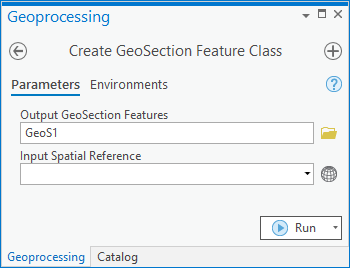User:Rcorrigan/AHGW Pro:Create GeoSection Feature Class
From XMS Wiki
Jump to navigationJump to search
The Create GeoSection Feature Class tool is accessed by double-clicking on "![]() Create GeoSection Feature Class" under the "
Create GeoSection Feature Class" under the "![]() Features" toolset under the "
Features" toolset under the "![]() Subsurface Analyst" toolset under the "
Subsurface Analyst" toolset under the "![]() ArcHydroGroundwater.pyt" toolbox. This tool creates an empty GeoSection feature class (multipatch) based on the Arc Hydro Groundwater Data Model.
ArcHydroGroundwater.pyt" toolbox. This tool creates an empty GeoSection feature class (multipatch) based on the Arc Hydro Groundwater Data Model.
- ArcGIS Notes – In older versions of ArcGIS, this tool appears as a dialog and is accessed through the "Arc Hydro Groundwater Tools" toolbox.
- The icons vary between ArcGIS and ArcGIS Pro.
The following fields are available. Required fields are marked with a ![]() icon. In ArcGIS, they are marked with a
icon. In ArcGIS, they are marked with a ![]() icon. Fields marked with a
icon. Fields marked with a ![]() icon may either not be supported or the table may not exist.
icon may either not be supported or the table may not exist.
- Output GeoSection Features – Click the
 button to bring up the Output GeoSection Features dialog in order to specify the output GeoSection multipatch feature class to create.
button to bring up the Output GeoSection Features dialog in order to specify the output GeoSection multipatch feature class to create. - Input Spatial Reference – Optional. Click the
 button to bring up the Coordinate System dialog where the desired coordinate system can be selected.
button to bring up the Coordinate System dialog where the desired coordinate system can be selected.