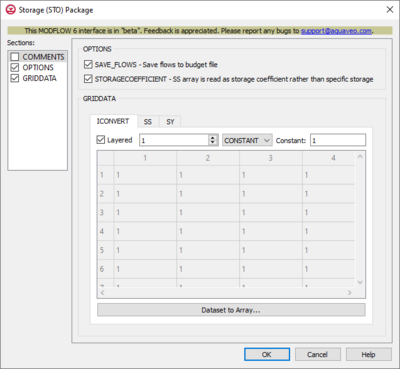GMS:MF6 STO Package: Difference between revisions
From XMS Wiki
Jump to navigationJump to search
No edit summary |
No edit summary |
||
| (2 intermediate revisions by the same user not shown) | |||
| Line 1: | Line 1: | ||
{{MODFLOW 6 Beta}} | {{MODFLOW 6 Beta}} | ||
{{MODFLOW 6 Links}} | {{MODFLOW 6 Links}} | ||
[[File:MF6-Storage package.png|thumb|400px|right|The ''Storage (STO) Package'' dialog]] | [[File:MF6-Storage package v2.png|thumb|400px|right|The ''Storage (STO) Package'' dialog]] | ||
The ''Storage (STO) Package'' dialog is accessed by double-clicking on the STO package under a MODFLOW 6 simulation in the Project Explorer. It contains the following sections and options: | The ''Storage (STO) Package'' dialog is accessed by double-clicking on the STO package under a MODFLOW 6 simulation in the Project Explorer. It contains the following sections and options: | ||
*''Sections'' list – A list of sections that can be turned on or off: | *''Sections'' list – A list of sections that can be turned on or off: | ||
**'' | **''COMMENTS'' – Turn on to make the ''COMMENTS'' section visible. | ||
**'' | **''OPTIONS'' – Turn on to make the ''OPTIONS'' section visible. | ||
**'' | **''GRIDDATA'' – Turn on to make the ''GRIDDATA'' section visible. This section is on by default. | ||
*'' | *''COMMENTS'' section – Enter general alphanumeric comments. Comments entered here get written at the top of the file, preceded by a '#' symbol. | ||
*'' | *''OPTIONS'' section – Contains the following: | ||
**'' | **''SAVE_FLOWS'' – Save flows to budget file. Turn on to write cell-by-cell flow terms to the file specified with "BUDGET SAVE FILE" in [[GMS:MF6 OC Package|Output Control]]. | ||
**'' | **''STORAGECOEFFICIENT'' – Indicates that the SS array is read as storage coefficient and not as specific storage. | ||
*'' | *''GRIDDATA'' section – Contains a number of tabs, including: | ||
**''ICONVERT'' – Helps specify whether or not a cell is convertible for the storage calculation. | **''ICONVERT'' – Helps specify whether or not a cell is convertible for the storage calculation. | ||
**''SS'' – Represents specific storage. | **''SS'' – Represents specific storage. | ||
**''SY'' – Represents the specific field. | **''SY'' – Represents the specific field. | ||
***''Layered'' – | ***''Layered'' – Turn on if there is more than one affected layer. Select the desired layer from the drop-down in order to edit the array (if "ARRAY" is selected from the drop-down). | ||
*** | *** Drop-down and ''Constant''/''Factor'' – The drop-down in the ''GRIDDATA'' section has two options. The option selected will change the nature of the textbox to its right. | ||
*** | ***If "CONSTANT" is selected from the drop-down, enter a decimal value in the ''Constant'' field to be applied to all cells in the layer(s). | ||
**'''Dataset to Array...''' – | ***If "ARRAY" is selected from the drop-down, a user-editable array appears in the table below the drop-down. Enter an integer ''Factor'' value to the right of the drop-down. The individual elements of the array are multiplied by the factor value after they are read. | ||
***Table – Can allow for the manual input of values for the STO Package if "ARRAY" is selected from the drop-down. Otherwise, it is grayed out. | |||
***'''Dataset to Array...''' – Click to open the ''Select Dataset'' dialog. Select the desired database(s) in this dialog. | |||
| Line 28: | Line 30: | ||
{{Navbox GMS}} | {{Navbox GMS}} | ||
[[Category:MODFLOW 6|STO]] | [[Category:MODFLOW 6|STO]] | ||
[[Category:MODFLOW 6 Dialogs|sto]] | |||