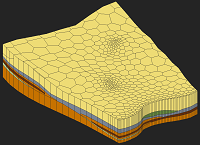GMS:UGrid Tool Palette: Difference between revisions
From XMS Wiki
Jump to navigationJump to search
No edit summary |
No edit summary |
||
| Line 19: | Line 19: | ||
; Edit Clip Plane [[File:Edit Clip Plane Tool.svg|16 px]] {{Anchor|Edit Clip Plane}} : When ''Clip'' is turned on in the ''Display Options'' dialog and the ''Clip Type'' is "Plane" in the [[GMS:UGrid_Display_Options#UGrid_Clip_Settings|''UGrid Clip Settings'']] dialog, this tool can be used to manipulate the location and orientation of the clipping plane, which is used to hide part of a UGrid and create a cutaway view. | ; Edit Clip Plane [[File:Edit Clip Plane Tool.svg|16 px]] {{Anchor|Edit Clip Plane}} : When ''Clip'' is turned on in the ''Display Options'' dialog and the ''Clip Type'' is "Plane" in the [[GMS:UGrid_Display_Options#UGrid_Clip_Settings|''UGrid Clip Settings'']] dialog, this tool can be used to manipulate the location and orientation of the clipping plane, which is used to hide part of a UGrid and create a cutaway view. | ||
; '''Create Cross Section''' [[File:Create Cross Section Tool.svg|12 px]] : Used to manually generate cross sections on a unstructured grid. See [[GMS:UGrid Cross Sections|UGrid Cross Sections]]. | ; '''Create Cross Section''' [[File:Create Cross Section Tool.svg|12 px]] : Used to manually generate cross sections on a unstructured grid. See [[GMS:UGrid Cross Sections|UGrid Cross Sections]]. | ||
{{Navbox GMS}} | {{Navbox GMS}} | ||
[[Category:UGrid|Tool]] | [[Category:UGrid|Tool]] | ||
[[Category:GMS Tools]] | [[Category:GMS Tools]] | ||