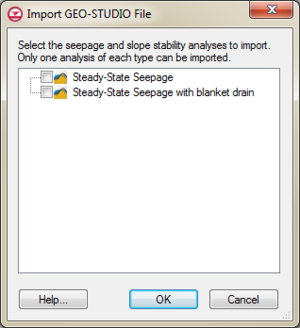GMS:GeoStudio Import: Difference between revisions
From XMS Wiki
Jump to navigationJump to search
No edit summary |
|||
| Line 1: | Line 1: | ||
==Importing a GeoStudio file== | ==Importing a GeoStudio file== | ||
A GeoStudio file may be opened from either the File menu or by drag-dropping the file into the GMS window. A dialog similar to the figure below will appear asking which SEEP or Stability analyses to import. Only one of each method can be selected at once. Click OK when selections have been decided and GMS will display the imported information. | A GeoStudio file may be opened from either the File menu or by drag-dropping the file into the GMS window. A dialog similar to the figure below will appear asking which SEEP or Stability analyses to import. Only one of each method can be selected at once. Click OK when selections have been decided and GMS will display the imported information. | ||
[[Image:GeoStudioImportDialog.png|thumb|Importing a GeoStudio file]] | [[Image:GeoStudioImportDialog.png|thumb|none|left|300 px|Importing a GeoStudio file]] | ||
{{Navbox GMS}} | {{Navbox GMS}} | ||
[[Category:Importing Data]] | [[Category:Importing Data]] | ||
Revision as of 21:35, 6 November 2013
Importing a GeoStudio file
A GeoStudio file may be opened from either the File menu or by drag-dropping the file into the GMS window. A dialog similar to the figure below will appear asking which SEEP or Stability analyses to import. Only one of each method can be selected at once. Click OK when selections have been decided and GMS will display the imported information.
GMS – Groundwater Modeling System | ||
|---|---|---|
| Modules: | 2D Grid • 2D Mesh • 2D Scatter Point • 3D Grid • 3D Mesh • 3D Scatter Point • Boreholes • GIS • Map • Solid • TINs • UGrids | |
| Models: | FEFLOW • FEMWATER • HydroGeoSphere • MODAEM • MODFLOW • MODPATH • mod-PATH3DU • MT3DMS • MT3D-USGS • PEST • PHT3D • RT3D • SEAM3D • SEAWAT • SEEP2D • T-PROGS • ZONEBUDGET | |
| Aquaveo | ||