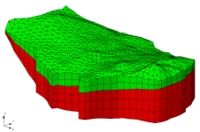GMS:Point Source/Sink BC (Wells): Difference between revisions
From XMS Wiki
Jump to navigationJump to search
No edit summary |
|||
| Line 5: | Line 5: | ||
===The Select Well Tool=== | ===The Select Well Tool=== | ||
When a point source/sink boundary condition is applied to a node, a well symbol is placed on the node. The [[GMS:3D Mesh Tool Palette| | When a point source/sink boundary condition is applied to a node, a well symbol is placed on the node. The [[GMS:3D Mesh Tool Palette|'''Select Wells''']] tool can then be used to select the node rather than the '''Select Nodes''' tool whenever the well needs to be edited or deleted. The '''Select Wells''' tool is easier to use than the '''Select Nodes''' tool when there are a large number of nodes since it only selects nodes with point source/sink boundary conditions. | ||
{{Navbox GMS}} | {{Navbox GMS}} | ||
[[Category:FEMWATER]] | [[Category:FEMWATER]] | ||