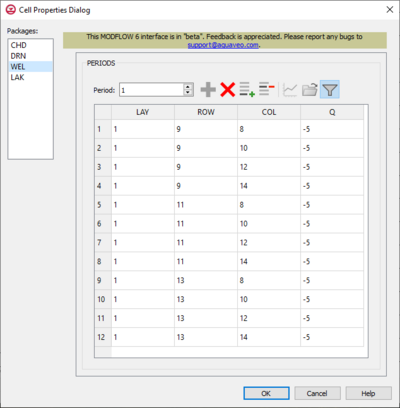GMS:MODFLOW 6 Cell Properties Dialog
| MODFLOW 6 is currently in Beta release for GMS Some features and capabilities of MODFLOW 6 are still in development for GMS. |
| MODFLOW 6 | |
|---|---|
| Models & Tools | |
|
GWF Model GWT Model Cell Properties Dialog Zone File | |
| Packages | |
| Flow: | GNC, HFB, NPF |
| GWF: |
BUY, CHD, CSUB, DRN, EVT, GHB, LAK, MAW, MVR, OBS, RCH,RIV, SFR, STO, UZF, WEL |
| GWT: |
ADV, CNC, DSP FMI, IC, IST, LKT, MDT, MST, MVT, MWT, OBS, SFT, SRC,SSM, UZT |
| Other |
DIS, DISU, DISV, IMS, OC, TDIS, PEST |
The Source/Sink Dialog is accessed by selecting a cell, right-clicking and choosing the option MODFLOW 6 GWF_Model- Cell Properties... in the right-click menu provided.
- Packages: section – Provides a list of active packages within the module to choose and select depending on desired outcome.
- Periods section – Contains the following:
- Period drop-down – Use the Increment Up and Down
 buttons to select the desired period.
buttons to select the desired period. - Define Period
 – If no period is defined, click to make the spreadsheet editable.
– If no period is defined, click to make the spreadsheet editable. - Delete Period
 – Click to delete the existing period.
– Click to delete the existing period. - Add Rows
 – Click to bring up the Add Stresses dialog.
– Click to bring up the Add Stresses dialog. - Delete Rows
 – Click to bring up a dialog with three options:
– Click to bring up a dialog with three options:
- Delete from All Periods – Click to delete matching stresses from all periods.
- Delete from Just This Period – Click to delete matching stresses from just this period.
- Plot All Periods
 – Click to bring up the XY Series Editor dialog. Requires that a cell be selected in the table.
– Click to bring up the XY Series Editor dialog. Requires that a cell be selected in the table. - Open Time Series
 – Only available if a time series has previously been defined, and the time series is specifically called in the Head column. For example, if a time series named "ts_1" is defined, enter "ts_1" in the Head column of the appropriate row. Click to bring up the
– Only available if a time series has previously been defined, and the time series is specifically called in the Head column. For example, if a time series named "ts_1" is defined, enter "ts_1" in the Head column of the appropriate row. Click to bring up the - Filter on Selected Cells
 – Click to turn on filtering on the selected cells.
– Click to turn on filtering on the selected cells.
- Period drop-down – Use the Increment Up and Down
Table – Contains different information depending on the package chosen in the Packages: section. Options are as follows:
| Package | Table |
|---|---|
| CHD | LAY – Used to specify certain layers of the module.
ROW – Used to specify certain rows. COL – Used to specify certain columns. HEAD – Represents the head at the boundary. |
| DRN | LAY – Used to specify which layer is being applied.
ROW – Used to specify which row is being applied. COL – Used to specify which column is being applied. ELEV – Represents the elevation of the drain. COND – Represents the hydraulic conductance between the aquifer and the drain. |
| GHB | LAY – Used to specify certain layers of the module.
ROW – Used to specify which row is being applied. COL – Used to specify which column is being applied. BHEAD – Represents the boundary head. COND – Represents the hydraulic conductance between the aquifer cell and the boundary. |
| HFB | LAY1 – Represents the first of two chosen layers.
ROW1 – Represents the first of two chosen rows. COL1 – Represents the first of two chosen columns. LAY2 – Represents the second of two chosen layers. ROW2 – Represents the second of two chosen rows. COL2 – Represents the second of two chosen columns. HYDCHR – The hydraulic characteristic of the horizontal-flow barrier. When this variable is negative it multiplied by the conductance of two cells. |
| LAK | LAKENO_OUTLETNO – A value that defines the reach number associated with the specified PERIOD data.
SETTING – Information that is linked to keywords and values. VALUE1 – Value to be entered in relation to the specific project. VALUE2 – Value to be entered in relation to the specific project. |
| MAW | WELLNO – A value that defines the reach number associated with the specified PERIOD data.
MAWSETTING – Information that is linked to keywords and values. VALUE1 – Value to be entered in relation to the specific project. VALUE2 – Value to be entered in relation to the specific project. VALUE3 – Value to be entered in relation to the specific project. |
| RIV | LAY – Used to specify which row is being applied.
ROW – Used to specify which row is being applied. COL – Used to specify which column is being applied. STAGE – Variable that represents the head in the river. COND – Variable that represents the riverbed hydraulic conductance. RBOT – Variable that represents the elevation of the bottom of the riverbed. |
| SFR | RNO – A value that defines the reach number associated with the specified PERIOD data.
SFRSETTING – Information that is linked to keywords and values. VALUE1 – Value to be entered in relation to the specific project. VALUE2 – Value to be entered in relation to the specific project. |
| UZF | IUZNO – An integer value that defines the UZF cell number associated with the specified PERIOD data on the line.
FINF – A value that defines the applied infiltration rate of the UZF cell. PET – A value that defines the ET rate of the UZF cell and specified GWF cell. EXDP – A value that defines the ET extinction depth of the UZF cell. EXTWC – A value that defines the amount of water removed from the UZF cell through evapotranspiration. HA – A value that defines the amount of potential air that enters the UZF cell. HROOT – A value that defines the root potential of the UZF cell. ROOTACT – A value that defines how much root activity exists in the UZF cell. |
| WEL | LAY – Represents which layer within the grid to which the chosen well will be assigned.
ROW – Represents which row within the grid to which the chosen well will be assigned. COL – Represents which column within the grid to which the chosen well will be assigned. Q – Represents the volumetric well rate at which the recharge (positive value) and discharge (negative value) of the well will be. |
Related Topics
| GMS – Groundwater Modeling System | ||
|---|---|---|
| Modules: | 2D Grid • 2D Mesh • 2D Scatter Point • 3D Grid • 3D Mesh • 3D Scatter Point • Boreholes • GIS • Map • Solid • TINs • UGrids | |
| Models: | FEFLOW • FEMWATER • HydroGeoSphere • MODAEM • MODFLOW • MODPATH • mod-PATH3DU • MT3DMS • MT3D-USGS • PEST • PHT3D • RT3D • SEAM3D • SEAWAT • SEEP2D • T-PROGS • ZONEBUDGET | |
| Aquaveo | ||