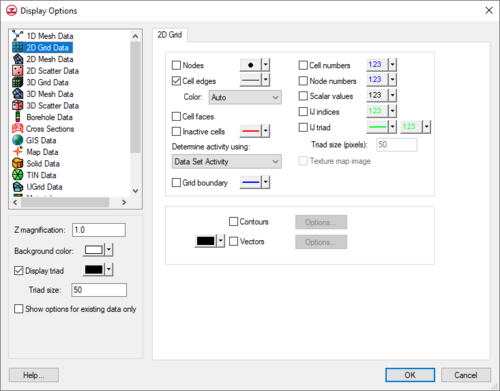GMS:2D Grid Display Options
From XMS Wiki
| 2D Grid Module | |
|---|---|
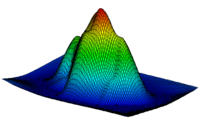 | |
| 2D Grid | |
| Creating and Editing 2D Grids | |
| Converting 2D Grids | |
| More | |
| 2D Grid Display Options | |
| 2D Grid Tool Palette | |
| Cell Properties | |
| 2D Grid Commands | |
The properties of all 2D grid data that GMS displays on the screen can be controlled through the 2D Grid tab of the Display Options dialog. This dialog is opened by right-clicking on the "![]() 2D Grid Data" entry in the Project Explorer and selecting the Display Options command. It can also be accessed from the from the Display menu or the Display Options
2D Grid Data" entry in the Project Explorer and selecting the Display Options command. It can also be accessed from the from the Display menu or the Display Options ![]() macro. The following table describes the display options available for the 2D Grid module.
macro. The following table describes the display options available for the 2D Grid module.
| Display Option | Description |
|---|---|
| Nodes | The Nodes item displays grid nodes on the corners of the cells for both mesh- and cell-centered grid types. |
| Cell edges | The Cell edges item displays the edges of grid cells. The cells are either drawn using the default cell color or the color of the material associated with each cell.
In addition to turning the display of cells on or off, grid cells can be temporarily hidden. The color of the cell edges can be adjusted according to the following options:
|
| Cell faces | The Cell faces item causes the faces of the grid cells to be drawn as filled polygons. |
| Inactive cells | The Inactive cells item displays cells which are inactive. If this option is turned off, inactive cells are not displayed. Inactive cells must be displayed before they can be selected. |
| Grid boundary | The Grid boundary item displays a solid line around the perimeter of the grid. Displaying the boundary is useful when contours are being displayed with the cell edges turned off. |
| Cell numbers | The Cell Numbers item displays the ID of each grid cell. |
| Node numbers | The Node Numbers item displays the ID of each grid node. |
| Scalar values | The Scalar Values item displays the scalar values of the active dataset for each node next to the node. |
| IJ indices | The IJ indices item displays the ij indices of each cell or node. |
| IJ triad | The IJ triad item displays a symbol at one of the corners of the grid showing the orientation of the ij axes. |
| Texture map image | The Texture map image item is used to "drape" an image over the surface of the 2D Grid. |
| Contours | Most of the objects supported by GMS can be contoured by turning on the Contour Options in the Display Options dialog. When an object is contoured, the values associated with the active dataset for the object are used to generate the contours. |
| Vectors | If the Vectors item in the Display Options dialog is selected for an object (TIN, grid, or mesh), vector plots can be generated using the active vector dataset for the object. One vector is placed at each node, cell, or vertex. |
| GMS – Groundwater Modeling System | ||
|---|---|---|
| Modules: | 2D Grid • 2D Mesh • 2D Scatter Point • 3D Grid • 3D Mesh • 3D Scatter Point • Boreholes • GIS • Map • Solid • TINs • UGrids | |
| Models: | FEFLOW • FEMWATER • HydroGeoSphere • MODAEM • MODFLOW • MODPATH • mod-PATH3DU • MT3DMS • MT3D-USGS • PEST • PHT3D • RT3D • SEAM3D • SEAWAT • SEEP2D • T-PROGS • ZONEBUDGET | |
| Aquaveo | ||