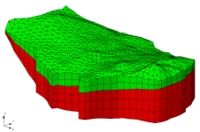GMS:FEMWATER Display Options: Difference between revisions
From XMS Wiki
Jump to navigationJump to search
No edit summary |
No edit summary |
||
| (2 intermediate revisions by one other user not shown) | |||
| Line 1: | Line 1: | ||
{{FEMWATER Links}} | {{FEMWATER Links}} | ||
The properties of all FEMWATER boundary conditions that GMS displays on the screen can be controlled through the FEMWATER tab of the ''Display Options'' dialog. This dialog is opened by right-clicking on the [[ | The properties of all FEMWATER boundary conditions that GMS displays on the screen can be controlled through the FEMWATER tab of the ''Display Options'' dialog. This dialog is opened by right-clicking on the [[File:3D Mesh Folder.svg|16 px]] 3D Mesh Data entry in the [[GMS:Project Explorer|Project Explorer]], selecting the '''Display Options''' command, and then selecting the ''FEMWATER'' tab. This tab is only visible when there is a FEMWATER simulation. It can also be accessed from the from the ''Display'' menu, the ''FEMWATER'' menu, or the '''Display Options''' [[File:Display Options Macro.svg|16 px]] macro. | ||
The following table describes the display options available for the FEMWATER model. | The following table describes the display options available for the FEMWATER model. | ||
| Line 7: | Line 7: | ||
! width="125" | Display Option !! Description | ! width="125" | Display Option !! Description | ||
|- | |- | ||
| Well || | | Well || Displays well boundary conditions. The symbol, symbol size, and symbol color can be adjusted using the button to the left of the checkbox. | ||
|- | |- | ||
| Well (super pump node) || | | Well (super pump node) || Displays well super pump nodes boundary conditions. The fill color can be adjusted using the button to the left of the checkbox. | ||
|- | |- | ||
| Well conc. || | | Well conc. || Displays well concentration boundary conditions. The symbol, symbol size, and symbol color can be adjusted using the button to the left of the checkbox. | ||
|- | |- | ||
| Variable || | | Variable || Displays variable boundary conditions. The symbol, symbol size, and symbol color can be adjusted using the button to the left of the checkbox. | ||
|- | |- | ||
| Variable conc. || | | Variable conc. || Displays variable concentration boundary conditions. The symbol, symbol size, and symbol color can be adjusted using the button to the left of the checkbox. | ||
|- | |- | ||
| | | Specified head || Displays head boundary conditions. The symbol, symbol size, and symbol color can be adjusted using the button to the left of the checkbox. | ||
|- | |- | ||
| | | Specified conc. || Displays specified concentration boundary conditions. The symbol, symbol size, and symbol color can be adjusted using the button to the left of the checkbox. | ||
|- | |- | ||
| Flux || | | Flux fluid || Displays flux fluid boundary conditions. The symbol, symbol size, and symbol color can be adjusted using the button to the left of the checkbox. | ||
|- | |- | ||
| Flux | | Flux contaminant mass || Displays flux contaminant mass boundary conditions. The symbol, symbol size, and symbol color can be adjusted using the button to the left of the checkbox. | ||
|- | |- | ||
| Grad. flux | | Grad. fluid flux || Displays gradient fluid flux boundary conditions. The symbol, symbol size, and symbol color can be adjusted using the button to the left of the checkbox. | ||
|- | |- | ||
| Grad. flux | | Grad. mass flux || Displays gradient mass flux concentration boundary conditions. The symbol, symbol size, and symbol color can be adjusted using the button to the left of the checkbox. | ||
|- | |- | ||
| BC values || | | BC values || Displays boundary condition values. The font, font size, and font color can be adjusted using the button to the left of the checkbox. | ||
|- | |- | ||
| Display symbol legend || | | Display symbol legend || Displays a legend containing the symbols for the boundary conditions used in the FEMWATER simulation. | ||
|- | |- | ||
| Check All || | | Check All || Turns all the display options on. | ||
|- | |- | ||
| Check None || | | Check None || Turns all the display options off. | ||
|} | |} | ||