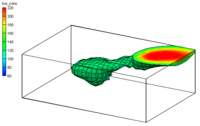GMS:Interpolating with 3D Scatter Points: Difference between revisions
No edit summary |
No edit summary |
||
| Line 9: | Line 9: | ||
A 3D grid can be created which will enclose the scatter points by using the [[GMS:3D Scatter Point Commands#Bounding Grid|'''Bounding 3D Grid''']] command in the ''Scatter Points'' menu. A 2D grid can also be created using the [[GMS:3D Scatter Point Commands#Bounding Grid|'''Bounding 2D Grid''']] command in the ''Scatter Points'' menu. | A 3D grid can be created which will enclose the scatter points by using the [[GMS:3D Scatter Point Commands#Bounding Grid|'''Bounding 3D Grid''']] command in the ''Scatter Points'' menu. A 2D grid can also be created using the [[GMS:3D Scatter Point Commands#Bounding Grid|'''Bounding 2D Grid''']] command in the ''Scatter Points'' menu. | ||
==Interpolation Methods== | |||
The following [[GMS:Interpolation|methods]] are supported for 3D interpolation in GMS: | |||
*[[GMS:Inverse Distance Weighted|Inverse Distance Weighted Interpolation]] | |||
*[[GMS:Kriging|Kriging]] | |||
[[GMS:2D Interpolation Options|Log interpolation]] is also supported. | |||
Revision as of 14:55, 8 July 2016
Scatter point sets are used for interpolation to other data types such as TINs, grids, and meshes.
Interpolation is useful for such tasks as contouring or setting up input data to a model. Since no interpolation scheme is superior in all cases, several interpolation techniques are provided in GMS.
The basic approach to performing an interpolation is to select an appropriate interpolation scheme and interpolation parameters, and then interpolate to the desired object using one of the 3D Interpolation Commands.
The interpolation options are selected using the Interpolation Options dialog accessed through the Interpolation Options command in the Interpolation menu. Once a set of options is selected, those options are used for all subsequent interpolation commands. Interpolation options are saved in the project file.
A 3D grid can be created which will enclose the scatter points by using the Bounding 3D Grid command in the Scatter Points menu. A 2D grid can also be created using the Bounding 2D Grid command in the Scatter Points menu.
Interpolation Methods
The following methods are supported for 3D interpolation in GMS:
Log interpolation is also supported.
GMS – Groundwater Modeling System | ||
|---|---|---|
| Modules: | 2D Grid • 2D Mesh • 2D Scatter Point • 3D Grid • 3D Mesh • 3D Scatter Point • Boreholes • GIS • Map • Solid • TINs • UGrids | |
| Models: | FEFLOW • FEMWATER • HydroGeoSphere • MODAEM • MODFLOW • MODPATH • mod-PATH3DU • MT3DMS • MT3D-USGS • PEST • PHT3D • RT3D • SEAM3D • SEAWAT • SEEP2D • T-PROGS • ZONEBUDGET | |
| Aquaveo | ||