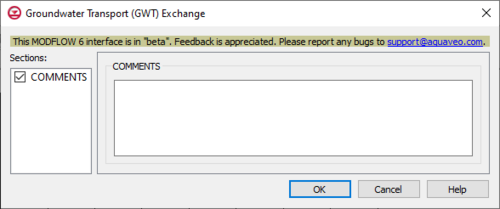GMS:MF6 GWF-GWT Exchange: Difference between revisions
From XMS Wiki
Jump to navigationJump to search
(Created page with "__NOINDEX__ {{Version GMS 10.6}} {{MODFLOW 6 Beta}} {{MODFLOW 6 Links}} thumb|500px|right|The ''Groundwater Transport (GWT) Exchange'' dialog...") |
No edit summary |
||
| Line 4: | Line 4: | ||
{{MODFLOW 6 Links}} | {{MODFLOW 6 Links}} | ||
[[File:MF6-GWF-GWT Exchange.png|thumb|500px|right|The ''Groundwater Transport (GWT) Exchange'' dialog]] | [[File:MF6-GWF-GWT Exchange.png|thumb|500px|right|The ''Groundwater Transport (GWT) Exchange'' dialog]] | ||
The ''Groundwater Transport (GWT) Exchange'' dialog is accessed by double-clicking on the GWF-GWT package under a MODFLOW 6 simulation in the Project Explorer. It contains the following sections and options: | The ''Groundwater Transport (GWT) Exchange'' dialog is accessed by double-clicking on the GWF-GWT package under a MODFLOW 6 simulation in the Project Explorer. There are no specific options for this dialog, however it can be used to add comments. It contains the following sections and options: | ||
*''Sections'' list – A list of sections that can be turned on or off: | *''Sections'' list – A list of sections that can be turned on or off: | ||
**''COMMENTS'' – Turn on to make the ''COMMENTS'' section visible. | **''COMMENTS'' – Turn on to make the ''COMMENTS'' section visible. | ||