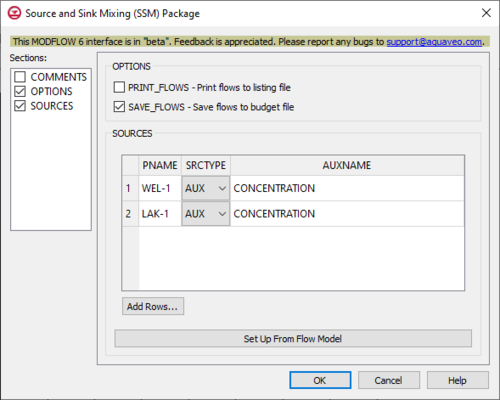GMS:MF6 SSM Package
From XMS Wiki
(diff) ← Older revision | Latest revision (diff) | Newer revision → (diff)
| MODFLOW 6 is currently in Beta release for GMS Some features and capabilities of MODFLOW 6 are still in development for GMS. |
| MODFLOW 6 | |
|---|---|
| Models & Tools | |
|
GWF Model GWT Model Cell Properties Dialog Zone File | |
| Packages | |
| Flow: | GNC, HFB, NPF |
| GWF: |
BUY, CHD, CSUB, DRN, EVT, GHB, LAK, MAW, MVR, OBS, RCH,RIV, SFR, STO, UZF, WEL |
| GWT: |
ADV, CNC, DSP FMI, IC, IST, LKT, MDT, MST, MVT, MWT, OBS, SFT, SRC,SSM, UZT |
| Other |
DIS, DISU, DISV, IMS, OC, TDIS, PEST |
The Source and Sink Mixing (SSM) Package dialog is accessed by double-clicking on the SSM package under a MODFLOW 6 simulation in the Project Explorer. It contains the following sections and options:
- Sections list – A list of sections that can be turned on or off:
- COMMENTS – Turn on to make the COMMENTS section visible.
- OPTIONS – Turn on to make the OPTIONS section visible.
- SOURCES – Turn on to make the SOURCES section visible.
- COMMENTS section – Enter general alphanumeric comments. Comments entered here get written at the top of the file, preceded by a '#' symbol.
- OPTIONS section – Options and settings:
- PRINT_FLOWS – This indicates that the list of SSM flow rates will be printed to the listing file, for every stress period time step where “BUDGET PRINT” has been specified in Output Control. If PRINT_FLOWS has been specified but there is no Output Control option, then they will be printed for the last time step of each stress period.
- SAVE_FLOWS – This indicates that SSM flow terms will be saved to a budget file (specified in Output Control with "BUDGET FILEOUT").
- SOURCES section – This deals with the SOURCES block.
- Set Up From Flow Model – This button allows for PACKAGEDATA to be set up from an already existing Flow Model. If one cannot be found, a warning dialog will come up saying so. If successful, a Select GWF6 dialog will come up where a flow model can be selected for use.
- Add Rows... – This button brings up a Rows to Add dialog, where a number can be specified to the right of Number of rows to add at bottom. This will help populate the spreadsheet.
- PNAME – This column represents the PNAME values, which are the names of the packages for which an auxiliary variable contains a source concentration.
- SRCTYPE – This column represents the SRCTYPE values, which are the types of the sources. These will need to be "AUX". There are two options they can be selected to be:
- AUX – This is the value that the SRCTYPE values will need to be set to.
- AUXMIXED – If the AUXMIXED keyword is specified, and the cell concentration is larger than the user specified auxiliary concentration, then the concentration of groundwater withdrawn from the cell will be assigned as the user-specified concentration. Alternatively, if the user-specified auxiliary concentration is larger than the cell concentration, then groundwater will be withdrawn at the cell concentration. Thus, the AUXMIXED option is designed to work with the Evapotranspiration (EVT) and Recharge (RCH) Packages where water may be withdrawn at a concentration that is less than the cell concentration.
- AUXNAME – This column represents the AUXNAME values, which are the names of the auxiliary variables in the package PNAME that contain the source concentrations.
Related Topics
| GMS – Groundwater Modeling System | ||
|---|---|---|
| Modules: | 2D Grid • 2D Mesh • 2D Scatter Point • 3D Grid • 3D Mesh • 3D Scatter Point • Boreholes • GIS • Map • Solid • TINs • UGrids | |
| Models: | FEFLOW • FEMWATER • HydroGeoSphere • MODAEM • MODFLOW • MODPATH • mod-PATH3DU • MT3DMS • MT3D-USGS • PEST • PHT3D • RT3D • SEAM3D • SEAWAT • SEEP2D • T-PROGS • ZONEBUDGET | |
| Aquaveo | ||