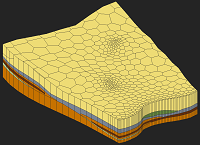GMS:UGrid Tool Palette: Difference between revisions
From XMS Wiki
Jump to navigationJump to search
No edit summary |
No edit summary |
||
| (16 intermediate revisions by the same user not shown) | |||
| Line 1: | Line 1: | ||
{{UGrid links}} | {{UGrid links}} | ||
The following tools are contained in the dynamic portion of the [[GMS:Toolbars| | The following tools are contained in the dynamic portion of the [[GMS:Toolbars|tool palette]] when the [[GMS:UGrid Module|UGrid module]] is active. Only one tool is active at any given time. The action that takes place when clicking in the [[GMS:The GMS Window|Graphics Window]] depends on the current tool. | ||
; Select Cells [[ | ; Select Cells [[File:Select UGrid Cell Tool.svg|16 px]] : Used to select individual UGrid cells. Multi-selection can be performed by holding down the ''Shift'' or ''Ctrl'' key while selecting or by dragging a rectangle to enclose the cells to be selected. The xyz locations of the cell centroid of the selected cell are displayed in the [[GMS:The GMS Window|''Edit Window'']] and the ID and other information is displayed in the [[GMS:The_GMS_Window#Status_Bar|''Status Bar'']]. | ||
:Only visible cells can be selected. Cells which have been hidden cannot be selected. Cells where the MODFLOW IBOUND array equals 0 can only be selected when they are being displayed by turning on the ''IBOUND = 0'' item in the [[GMS:MODFLOW_Display_Options|''MODFLOW Display Options'']] dialog. | :Only visible cells can be selected. Cells which have been hidden cannot be selected. Cells where the MODFLOW IBOUND array equals 0 can only be selected when they are being displayed by turning on the ''IBOUND = 0'' item in the [[GMS:MODFLOW_Display_Options|''MODFLOW Display Options'']] dialog. | ||
| Line 8: | Line 8: | ||
:Selected cells can be deleted by right-clicking and selecting '''Delete''' or by pressing the ''Delete'' key. | :Selected cells can be deleted by right-clicking and selecting '''Delete''' or by pressing the ''Delete'' key. | ||
; Select Points [[File:Select Point | |||
; Select Particles [[File: | :Right-clicking on cells will open a menu that includes the [[GMS:Creating_and_Editing_UGrids#Split_Layer|'''Split Layer''']] command. | ||
; Create Points [[File:Create | ; Select Points [[File:Select Point Tool.svg|16 px]] : Used to select points which, if connected to cells, are the corners of cells. The point coordinates are displayed in the [[GMS:The GMS Window|''Edit Window'']]. Selected points can be deleted by right-clicking and selecting '''Delete''' or by pressing the ''Delete'' key. | ||
; Select Particles [[File:Select Particle Tool.svg|14 px]] : Used to select particles generated at wells. | |||
; Merge/Split [[ | ; Create Points [[File:Create Points Tool.svg|14 px]] : Used to interactively create points in the UGrid by clicking in the GMS graphics window. | ||
; Merge/Split [[File:GMS Merge Split Tool.svg|16 px]] {{Anchor|Merge/Split}} : When selected, clicking on a triangle edge with the mouse cursor will cause the two triangular elements adjacent to the edge to be merged into a quadrilateral element provided that the quadrilateral shape formed by the two triangles is not concave. | |||
:The '''Merge/Split''' tool can also be used to undo a merge or to "unmerge" a quadrilateral element. A quadrilateral element can be split into two triangles by clicking anywhere in the interior of the element. This tool is useful if a pair of triangles are inadvertently merged. | :The '''Merge/Split''' tool can also be used to undo a merge or to "unmerge" a quadrilateral element. A quadrilateral element can be split into two triangles by clicking anywhere in the interior of the element. This tool is useful if a pair of triangles are inadvertently merged. | ||
; Swap Edges [[File:GMS Swap Edge Tool.svg|16 px]] {{Anchor|Swap Edges}} : If the '''Swap Edges''' tool is selected, clicking on the common edge of two adjacent triangles will cause the edge to be swapped as long as the quadrilateral shape formed by the two triangles is not concave. | |||
; Swap Edges [[ | |||
:Occasionally, it is useful to interactively or manually swap the edges of two adjacent triangles. This can be thought of as a quick and simple alternative to adding breaklines to ensure that the edges of the triangular elements honor a geometrical feature that needs to be preserved in the mesh. | :Occasionally, it is useful to interactively or manually swap the edges of two adjacent triangles. This can be thought of as a quick and simple alternative to adding breaklines to ensure that the edges of the triangular elements honor a geometrical feature that needs to be preserved in the mesh. | ||
; Edit Clip Plane [[File:Edit Clip Plane Tool.svg|16 px]] {{Anchor|Edit Clip Plane}} : When ''Clip'' is turned on in the ''Display Options'' dialog and the ''Clip Type'' is "Plane" in the [[GMS:UGrid_Display_Options#UGrid_Clip_Settings|''UGrid Clip Settings'']] dialog, this tool can be used to manipulate the location and orientation of the clipping plane, which is used to hide part of a UGrid and create a cutaway view. | |||
; Edit Clip Plane [[ | ; '''Create Cross Section''' [[File:Create Cross Section Tool.svg|12 px]] : Used to manually generate cross sections on a unstructured grid. See [[GMS:UGrid Cross Sections|UGrid Cross Sections]]. | ||
{{Navbox GMS}} | {{Navbox GMS}} | ||
[[Category:UGrid]] | [[Category:UGrid|Tool]] | ||
[[Category:GMS Tools]] | [[Category:GMS Tools]] | ||