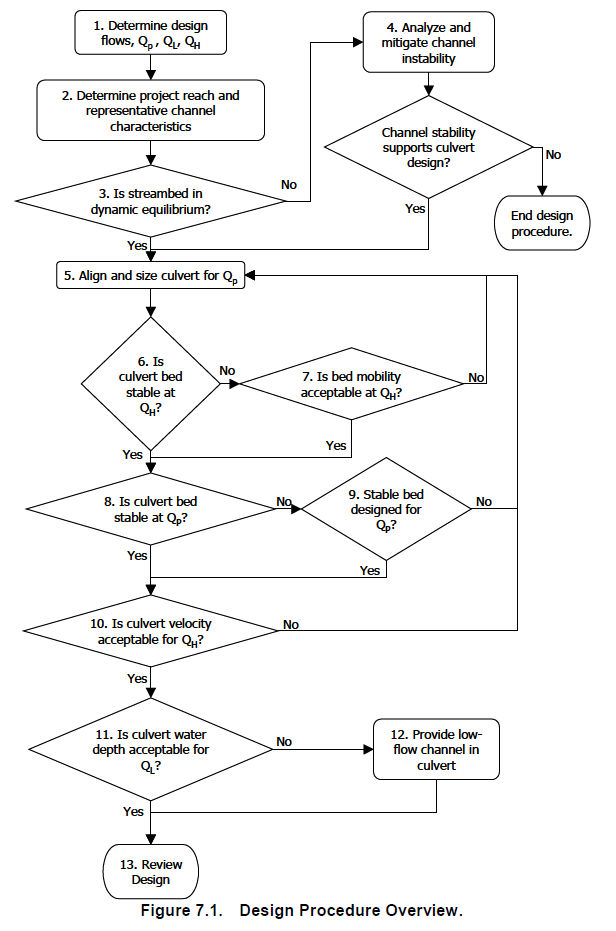HY8:AOP Stream Simulation: Difference between revisions
No edit summary |
No edit summary |
||
| Line 6: | Line 6: | ||
[[Image:AopFlowChart.jpg]] | [[Image:AopFlowChart.jpg]] | ||
(Kilgore et. al 2010) | |||
The ''AOP Stream Simulation'' dialog can be reached through the '''Run AOP: Stream Simulation''' [[File:AopStreamSimulation.jpg]] macro and has four steps in a wizard format: | The ''AOP Stream Simulation'' dialog can be reached through the '''Run AOP: Stream Simulation''' [[File:AopStreamSimulation.jpg]] macro and has four steps in a wizard format: | ||
Revision as of 23:23, 28 February 2018
HY-8 will determine if the culvert is more of a barrier than the immediate upstream and downstream channels. The user will need to determine the lowest flow to allow fish passage, the highest flow to allow fish passage, the peak flow for culvert embedment stability, the cross-section geometry upstream and downstream of the culvert, know the stability of the streambed, and enter the gradations of the streambed upstream and downstream of the culvert crossing.
HY-8 will only perform this analysis on crossings with one culvert.
The HY-8 AOP process is defined in HEC 26. A flowchart outlining the method is given in the following illustration.
The AOP Stream Simulation dialog can be reached through the Run AOP: Stream Simulation ![]() macro and has four steps in a wizard format:
macro and has four steps in a wizard format:
- Input Reach Data – Contains the flows, channel geometry, and streambed stability.
- Gradations – Gradations in the streambed and within the culvert
- Align and Size Culvert – Changes the culvert barrel properties
- Results Table – Shows most of the variables used to perform these calculations. Use this page to verify that the results are reasonable.
The main AOP Stream Simulation dialog has the steps listed on the left, the selected step data on the right, and navigation buttons along the bottom. Navigate the steps by clicking on the list or the Next and Back buttons. It is also possible to switch to the Crossing Input dialog, the Crossing Result dialog, or the Energy Dissipation dialog by clicking on the buttons along the bottom.
Limitations
HY-8 will compare the velocity and depth from the culvert that were computed using direct step against the velocity and depth in the cross-sections that were computed using manning's equation.
Due to the way that the HY-8 engine is setup, it can be difficult for HY-8 to accurately compute low flows. While we are working to improve HY-8 to handle this condition better, a work around is to set the discharge in the Culvert Crossing Input Data dialog to User Defined, and setting the number of discharges to a number higher than 10. It doesn't matter what the discharges are, just the total number of discharges.