GMS:Assign Node/Face BC
| FEMWATER | |
|---|---|
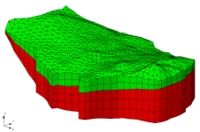 | |
| Pre-processing | |
| Building a FEMWATER Model | |
| FEMWATER Model Input | |
| Saving a FEMWATER Simulation | |
| Post-processing | |
| FEMWATER Display Options | |
| FEMWATER Post-Processing Viewing Options | |
| Tutorials | |
| FEMWATER Tutorials | |
The Assign Node/Face BC command in the FEMWATER menu is used to either assign a new boundary condition or edit an existing boundary condition to a selected set of boundary nodes or boundary element faces. The dialog that appears depends on whether nodes or faces are selected.
Nodal Boundary Conditions
If a set of nodes is selected when the Assign Node/Face BC command is selected, the Node BC dialog appears. Boundary conditions assigned to nodes correspond to Dirichlet boundary conditions. Both head and concentration can be specified.
Head
Head boundary conditions in FEMWATER are assigned as total head. FEMWATER converts the total heads to pressure heads internally. Heads can be specified as a constant value or as a transient value (curve of head vs. time).
The Load Dataset button can be used to assign the head values from a dataset. For example, if the elevation dataset is selected, the head is set equal to the node elevation at each of the selected nodes.
Concentration
The concentration can also be specified as either a constant or transient value. Since the concentration is a Dirichlet boundary condition, it represents a fixed concentration at the node. It does not represent the concentration of the incoming fluid.
Face Boundary Conditions
If a set of faces is selected when the Assign Node/Face BC command is selected, the Face BC dialog appears. Boundary conditions assigned to faces are flux-type boundary conditions. Both flux and concentration can be assigned independently. In both cases, the type must be designated as either variable, flux (Cauchy), or flux gradient (van Neumann). The value can be defined as a constant or transient value.
Existing boundary conditions can be deleted by selecting the boundary condition with the Select Boundary Nodes, Select Boundary Faces, or Select Wells tool and selecting the Delete BC command from the FEMWATER menu.
| GMS – Groundwater Modeling System | ||
|---|---|---|
| Modules: | 2D Grid • 2D Mesh • 2D Scatter Point • 3D Grid • 3D Mesh • 3D Scatter Point • Boreholes • GIS • Map • Solid • TINs • UGrids | |
| Models: | FEFLOW • FEMWATER • HydroGeoSphere • MODAEM • MODFLOW • MODPATH • mod-PATH3DU • MT3DMS • MT3D-USGS • PEST • PHT3D • RT3D • SEAM3D • SEAWAT • SEEP2D • T-PROGS • ZONEBUDGET | |
| Aquaveo | ||