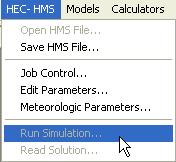WMS:HEC-HMS
The Hydrologic Modeling System (HMS), written by the Hydrologic Engineering Center (HEC), simulates a watershed's rainfall-runoff process. It is designed to replace HEC-1, and has similar options to HEC-1, but incorporates some advances in hydrologic engineering. These advances include (1) a linear quasi-distributed runoff transform (called ModClark) for use with gridded precipitation, (2) continuous simulation capabilities with either a one-layer or more complex five-layer soil moisture method, and a parameter estimation option. HMS also incorporates a graphical user interface (GUI) for entering hydrologic data, where HEC-1 data was entered using text input files. WMS 7.1 and later versions provide tools for setting up, computing data for and entering data for HMS models. These models can then be saved to HMS format and the model can be run in HMS. The results from these models can then be read into and viewed in WMS.
WMS provides GIS, watershed modeling, and HMS parameter computation capabilities all in one place, while HMS does not provide this.
The HEC Data Storage System (DSS) is a format that was previously unsupported in WMS. Since HMS uses this format for importing and exporting time series data, WMS 7.1 and later versions now support importing and exporting DSS files, allowing for reading and writing time series data from and to HMS.
All the HMS data is entered using one of three tabs in the HEC-HMS Job Control dialog. These tabs are meant to correspond to the three different types of data entered in HMS: the HMS meteorologic data, the control data, and the basin data.
The HEC-HMS model is included with all paid editions of WMS. WMS 10.1 comes with HEC-HMS 4.1.
HEC-1 / HEC-HMS Comparison
HMS includes most of the same capability as HEC-1, but has dropped some of the lesser-used functions and added others. WMS can be used to delineate watershed data and define most parts of the HMS model. The Export HMS Basin File found in the HEC-1 menu will create the input file necessary to use data derived in WMS to perform modeling in HMS.
There are five different files that are (or can be) exported as part of the HMS simulation.
- The Project file is like the WMS super file in that it is used to keep track of the other files that make up the HMS simulation.
- The Control file includes the job control data, or simulation global parameters, such as time step, number of ordinates, id cards, etc.
- The Basin file has all of the parameters for each hydrologic unit (basin, outlet, diversion, etc.).
- The Precipitation file contains the information used to define the precipitation event for the simulation.
- The Map file is a map or trace of the watershed and sub-basin boundaries. It is not a terrain model and therefore cannot be used to extract information such as area or runoff distance; it is only a "picture" of the watershed that is placed as a backdrop to the HMS schematic. If there is a watershed derived in WMS from a digital terrain model then export it as part of the HMS project. In order to export the map, it's necessary to convert it to feature objects. If creating the watershed from feature objects or a DEM then it will already be in this format. If creating the watershed from a TIN then it's necessary to use the Drainage Data → Feature Objects command found in the Drainage menu prior to exporting the HMS files.
HEC-HMS Menu
The HEC-HMS menu has the following commands:
- Save HEC-HMS – Saves the project in a HMS project file.
- Job Control – Opens the HMS Job Control dialog.
- Edit Parameters – Brings up the HMS Properties dialog.
- Meteorologic Parameters – Opens the HMS Meteorological Model dialog.
- Compute HMS Grid Parameters – Brings up the Compute HMS Loss Method Attributes dialog.
- Run Simulation – Launches the HMS model.
- Read Solution – Opens a browser to open an HMS solution file.
Run Simulation
WMS does not support running HMS simulations directly from WMS. Therefore, this menu item is dimmed. The WMS developers will support this capability in future versions or in later updates of WMS. To run a simulation, first, save the HMS file from WMS. Then, start HMS and run the simulation in HMS using the Computer Current Run ![]() macro. Finally, read the solution back into WMS by opening the HMS DSS solution file from WMS.
macro. Finally, read the solution back into WMS by opening the HMS DSS solution file from WMS.
Saving an HMS File
When naming files, use only alphanumeric characters. Special characters such as underscore, hyphen, and characters with diacritics can not be used in the file name because HEC-HMS can not process files correctly with those in the name of the file. See the HEC-HMS website for more details.
To save an HMS file, select the HEC-HMS | Save HMS File command from the menu. Enter a file name ending in ".hms". The HMS project file and all the files (*.basin, *.control, *.map, *.met, etc.) will be saved based on the data that has been entered in WMS.
External Links
Related Topics:
- Post-Processing HMS Results
- HMS Properties Dialog
- Job Control
- Meteorological Model
- Saving HEC-1 Files
- Running an HEC-1 Analysis
WMS – Watershed Modeling System | ||
|---|---|---|
| Modules: | Terrain Data • Drainage • Map • Hydrologic Modeling • River • GIS • 2D Grid • 2D Scatter |  |
| Models: | CE-QUAL-W2 • GSSHA • HEC-1 • HEC-HMS • HEC-RAS • HSPF • MODRAT • NSS • OC Hydrograph • OC Rational • Rational • River Tools • Storm Drain • SMPDBK • SWMM • TR-20 • TR-55 | |
| Toolbars: | Modules • Macros • Units • Digitize • Static Tools • Dynamic Tools • Drawing • Get Data Tools | |
| Aquaveo | ||