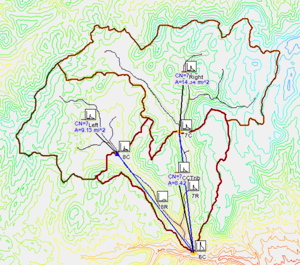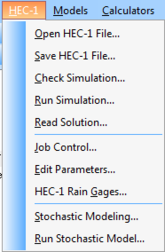WMS:HEC-1
HEC-1 (Hydrologic Engineering Center 1) was developed by the US Army Corps of Engineers to estimate river flows as a result of rainfall. WMS is able to import, create, run, and visualize HEC-1 projects.
The model has the following features:
- Precipitation: storms typically defined using stations.
- Snowfall/melt can be simulated using simplified energy budget equations.
- Multi-flood analysis (calculates results for multiple fractions of design storm).
- Dam-break scenarios (overtopping and/or failure of structures).
- Flood damage assessment.
- Flood control system optimization (cost-benefit analysis).
Limitations:
- It is assumed that subbasins can be represented by areally averaged parameters.
- Limited to a single storm, mostly because soil moisture changes during non-precipitation periods are not modeled.
- Stage is not accurately predicted, only discharge.
- Reservoir and stream routing methods used in HEC-1 are simplistic.
HEC-1 Menu
When the HEC-1 model is the active model, the HEC-1 menu becomes active. The menu has the following commands:
- Open HEC-1 File – Reads in existing HEC-1 files.
- Save HEC-1 File – Generates a HEC-1 input file.
- Check Simulation – Launches the HEC-1 Model Check.
- Run Simulation – Launches the HEC-1 model run.
- Read Solution – Opens the HEC-1 solution files.
- Job Control – Opens the HEC-1 Job Control dialog.
- Edit Parameters – Opens the Edit HEC-1 Parameters dialog.
- HEC-1 Rain Gages – Opens the Rain Gage Properties dialog.
- Stochastic Modeling – Launches the Stochastic Run Parameters dialog.
- Run Stochastic Model – Launches the stochastic model simulation.
Reading Existing Files
WMS is capable of reading HEC-1 files that have been manually created using a text editor or some other program. However, there are a couple of problems that need to be considered and may have to be altered either before or after reading in one of these files.
- There can be no blank fields in a file read in by WMS. If a field is left blank, HEC-1 assumes the value of this field is 0. However, errors will occur or data will be lost if a file with a blank field is read into WMS.
- Names for all KK (Hydrograph Station identifying card) records must be unique. This problem won't surface until running HEC-1 with a new file created by WMS and try to read the hydrographs. In such cases, all hydrographs will be displayed at the first hydrograph station (KK record) with the duplicate name. This can be changed either inside or outside of WMS.
- WMS reads hydrograph results from the TAPE22 file. Many existing HEC-1 files will not specify output to this file and it may be necessary to define it for all hydrograph stations before being able to read in the modeling results. This can be done by selecting all basins/outlets and bringing up the respective output control dialog.
- Only the first three ID cards are read into WMS.
- All KM cards (comments) are placed directly after the KK record for a hydrograph station. WMS will read KM cards from any position within the HEC-1 file but always writes them out directly following the KK card.
WMS writes out a few other comment cards (preceded by an *) that are ignored by HEC-1. These cards are not necessary, but be aware of differences that might appear from the original file and the one created by WMS.
Model Check
The Model Check command should be issued once all necessary HEC-1 data has been defined. It will report any possible errors/inconsistencies in the model so that corrections can be made prior to executing HEC-1. Two types of information are provided as a result of this command. The first type is simply informational and provides things such as the starting time, time step, and total time of the simulation. Verify that these parameters are what are intended. The second type of information messages are errors and must be corrected before an accurate HEC-1 analysis can be performed. The list of checks made is not complete and just because no errors are reported does not ensure that a successful and/or accurate analysis will be completed. It's recommended to report any additional checks that might be made while working through various problems.
Saving Files
Once a topologic tree has been created and all of the necessary data entered, an HEC-1 input file can be generated by selecting the Save HEC-1 File command from the HEC-1 menu. When writing the file, the proper order for computing, combining, and routing hydrographs is automatically determined. HEC-1 can be run without any further editing of the input file generated by WMS. Because WMS does not allow input for all HEC-1 options, it may be necessary to modify the file somewhat before execution. Hydrograph names defined on KK cards should not be changed, as they are needed to correctly read hydrographs generated by HEC-1 back into WMS for post-processing.
WMS can read HEC-1 input files so that data previously entered can be restored for basins and outlets. Names on the KK cards must match the basin or outlet names when reading the file for an existing terrain model.
Existing files generated outside of WMS can be read into WMS and a separate topological tree will automatically be generated for the watershed described in the file. Since WMS does not support all possible HEC-1 card types, there may be some incomplete information. However, the basic structure of the watershed will be created and all possible data will be retained. Parameters from unrecognized cards, and/or hydrograph names, are ignored.
Run Analysis
The version of HEC-1 distributed with WMS can be run directly from WMS by using the Run HEC-1 command in the HEC-1 menu. Before running an HEC-1 simulation, run the model checker which will help identify serious and potential problems that should be corrected before a successful run of HEC-1 can be made.
The Run HEC-1 command will bring up a dialog that allows specifying three files that are necessary to run HEC-1. The first file is the HEC-1 input file. The second is an ASCII output file generated by HEC-1 and can be used to extract specific results values. It also contains important information that can be used to correct problems encountered when running HEC-1. The third file is a new name for the TAPE22 file and will contain hydrograph results for basins and outlets. View these results by reading this file with the Open command from the Hydrographs menu.
Once these files have been defined and selecting OK, HEC-1 will be executed. A separate window will appear and information about the HEC-1 simulation will be reported.
If HEC-1 is not executed successively when issuing this command then for PC computers be sure that the path to the HEC1.EXE file is included in AUTOEXEC.BAT.
If HEC-1 does not run to a successful completion, view the ASCII output file using the View File command in the File menu.
External Links
Related Topics
WMS – Watershed Modeling System | ||
|---|---|---|
| Modules: | Terrain Data • Drainage • Map • Hydrologic Modeling • River • GIS • 2D Grid • 2D Scatter |  |
| Models: | CE-QUAL-W2 • GSSHA • HEC-1 • HEC-HMS • HEC-RAS • HSPF • MODRAT • NSS • OC Hydrograph • OC Rational • Rational • River Tools • Storm Drain • SMPDBK • SWMM • TR-20 • TR-55 | |
| Toolbars: | Modules • Macros • Units • Digitize • Static Tools • Dynamic Tools • Drawing • Get Data Tools | |
| Aquaveo | ||