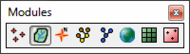WMS:Modules: Difference between revisions
No edit summary |
No edit summary |
||
| (2 intermediate revisions by one other user not shown) | |||
| Line 13: | Line 13: | ||
: [[File:Hydraulic Module Icon.svg|13 px]] [[WMS:Hydraulic Modeling|Hydraulic Modeling Introduction]] | : [[File:Hydraulic Module Icon.svg|13 px]] [[WMS:Hydraulic Modeling|Hydraulic Modeling Introduction]] | ||
: [[File: | : [[File:GIS Module Icon.svg|16 px]] [[WMS:GIS Module|GIS Module]] | ||
: [[File:2D Grid | : [[File:2D Grid Icon.svg|16 px]] [[WMS:2D Grid Module|2D Grid Module]] | ||
: [[File:2D Scatter Icon.svg|16 px]] [[WMS:2D Scatter Point Module|2D Scatter Point Module]] | : [[File:2D Scatter Icon.svg|16 px]] [[WMS:2D Scatter Point Module|2D Scatter Point Module]] | ||
| Line 26: | Line 26: | ||
==Related Topics== | ==Related Topics== | ||
* [[WMS:Graphical User Interface | * [[WMS:Graphical User Interface|Graphical User Interface]] | ||
Latest revision as of 01:09, 29 January 2020
The interface for WMS is divided into eight modules. A module is provided for each of the basic data types or modeling environments supported by WMS. When switching from one module to another module, the Tool Palette and the menus change. This allows focusing only on the tools and commands related to the data type being currently used in the modeling process. Switching from one module to another can be done instantaneously to facilitate the simultaneous use of several data types when necessary. Modules are also changed depending on the selected data folder or object in the Project Explorer.
The following modules are supported in WMS:
Module Palette
The Module Palette is used to switch between modules. Only one module is active at any given time. However, the data associated with a module (ex. a DEM or TIN in the Terrain module) is preserved when switching to a different module. Activating a module simply changes the set of available tools and menu commands.
By changing the default preferences for the Project Explorer the module can also be changed each time a data folder or data object is selected in the Project Explorer.
Related Topics
WMS – Watershed Modeling System | ||
|---|---|---|
| Modules: | Terrain Data • Drainage • Map • Hydrologic Modeling • River • GIS • 2D Grid • 2D Scatter |  |
| Models: | CE-QUAL-W2 • GSSHA • HEC-1 • HEC-HMS • HEC-RAS • HSPF • MODRAT • NSS • OC Hydrograph • OC Rational • Rational • River Tools • Storm Drain • SMPDBK • SWMM • TR-20 • TR-55 | |
| Toolbars: | Modules • Macros • Units • Digitize • Static Tools • Dynamic Tools • Drawing • Get Data Tools | |
| Aquaveo | ||