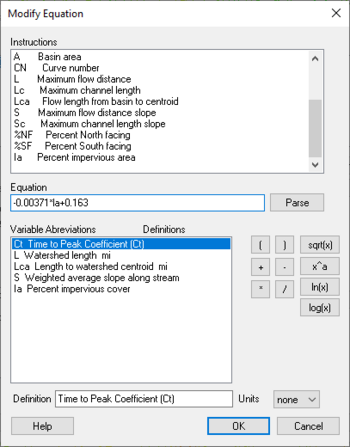WMS:Customizing Equations: Difference between revisions
No edit summary |
|||
| (5 intermediate revisions by the same user not shown) | |||
| Line 1: | Line 1: | ||
Any of the equations can be edited (i.e. | Any of the equations can be edited (i.e. pick an equation and then modify it slightly to a particular need) or created using the '''Modify Equation''' or '''User Defined''' buttons. Both of these buttons bring up the ''Modify Equation'' dialog shown below. | ||
[[Image: | [[Image:ModifyEquations.jpg|thumb|none|left|350 px|''Modify Equation'' dialog.]] | ||
If | If entering this dialog using the '''Modify Equation''' button, the currently selected equation will appear in the ''Equation'' edit box. If the current equation has more than one equation (some equations have separate equations for lag time/time of concentration and peaking or storage coefficients) then WMS will ask to choose which equation to modify. If using the '''User Defined''' button to enter this dialog then the ''Equation edit'' box will be blank. Type a new equation or modify an existing equation from the keyboard or by using the buttons for add, subtract, multiply, divide, etc. Also enter variable names corresponding to the basin data computed by WMS, or enter variables that to define. The variable definition is displayed and edited in the Definition edit box and units associated with the variable can be set using the Units drop-down combo box. | ||
When | When finished typing the equation, select the '''Parse''' button. Doing so will result in any variables being identified and displayed in the Variables text window along with their definitions. The rules of precedence are typical for mathematical computations (order of operations) and are as follows: | ||
#Parenthetical statements | #Parenthetical statements | ||
| Line 23: | Line 23: | ||
{{WMSMain}} | {{WMSMain}} | ||
[[Category:Equations| | [[Category:Equations|Customizing]] | ||
[[Category:WMS Dialogs]] | |||
Latest revision as of 18:41, 5 December 2016
Any of the equations can be edited (i.e. pick an equation and then modify it slightly to a particular need) or created using the Modify Equation or User Defined buttons. Both of these buttons bring up the Modify Equation dialog shown below.
If entering this dialog using the Modify Equation button, the currently selected equation will appear in the Equation edit box. If the current equation has more than one equation (some equations have separate equations for lag time/time of concentration and peaking or storage coefficients) then WMS will ask to choose which equation to modify. If using the User Defined button to enter this dialog then the Equation edit box will be blank. Type a new equation or modify an existing equation from the keyboard or by using the buttons for add, subtract, multiply, divide, etc. Also enter variable names corresponding to the basin data computed by WMS, or enter variables that to define. The variable definition is displayed and edited in the Definition edit box and units associated with the variable can be set using the Units drop-down combo box.
When finished typing the equation, select the Parse button. Doing so will result in any variables being identified and displayed in the Variables text window along with their definitions. The rules of precedence are typical for mathematical computations (order of operations) and are as follows:
- Parenthetical statements
- Functions like ln, log, etc.
- The power function (^)
- Multiply and divide
- Add and subtract
- Left to right
Related Topics
- Travel Times from Basin Data
- Assigning an Equation
- Editing Basin Variables
- Variables Computed by WMS
WMS – Watershed Modeling System | ||
|---|---|---|
| Modules: | Terrain Data • Drainage • Map • Hydrologic Modeling • River • GIS • 2D Grid • 2D Scatter |  |
| Models: | CE-QUAL-W2 • GSSHA • HEC-1 • HEC-HMS • HEC-RAS • HSPF • MODRAT • NSS • OC Hydrograph • OC Rational • Rational • River Tools • Storm Drain • SMPDBK • SWMM • TR-20 • TR-55 | |
| Toolbars: | Modules • Macros • Units • Digitize • Static Tools • Dynamic Tools • Drawing • Get Data Tools | |
| Aquaveo | ||