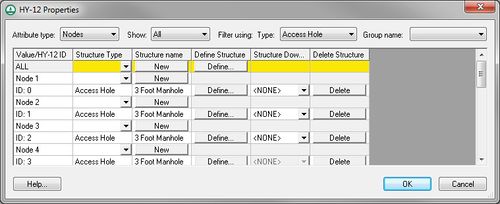WMS:HY-12
The US Federal Highway Administration's HY-12 is a DOS-based storm drain analysis program that can be used for designing inlets, pipes, and the general layout of a storm drain network. An HY-12 model can be generated by drawing the proposed pipe and inlet locations in a storm drain coverage. Then the map module locations are converted to a 1D schematic where the HY-12 model parameters are defined. Many of the HY-12 computations, such as channel calculations, curb and gutter calculations, and rational method computations, are based on computations in FHWA's Hydraulic Toolbox software. You can refer to the documentation in both the Hydraulic Toolbox and in HY-12 to learn about the specific computation methods used in HY-12.
This tutorial shows you how to model and design a storm drain network in a small suburban sub-basin. You learn how to assign pipe invert, access hole, ground, and inlet elevations to your model. You also learn how to associate computed hydrologic model data with rational method data so it can be used in HY-12. It is recommended that you be familiar with some of the more advanced watershed modeling techniques in WMS by following the advanced watershed modeling tutorial before attempting this one.
HY-12 Menu
The HY-12 menu has the following commands:
- Import HY-12 File
- Export HY-12 Export
- Run HY-12
- Edit Project Parameters – Opens an Edit Properties dialog where parameters for the project can be specified.
- Edit Parameters – Opens an Edit Properties dialog where parameters for nodes and links can be specified.
- View Detailed Link/Node Output
- View Hydrographic Plots
- View EGL and HGL Plots
- Link Outlets and Inlets
- Assign Elevations
- To Ground
- To Access Hole
- To Inlets
- To Outlets
- To Channels
- To Gutters
- Pipes
- Pipe Storage
- Assign Lengths and Orientations
- Assign Hydrology Data
- Area
- Runoff Coefficient
- Time of Concentration
HY-12 Properties
The HY-12 Properties is reached by using the Edit Project Parameters command in the HY-12 menu.
- File:WMS HY12 Properties.jpgProject HY-12 Properties dialog
HY-12 Nodes and Links Properties
Select either a node or a link using the Select Hydraulic Node Tool or the Select Hydraulic Link Tool then right-click. In the right-click menu select the Edit Parameters command. This will bring up the HY-12 Properties dialog for Nodes and Links. This dialog can also be reached by using the Edit Parameters command in the HY-12 dialog.
- Attribute Type – lets the user choose between viewing nodes or links.
- Show – this option lets you search between all or selected nodes or links.
- Filter using: Type – this combo box allows the user to view nodes or links based on the structure type.
- Group Name
- Value/HY-12 ID – this column shows the node or link value and the corresponding HY-12 ID.
- Structure Type – The structure type for the node or link is assigned in this field. Selecting the New button will assign the structure type. The following structure types are available:
Node Structure Link Structure Access Hole Channel Gutter Inlet Gutter Junction Pipe Minor Loss Pipe Storage Outfall Rational Method Basin Reservoir Transition
- Structure Name
- New – clicking on this button will assign the structure type to the selected nodes or links.
- Define Structure
- Define – selecting this button will bring up a HY-12 Properties dialog where definitions for the structure type can be entered.
- Structure Downstream
- Delete Structure
- Delete – removes the assigned structure type.
Once parameters have been assigned for nodes and links, double-clicking on a node or link will bring up a HY-12 Properties dialog showing the attributes for that node or link.
Related Topics
WMS – Watershed Modeling System | ||
|---|---|---|
| Modules: | Terrain Data • Drainage • Map • Hydrologic Modeling • River • GIS • 2D Grid • 2D Scatter |  |
| Models: | CE-QUAL-W2 • GSSHA • HEC-1 • HEC-HMS • HEC-RAS • HSPF • MODRAT • NSS • OC Hydrograph • OC Rational • Rational • River Tools • Storm Drain • SMPDBK • SWMM • TR-20 • TR-55 | |
| Toolbars: | Modules • Macros • Units • Digitize • Static Tools • Dynamic Tools • Drawing • Get Data Tools | |
| Aquaveo | ||