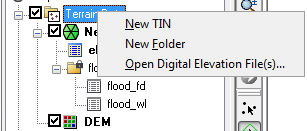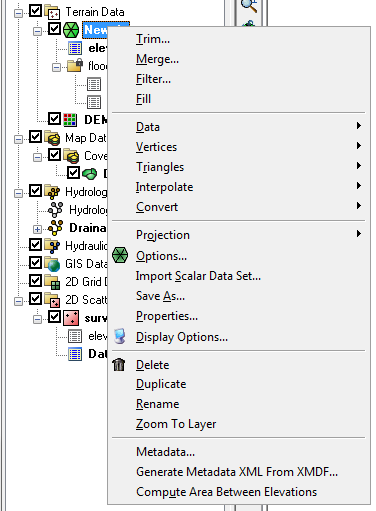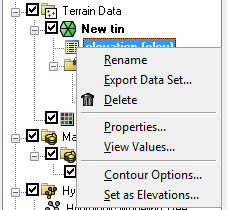WMS:Project Explorer Contents for Terrain Data Module: Difference between revisions
No edit summary |
No edit summary |
||
| Line 15: | Line 15: | ||
Right-clicking on a dataset of a TIN allows the user to '''Delete''', '''Export''', '''Rename''', view '''Properties''', '''View values''', set the dataset as elevations, or set the dataset contour options. | Right-clicking on a dataset of a TIN allows the user to '''Delete''', '''Export''', '''Rename''', view '''Properties''', '''View values''', set the dataset as elevations, or set the dataset contour options. | ||
:[[Image: | :[[Image:TerrainProjectExplorer4.png]] | ||
Right-clicking on a DEM allows a user to select any of the DEM processing or visualization options in WMS. All DEMs are created by either reading a file or converting from another data object, such as a TIN or from raster GIS data. If multiple DEMs exist, these DEMs can be selected and merged together into a single DEM. There is only one active DEM. This active DEM is used for watershed delineation and for all other processes that require elevation data in WMS. | Right-clicking on a DEM allows a user to select any of the DEM processing or visualization options in WMS. All DEMs are created by either reading a file or converting from another data object, such as a TIN or from raster GIS data. If multiple DEMs exist, these DEMs can be selected and merged together into a single DEM. There is only one active DEM. This active DEM is used for watershed delineation and for all other processes that require elevation data in WMS. | ||
Revision as of 18:22, 23 June 2015
In the Terrain Data module, TINs and DEMs are listed in the Project Explorer. A toggle is next to each object; the toggle controls the visibility. The display is automatically updated when the toggle is checked or unchecked.
Right-clicking on the main Terrain Data folder allows a user to create a New folder or TIN. Because TINs can be created by digitizing in WMS, users can create a new, blank TIN. However, DEMs are only created by opening a DEM file type. If neither a TIN nor a DEM exists, then a user can also perform a Coordinate Conversion on any existing terrain data. There is also an option to open a digital elevation file. Opening a digital elevation file using this option will open an elevation grid as a WMS DEM.
Right-clicking on a TIN allows selecting any of the TIN processing or visualization options in WMS.
A TIN by default has a single elevation dataset, but additional datasets can be created, such as flood depth and water surface elevation datasets when delineating a flood plain. For more information on datasets see Datasets.
Right-clicking on a dataset of a TIN allows the user to Delete, Export, Rename, view Properties, View values, set the dataset as elevations, or set the dataset contour options.
Right-clicking on a DEM allows a user to select any of the DEM processing or visualization options in WMS. All DEMs are created by either reading a file or converting from another data object, such as a TIN or from raster GIS data. If multiple DEMs exist, these DEMs can be selected and merged together into a single DEM. There is only one active DEM. This active DEM is used for watershed delineation and for all other processes that require elevation data in WMS.
Related Topics
WMS – Watershed Modeling System | ||
|---|---|---|
| Modules: | Terrain Data • Drainage • Map • Hydrologic Modeling • River • GIS • 2D Grid • 2D Scatter |  |
| Models: | CE-QUAL-W2 • GSSHA • HEC-1 • HEC-HMS • HEC-RAS • HSPF • MODRAT • NSS • OC Hydrograph • OC Rational • Rational • River Tools • Storm Drain • SMPDBK • SWMM • TR-20 • TR-55 | |
| Toolbars: | Modules • Macros • Units • Digitize • Static Tools • Dynamic Tools • Drawing • Get Data Tools | |
| Aquaveo | ||