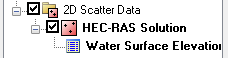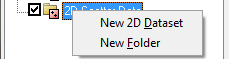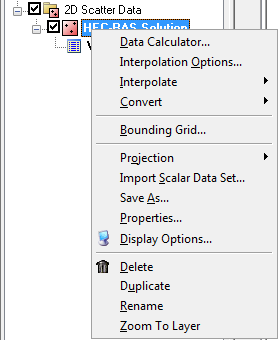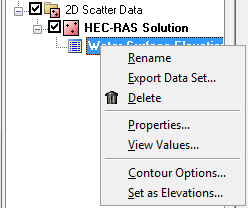WMS:Project Explorer Contents for 2D Scatter Module: Difference between revisions
From XMS Wiki
Jump to navigationJump to search
No edit summary |
No edit summary |
||
| (9 intermediate revisions by the same user not shown) | |||
| Line 1: | Line 1: | ||
In the 2D Scatter Point module scattered datasets and their associated datasets are displayed in the | In the 2D Scatter Point module scattered datasets and their associated datasets are displayed in the Project Explorer. The toggle box to the left of the scattered dataset controls the visibility. | ||
:[[Image:WMS_ScatterProjectExplorer1. | :[[Image:WMS_ScatterProjectExplorer1.png]] | ||
The [[WMS:Datasets#Active Dataset|active data]] is determined by selecting it from the | The [[WMS:Datasets#Active Dataset|active data]] is determined by selecting it from the Project Explorer. | ||
Right-clicking on the main 2D Scatter Data folder | Right-clicking on the main 2D Scatter Data folder [[File:2D Scatter Folder.svg|16 px]] has options to create a '''New 2D dataset''' or a '''New''' folder to organize scatter datasets in. | ||
:[[Image:WMS_ScatterProjectExplorer2.png]] | :[[Image:WMS_ScatterProjectExplorer2.png]] | ||
Right-clicking on a scattered dataset | Right-clicking on a scattered dataset [[File:2D Scatter Icon.svg|16 px]] has options to allows to create a '''New folder''', '''Delete''', '''Rename''', view '''Properties''', and '''Convert Coordinate Systems''' of the scattered dataset. | ||
:[[Image:WMS_ScatterProjectExplorer3. | :[[Image:WMS_ScatterProjectExplorer3.png]] | ||
Right-clicking on one of the datasets | Right-clicking on one of the datasets has options to '''Delete''', '''Export''', '''Rename''', view '''Properties''', or '''View Values''' of the dataset. | ||
:[[Image:WMS_ScatterProjectExplorer4. | :[[Image:WMS_ScatterProjectExplorer4.png]] | ||
| Line 29: | Line 29: | ||
[[Category:2D Scatter|P]] | [[Category:2D Scatter|P]] | ||
[[Category:Project Explorer|2D Scatter]] | |||
[[Category:WMS Menus]] | |||
{{stub}} | {{stub}} | ||
Latest revision as of 15:36, 3 May 2018
In the 2D Scatter Point module scattered datasets and their associated datasets are displayed in the Project Explorer. The toggle box to the left of the scattered dataset controls the visibility.
The active data is determined by selecting it from the Project Explorer.
Right-clicking on the main 2D Scatter Data folder ![]() has options to create a New 2D dataset or a New folder to organize scatter datasets in.
has options to create a New 2D dataset or a New folder to organize scatter datasets in.
Right-clicking on a scattered dataset ![]() has options to allows to create a New folder, Delete, Rename, view Properties, and Convert Coordinate Systems of the scattered dataset.
has options to allows to create a New folder, Delete, Rename, view Properties, and Convert Coordinate Systems of the scattered dataset.
Right-clicking on one of the datasets has options to Delete, Export, Rename, view Properties, or View Values of the dataset.
Related Topics
WMS – Watershed Modeling System | ||
|---|---|---|
| Modules: | Terrain Data • Drainage • Map • Hydrologic Modeling • River • GIS • 2D Grid • 2D Scatter |  |
| Models: | CE-QUAL-W2 • GSSHA • HEC-1 • HEC-HMS • HEC-RAS • HSPF • MODRAT • NSS • OC Hydrograph • OC Rational • Rational • River Tools • Storm Drain • SMPDBK • SWMM • TR-20 • TR-55 | |
| Toolbars: | Modules • Macros • Units • Digitize • Static Tools • Dynamic Tools • Drawing • Get Data Tools | |
| Aquaveo | ||