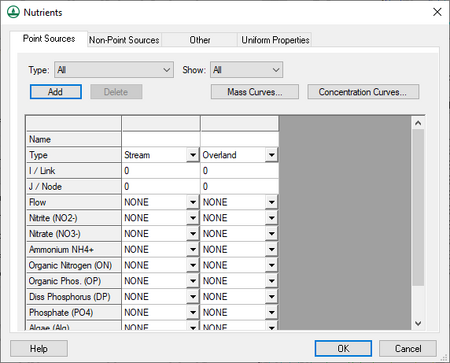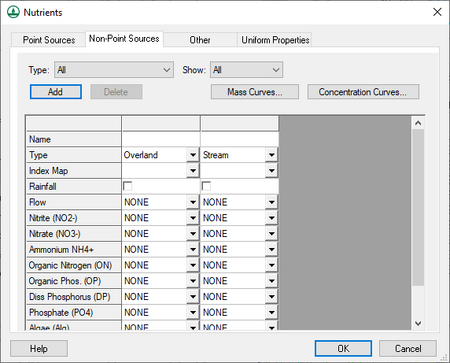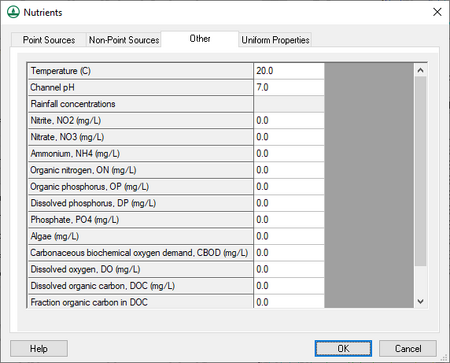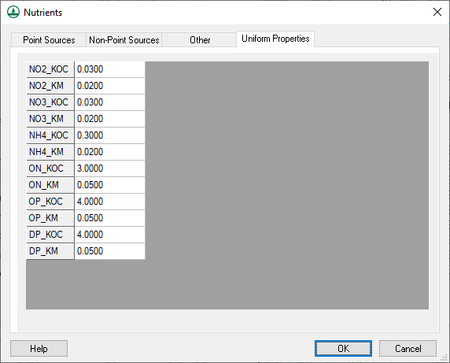WMS:GSSHA Nutrients: Difference between revisions
(rm related in template) |
No edit summary |
||
| Line 1: | Line 1: | ||
{{TOC right}} | |||
The GSSHA ''Nutrients'' dialog is accessed by turning on ''Nutrients'' in the other options section of the [[WMS:GSSHA Job Control|''GSSHA Job Control Parameters'' dialog]], then clicking '''Edit parameters...''' to the right of the option. The following tabs are found in this dialog: | |||
*''Point Sources'' | |||
*''Non-Point Sources'' | |||
*''Other'' | |||
*''Uniform Properties'' | |||
The following buttons are found at the bottom of the GSSHA ''Nutrients'' dialog: | |||
*'''Help''' – Opens this article in a web browser. | |||
*'''OK''' – Saves all changes and closes the GSSHA ''Nutrients'' dialog. | |||
*'''Cancel''' – Discards all changes and closes the GSSHA ''Nutrients'' dialog. | |||
==General== | |||
There are a number of things that should be kept in mind regarding GSSHA nutrients | |||
*GSSHA nutrients can only be modeled in long-term simulations. | *GSSHA nutrients can only be modeled in long-term simulations. | ||
*The contaminants option must be turned on with at least one contaminant in order for nutrients to run. | *The contaminants option must be turned on with at least one contaminant in order for nutrients to run. In this case, all contaminant parameters can be left at 0. | ||
*Turn on the initial depth option in the job control and specify an initial depth for any initial condition nutrient mapping tables to have any effect. | *Turn on the initial depth option in the job control and specify an initial depth for any initial condition nutrient mapping tables to have any effect. | ||
*A project must have at least one ID for all nutrient mapping tables for nutrients to run properly, even if the values for some IDs are all 0. | *A project must have at least one ID for all nutrient mapping tables for nutrients to run properly, even if the values for some IDs are all 0. | ||
*Create stream and grid index maps. At least one stream and one grid index map is required for nutrient setup. | |||
*Set up the initial conditions for the stream and grid index maps using the ''Nutrients'' map tables in the [[WMS:GSSHA Mapping Tables|''GSSHA Map Table'' dialog]]. The following map tables are supported: | |||
**Aquatic kinetic constants | |||
**Dispersion | |||
**Nitrogen initial conditions | |||
**Phosphorus initial conditions | |||
**Carbon initial conditions | |||
**Other initial conditions | |||
**Soil nitrogen initial conditions | |||
**Soil phosphorus initial conditions | |||
**Soil carbon initial conditions | |||
**Soil uptake rates | |||
**Soil/water partitioning | |||
**Groundwater nitrogen initial conditions | |||
**Groundwater phosphorus initial conditions | |||
**Groundwater other initial conditions | |||
*Turn on any nutrient related output options in the [[WMS:GSSHA Output Control|''GSSHA Output Control'' dialog]] to view the desired datasets. | |||
*For any contaminant source being modeled as a point or non-point contaminant source, define a mass curve or a concentration curve. | |||
==Point Sources== | |||
[[File:GSSHA Nutrients dialog Point Sources tab.png|thumb|right|450px|The ''Point Sources'' tab in the GSSHA ''Nutrients'' dialog.]] | |||
When defining point sources, determine the ''I, J'' index of the cell if defining an overland point source, or the ''Link, Node'' index if defining a stream point source. The ''I, J'' index can be determined from the grid cell properties in the Properties section of the [[WMS:WMS Screen|Main Graphics Window]]. The link number can be determined by turning on the link number display on the ''Map'' tab under "Map Data" in the [[WMS:Display Options|''Display Options'' dialog]]. | |||
{{-}} | |||
==Non-Point Sources== | |||
[[File:GSSHA Nutrients dialog Non-Point Sources tab.png|thumb|right|450px|The ''Non-Point Sources'' tab in the GSSHA ''Nutrients'' dialog.]] | |||
When defining non-point sources, define a [[WMS:GSSHA Maps#Grid Index Maps|grid]] or [[WMS:GSSHA Maps#Stream Index Maps|stream index map]] associated with the non-point source. | |||
{{-}} | |||
==Other== | |||
[[File:WMS GSSHA Nutrients dialog Other tab.png|thumb|right|450 px|''Nutrients'' dialog showing the ''Other'' tab.]] | |||
Enter nutrient concentrations in the Other tab. These concentrations will be applied to rainfall input. | |||
{{-}} | |||
==Uniform Properties== | |||
[[File:WMS GSSHA Nutrients dialog Uniform Properties tab.png|thumb|right|450 px|''Nutrients'' dialog showing the ''Uniform Properties'' tab.]] | |||
The ''Uniform'' properties tab contains default values for uniform nutrient properties. It's possible to adjust these values. | |||
Revision as of 20:40, 16 May 2019
The GSSHA Nutrients dialog is accessed by turning on Nutrients in the other options section of the GSSHA Job Control Parameters dialog, then clicking Edit parameters... to the right of the option. The following tabs are found in this dialog:
- Point Sources
- Non-Point Sources
- Other
- Uniform Properties
The following buttons are found at the bottom of the GSSHA Nutrients dialog:
- Help – Opens this article in a web browser.
- OK – Saves all changes and closes the GSSHA Nutrients dialog.
- Cancel – Discards all changes and closes the GSSHA Nutrients dialog.
General
There are a number of things that should be kept in mind regarding GSSHA nutrients
- GSSHA nutrients can only be modeled in long-term simulations.
- The contaminants option must be turned on with at least one contaminant in order for nutrients to run. In this case, all contaminant parameters can be left at 0.
- Turn on the initial depth option in the job control and specify an initial depth for any initial condition nutrient mapping tables to have any effect.
- A project must have at least one ID for all nutrient mapping tables for nutrients to run properly, even if the values for some IDs are all 0.
- Create stream and grid index maps. At least one stream and one grid index map is required for nutrient setup.
- Set up the initial conditions for the stream and grid index maps using the Nutrients map tables in the GSSHA Map Table dialog. The following map tables are supported:
- Aquatic kinetic constants
- Dispersion
- Nitrogen initial conditions
- Phosphorus initial conditions
- Carbon initial conditions
- Other initial conditions
- Soil nitrogen initial conditions
- Soil phosphorus initial conditions
- Soil carbon initial conditions
- Soil uptake rates
- Soil/water partitioning
- Groundwater nitrogen initial conditions
- Groundwater phosphorus initial conditions
- Groundwater other initial conditions
- Turn on any nutrient related output options in the GSSHA Output Control dialog to view the desired datasets.
- For any contaminant source being modeled as a point or non-point contaminant source, define a mass curve or a concentration curve.
Point Sources
When defining point sources, determine the I, J index of the cell if defining an overland point source, or the Link, Node index if defining a stream point source. The I, J index can be determined from the grid cell properties in the Properties section of the Main Graphics Window. The link number can be determined by turning on the link number display on the Map tab under "Map Data" in the Display Options dialog.
Non-Point Sources
When defining non-point sources, define a grid or stream index map associated with the non-point source.
Other
Enter nutrient concentrations in the Other tab. These concentrations will be applied to rainfall input.
Uniform Properties
The Uniform properties tab contains default values for uniform nutrient properties. It's possible to adjust these values.
GSSHA | |
|---|---|
| XMS Wiki Links | Calibration (Automated • Manual • Output) • Channel Routing • Contaminants • Digital Dams • Embankment Arcs • Feature Objects (Arcs • Nodes • Polygons) • File Types • Groundwater • Groups • Hydraulic Structures • Job Control • Join SSURGO Data • Mapping Tables • Maps • Menu • Model Linkage • Multiple Simulations • Nutrients • Observations • Output Control • Overland Soil Erosion • Pipe and Node Parameters • Precipitation • Radar Rainfall • Save GSSHA Project File • Smooth GSSHA Streams • Snowmelt • Solution (Analysis • Data) |
| Related Tools | MWBM Wizard • Using Soil Type Data with GSSHA |
| GSSHA Wiki External Links | GSSHA Wiki: Overview • Primer • User's Manual • Tutorials |
WMS – Watershed Modeling System | ||
|---|---|---|
| Modules: | Terrain Data • Drainage • Map • Hydrologic Modeling • River • GIS • 2D Grid • 2D Scatter |  |
| Models: | CE-QUAL-W2 • GSSHA • HEC-1 • HEC-HMS • HEC-RAS • HSPF • MODRAT • NSS • OC Hydrograph • OC Rational • Rational • River Tools • Storm Drain • SMPDBK • SWMM • TR-20 • TR-55 | |
| Toolbars: | Modules • Macros • Units • Digitize • Static Tools • Dynamic Tools • Drawing • Get Data Tools | |
| Aquaveo | ||