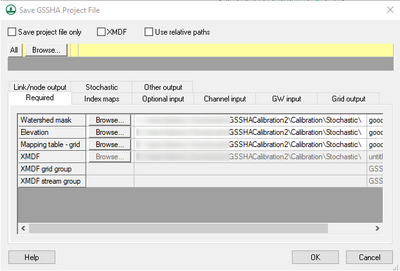WMS:Save GSSHA Project File
The Save GSSHA Project File dialog is accessed by turning on Manage files in the list of other options on the GSSHA Job Control dialog, then clicking 'Edit parameters... to the right of the option. This is an advanced option not normally used if setting up a basic GSSHA model or if unfamiliar with the GSSHA model.
There are several files that are included as a part of a GSSHA project. In some cases, there might be a need to rename a specific index map, other project file, or one of the files saved from WMS. This dialog allows that to be done.
Rows on the various tabs of the Save GSSHA Project File dialog are turned on or off based on whether the applicable features are turned on or off in the GSSHA project. For example, if the option to output infiltration depth is turned off in the GSSHA Output Control dialog, the name of the infiltration depth file name on the Grid output tab cannot be edited. Turning on the option exports the infiltration depth from GSSHA to an infiltration depth file that can then be modified in this dialog.
The dialog has the following options at the top, regardless of which tab is selected:
- Save project file only – Turn on to save only the GSSHA project file.
- XMDF – Turn on to output XMDF data.
- Use relative paths – Turn on to use relative paths instead of absolute paths.
The All row at the top of the dialog allows all of the paths on all of the tabs in the Save GSSHA Project File dialog to be changed at one time. Click Browse... to bring up the Browse For Folder dialog to select the desired folder. Each of the tabs is discussed in the sections below.
Required
The Required tab has the following rows:
- Watershed mask – Path to the watershed mask file. Click Browse... to bring up the Browse For Folder dialog to select the desired folder to contain the watershed mask file. Turning on the XMDF option disables user editing of this row.
- Elevation – Path to the elevation data file. Click Browse... to bring up the Browse For Folder dialog to select the desired folder to contain the elevation data file. Turning on the XMDF option disables user editing of this row.
- Mapping table - grid – Path to the grid mapping table. Click Browse... to bring up the Browse For Folder dialog to select the desired folder to contain the grid mapping table.
- XMDF – Path to the XMDF data file (often an H5 file). Click Browse... to bring up the Browse For Folder dialog to select the desired folder to contain the XMDF file. Requires XMDF option to be turned on.
- XMDF grid group – Requires XMDF option to be turned on, though field is not user editable.
- XMDF stream group – Requires XMDF option to be turned on, though field is not user editable.
Index Maps
The Index maps tab has a row for each index map in the project. Click Browse... to bring up the Browse For Folder dialog to select the desired folder to contain the index map file. Turning on the Save project file only or XMDF options disables user editing of all rows on this tab.
Optional Input
The Optional input tab has the following rows. Click Browse... to bring up the Browse For Folder dialog to select the desired folder to contain the indicated file.
- Map file – Path to the map file.
- Rain gage file – Path to the rain gage file.
- Wetland map – Path to the wetland map file.
- Embankment file – Path to the embankment file.
- Low spot file – Path to the low spot file.
- SAC-SMA input – Path to the SAC-SMA input file.
- Mapping table - stream – Path to the stream mapping table file.
- Mapping table - aquatic kinetics – Path to the aquatic kinetics mapping table file.
- Nutrients – Path to the nutrients data file.
- Storm pipe network – Path to the storm pipe network data file.
- Grid pipe network – Path to the grid pipe network data file.
- Superlink junction location – Path to the superlink junction location data file.
- Superlink node location – Path to the superlink node location data file.
- Stormwater equivalent (snowmelt) map – Path to the snowmelt stormwater equivalent map file.
- Overland depth location – Path to the overland depth location data file.
- Overland WS elevation location – Path to the overland water surface elevation location data file.
Channel Input
The Channel input tab has the following rows. Click Browse... to bring up the Browse For Folder dialog to select the desired folder to contain the indicated file.
- Channel input – Path to the channel input data file.
- Grid stream mapping – Path to the grid stream mapping data file.
- Cross section – Path to the cross section data file.
- Time series data – Path to the time series data file.
- Elevation series data – Path to the elevation series data file.
- In hydrograph location – Path to the in hydrograph location data file.
- In sediment location – Path to the in sediment location data file.
GW Input
The GW input tab has the following rows. Click Browse... to bring up the Browse For Folder dialog to select the desired folder to contain the indicated file.
- Aquifer bottom – Path to the aquifer bottom data file.
- Water table – Path to the water table data file.
- GW hydraulic conductivity – Path to the groundwater hydraulic conductivity data file.
- GW porosity – Path to the groundwater porosity data file.
- GW boundary conditions – Path to the groundwater boundary conditions data file.
Grid Output
The Grid output tab has the following rows. Click Browse... to bring up the Browse For Folder dialog to select the desired folder to contain the indicated file. Turning on the XMDF option disables user editing of all rows on this tab.
- Distributed rainfall – Path to the distributed rainfall data file.
- Surface depth – Path to the surface depth data file.
- Infiltration depth – Path to the infiltration depth data file.
- Rate of infiltration – Path to the rate of infiltration data file.
- Surface moisture – Path to the surface moisture data file.
- GW head map – Path to the groundwater head map file.
- Cumulative groundwater recharge – Path to the cumulative groundwater recharge data file.
- Incremental groundwater recharge – Path to the incremental groundwater recharge data file.
- Suspended sediment concentration – Path to the suspended sediment concentration data file.
- Maximum sediment flux – Path to the maximum sediment flux data file.
- Net sediment volume – Path to the net sediment volume data file.
- Flood (max) depth – Path to the maximum flood depth data file.
- Snow water equivalent – Path to the snow water equivalent data file.
- Nitrite (NO2-) – Path to the nitrite data file.
- Nitrate (NO3-) – Path to the nitrate data file.
- Ammonium (NH4+) – Path to the ammonium data file.
- Organic nitrogen – Path to the organic nitrogen data file.
- Organic phosphorous – Path to the organic phosphorous data file.
- Dissolved phosphorous – Path to the dissolved phosphorous data file.
- Algae – Path to the algae data file.
- Carbonaceous BOD – Path to the carbonaceous biological oxygen demand data file.
- Dissolved Oxygen – Path to the dissolved oxygen data file.
Link/Node Output
The Link/node output tab has the following rows. Click Browse... to bring up the Browse For Folder dialog to select the desired folder to contain the indicated file. Turning on the XMDF option disables user editing of all rows on this tab.
- Channel depth – Path to the channel depth data file.
- Channel discharge – Path to the channel discharge data file.
- Channel velocity – Path to the channel velocity data file.
- Sediment flux – Path to the sediment flux data file.
- Out hydrograph location – Path to the out hydrograph location file.
- Out contaminant mass location – Path to the out contaminant mass location file.
- Out contaminant conc location – Path to the out contaminant concentration location file.
- Out sediment location – Path to the out sediment location file.
- Out TSS location – Path to the out total suspended solids location file.
- Flood (max) depth – Path to the maximum flood depth data file.
- Water surface elev – Path to the water surface elevation data file.
- Pipe flow – Path to the pipe flow data file.
- Pipe node depth – Path to the pipe node depth data file.
- Pipe tile in/out flow – Path to the pipe tile in/out flow data file.
- Superjunction in/out flow times series – Path to the superjunction in/out flow times series data file.
- Superlink node in/out flow time series – Path to the superlink node in/out flow time series data file.
- Stream nitrite (NO2-) – Path to the stream nitrite data file.
- Stream nitrate (NO3-) – Path to the stream nitrate data file.
- Stream ammonium (NH4+) – Path to the stream ammonium data file.
- Stream organic nitrogen – Path to the stream organic nitrogen data file.
- Stream organic phosphorous – Path to the stream organic phosphorous data file.
- Stream dissolved phosphorous – Path to the stream dissolved phosphorous data file.
- Stream algae – Path to the stream algae data file.
- Stream carbonaceous BOD – Path to the stream carbonaceous biological oxygen demand data file.
- Stream dissolved oxygen – Path to the stream dissolved oxygen data file.
Stochastic
The Stochastic tab has the following rows. Click Browse... to bring up the Browse For Folder dialog to select the desired folder to contain the indicated file.
- Parameter File – Path to the stochastic parameter file.
- Values File – Path to the stochastic values file.
- Simulation Input File – Path to the stochastic simulation input file.
Other Output
The Other output tab has the following rows. Click Browse... to bring up the Browse For Folder dialog to select the desired folder to contain the indicated file.
- Run summary file – Path to the run summary file.
- Outlet hydrograph – Path to the outlet hydrograph data file.
- Outlet sediment flux – Path to the outlet sediment flux data file.
- Outlet sediment TSS – Path to the outlet sediment total suspended solids data file.
- SAC-SMA output file – Path to the SAC-SMA output file.
- WMS hydrographs – Path to the WMS hydrograph files.
- Overland depths – Path to the overland depths data file.
- Overland WS elevations – Path to the overland water surface elevations data file.
| [hide] GSSHA | |
|---|---|
| XMS Wiki Links | Calibration (Automated • Manual • Output) • Channel Routing • Contaminants • Digital Dams • Embankment Arcs • Feature Objects (Arcs • Nodes • Polygons) • File Types • Groundwater • Groups • Hydraulic Structures • Job Control • Join SSURGO Data • Mapping Tables • Maps • Menu • Model Linkage • Multiple Simulations • Nutrients • Observations • Output Control • Overland Soil Erosion • Pipe and Node Parameters • Precipitation • Radar Rainfall • Save GSSHA Project File • Smooth GSSHA Streams • Snowmelt • Solution (Analysis • Data) |
| Related Tools | MWBM Wizard • Using Soil Type Data with GSSHA |
| GSSHA Wiki External Links | GSSHA Wiki: Overview • Primer • User's Manual • Tutorials |
| [hide] WMS – Watershed Modeling System | ||
|---|---|---|
| Modules: | Terrain Data • Drainage • Map • Hydrologic Modeling • River • GIS • 2D Grid • 2D Scatter |  |
| Models: | CE-QUAL-W2 • GSSHA • HEC-1 • HEC-HMS • HEC-RAS • HSPF • MODRAT • NSS • OC Hydrograph • OC Rational • Rational • River Tools • Storm Drain • SMPDBK • SWMM • TR-20 • TR-55 | |
| Toolbars: | Modules • Macros • Units • Digitize • Static Tools • Dynamic Tools • Drawing • Get Data Tools | |
| Aquaveo | ||