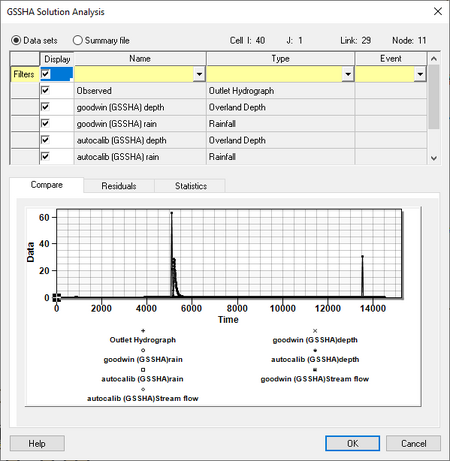WMS:GSSHA Solution Analysis: Difference between revisions
(rm related in template) |
No edit summary |
||
| Line 1: | Line 1: | ||
[[ | [[File:WMS GSSHA Solution Analysis dialog.png|thumb|450 px|''GSSHA Solution Analysis'' dialog.]] | ||
The ''GSSHA Solution Analysis'' dialog is primarily used for manual calibration as well as visualizing solution results. There are two types of solution analysis: | The ''GSSHA Solution Analysis'' dialog is primarily used for manual calibration as well as visualizing solution results. It is accessed by clicking the [[File:Dot dot dot button.png|16px]] button in the ''Solution Results'' column in the [[WMS:GSSHA Feature Nodes#Properties Dialog|GSSHA feature points/nodes ''Properties'' dialog]]. | ||
There are two types of solution analysis: | |||
*Datasets | *Datasets | ||
*Summary file | *Summary file | ||
Revision as of 19:32, 21 May 2019
The GSSHA Solution Analysis dialog is primarily used for manual calibration as well as visualizing solution results. It is accessed by clicking the ![]() button in the Solution Results column in the GSSHA feature points/nodes Properties dialog.
button in the Solution Results column in the GSSHA feature points/nodes Properties dialog.
There are two types of solution analysis:
- Datasets
- Summary file
Options specified in the spreadsheet in the upper portion of the dialog control what is shown in the tabs below. The Filters row in the spreadsheet is used to filter the results shown in the spreadsheet based on Name, Type, or Event. Use the toggle in the Display column to toggle on the display of all datasets shown in the spreadsheet.
Datasets
Both observations and gridded and link/node datasets that are part of all GSSHA solutions are shown in the spreadsheet. Anything shown in the spreadsheet with the Display toggled on is used for generating the Compare and Residuals plots and for computing Statistics using the residuals.
Summary file
After running the GSSHA simulation, GSSHA writes a summary file. The results for each event of the simulations is stored in WMS and shown in the spreadsheet. The observations are also listed in the spreadsheet, which if toggled on will be plotted with the solution results. This tool can be especially useful when running GSSHA in batch mode. View a plot of the simulations in order to determine which of the runs produce results similar to the observed data.
GSSHA | |
|---|---|
| XMS Wiki Links | Calibration (Automated • Manual • Output) • Channel Routing • Contaminants • Digital Dams • Embankment Arcs • Feature Objects (Arcs • Nodes • Polygons) • File Types • Groundwater • Groups • Hydraulic Structures • Job Control • Join SSURGO Data • Mapping Tables • Maps • Menu • Model Linkage • Multiple Simulations • Nutrients • Observations • Output Control • Overland Soil Erosion • Pipe and Node Parameters • Precipitation • Radar Rainfall • Save GSSHA Project File • Smooth GSSHA Streams • Snowmelt • Solution (Analysis • Data) |
| Related Tools | MWBM Wizard • Using Soil Type Data with GSSHA |
| GSSHA Wiki External Links | GSSHA Wiki: Overview • Primer • User's Manual • Tutorials |
WMS – Watershed Modeling System | ||
|---|---|---|
| Modules: | Terrain Data • Drainage • Map • Hydrologic Modeling • River • GIS • 2D Grid • 2D Scatter |  |
| Models: | CE-QUAL-W2 • GSSHA • HEC-1 • HEC-HMS • HEC-RAS • HSPF • MODRAT • NSS • OC Hydrograph • OC Rational • Rational • River Tools • Storm Drain • SMPDBK • SWMM • TR-20 • TR-55 | |
| Toolbars: | Modules • Macros • Units • Digitize • Static Tools • Dynamic Tools • Drawing • Get Data Tools | |
| Aquaveo | ||