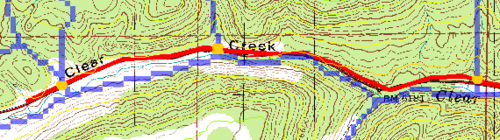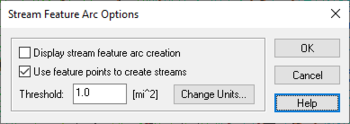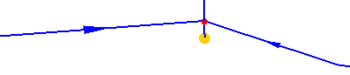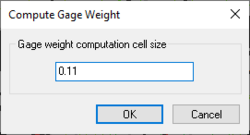WMS:Drainage Module Menus
From XMS Wiki
(Redirected from WMS:DEM to Stream Arcs)
Jump to navigationJump to search
The TIN and DEM menus have different commands when the Drainage module is active.
Drainage TIN Menu
The TIN menu for the Drainage module contains the following commands:
- Node↔Outlet
- A selected node or vertex can be converted to an outlet node in a drainage coverage using the Node↔Outlet command in the TIN menu (an existing outlet can be converted back to a node as well). If a vertex is converted to an outlet the vertex is first converted to a node and the attribute of the node is then set to be drainage outlet rather than generic. This is equivalent to setting the attribute of the node within the Map module in the normal fashion but is added to the TIN menu for ease and for completeness of the process.
- Create Stream
- Creates a stream network for the current selected string of TIN vertices. See Streams for more information.
- Create Pipe
- Creates a pipe connecting stream nodes in the current selected string of TIN vertices. See Streams for more information.
- Display Stream Profile
- Used to display the elevation profile between two selected stream nodes. See Streams for more information.
- Delete Stream Segments
- Deletes the segment of the stream between two selected stream nodes. An outlet point is inserted at the upstream node. If a single stream node is selected this command deletes the portion of the stream network from the selected stream node upward, including the selected stream node.
- Define Basins
- Assigns each triangle in the TIN to a drainage basin. See TIN Basins for more information.
- Refine Boundaries
- Splits triangles straddling true basin boundaries. See TIN Basins for more information.
- Merge Selected Basins
- Allows combining the basins for a given outlet. See TIN Basins for more information.
- Delete NULL Basin Triangles
- Used to delete all triangles whose flow path does not encounter an outlet. Before defining drainage basins all triangles are classified as belonging to the null drainage basin. After defining drainage basins some triangles still belong to this null basin since they do not contribute flow through any of the given outlets. They should not be deleted if further editing is to be done. However, once all sub-basins have been properly defined, they can be deleted in order to reduce the size of the model to the region of interest.
- Compute Basin Data
- Computes basin attributes such as basin areas and slopes or stream length and slopes. See TIN Basins for more information.
- Draw Flow Patterns
- Used to draw a flow path for each triangle in the TIN. While it does not store stream networks and basin boundaries in memory, it aids in the initial understanding of the terrain model and helps identify regions that need editing before the actual creation of outlets, stream networks, and drainage basins take place. For large TINs, the number of triangles that have their flow paths drawn can be reduced by changing the number of triangle/flowpath value in the Drainage tab of the Display Options dialog. Overland and channel flow are represented by the downhill overland color and downhill channel color as specified in the Drainage tab of the Display Options dialog. If a basin is selected prior to issuing the command then flow paths will only be drawn for the triangles that are part of the selected basin.
- Compute Area Between Elevations
- Opens the Area Between Elevations dialog. Used for determining areas in different elevation zones as part of a snow melt analysis.
- Correct Split Flow
- Split flow vertices can usually be corrected by finding a channel edge leading into the split flow vertex, and swapping it. This edge swapping can be done automatically using the Correct Split Flow command from the TIN menu of the Drainage module. If the edge cannot be swapped without creating overlapping triangles the split flow vertex will not be eliminated and it's necessary to add new vertices, adjust elevations, swap multiple edges or some other form of manual editing technique.
- Assign Triangles to Basin
- Occasionally it is desirable to manually assign triangles to a basin. This is particularly important if there is a large flat area (such as a lake) within a basin and there is no need to edit the elevations such that they would flow to the outlet.Select the triangles to assign and then choose the Assign Triangles to Basin command in order to assign the triangle to a basin. A prompt will appear to select the outlet of the basin to assign the selected triangles.
- Drainage Data → Feature Objects
Drainage DEM Menu
The DEM menu for the Drainage module contains the following commands:
- Compute Flow Direction/Accumilation
- Import Flow Direction/Accumilations
- Flow directions and accumulations are typically determined using a program, such as ArcView®, GRASS, or TOPAZ. Resulting grid files can then be imported into WMS. See Importing Flow Directions and Accumulations for more information.
- Node↔Outlet
- A selected node or vertex can be converted to an outlet node in a drainage coverage using the Node↔Outlet command in the DEM menu (an existing outlet can be converted back to a node as well). If a vertex is converted to an outlet the vertex is first converted to a node and the attribute of the node is then set to be drainage outlet rather than generic. This is equivalent to setting the attribute of the node within the Map module in the normal fashion but is added to the DEM menu for ease and for completeness of the process.
- Arcs→Outlets
- The Arcs→Outlets command in the DEM menu of the Drainage module will automatically place a new outlet feature point at all intersections of a selected arc (required input to the command) and the specified flow accumulation value. The default flow accumulation threshold will correspond to the current display options setting and represents the area upstream. This is particularly useful if wanting to establish outlets for a series of drainages that a highway or other important line feature will cross as illustrated in the figure below.
- The arc should exist in a drainage coverage or the nodes created by the intersection will be generic nodes rather than drainage outlets.
- DEM→Steam Arcs
- Used to create feature arcs from DEM points whose flow accumulation areas are above a defined threshold. An arc vertex is created for each DEM point that has a flow accumulation value greater than the threshold entered. Consecutive stream DEM points are then joined together as arcs with nodes created at junction points where the stream splits.
- Outlet points should be created where the watershed outlet of the study area is. These outlet points could be at any DEM point but should be in a DEM point that has a high enough flow accumulation to pass the threshold (WMS will snap outlet points to the closest threshold cell when creating them in the Drainage module). The Flow Accumulations display option can be very useful for identifying these points and for determining what an appropriate threshold area is.
- The command can also be very useful for defining stream arcs which are later used for creating a TIN surface. The resulting stream arcs will be jagged because they are created by inserting a vertex at the center of each DEM cell that makes up the stream. In order to make the stream arcs appear smoother and more visually appealing, redistribute vertices along a cubic spline. If using a 30-meter resolution DEM, the average length between vertices will be approximately 30 meters and it is suggested to redistribute to about 100 meters spacing (be sure to turn on the cubic spline option). In general, redistributing to about three times the DEM resolution will produce good results.
- Define Basins
- When the command is used the DEM points intersected by the stream arcs are assigned the basin ID already given to the arcs. The Define Basins procedure then continues by tracing the flow paths of the remaining DEM points until a point that has already been assigned a basin ID is intersected. The result is that each DEM point gets assigned the ID of the sub-basin it belongs to. See DEM Basins for more information.
- Basins→Polygons
- Once the desired sub-basin delineation from the DEM points has been defined, the basin boundaries can be converted to feature polygons. This is done by tracing the boundaries between sub-basins to generate arcs. After all of the boundaries have been defined the arcs are converted to polygons and the polygons assigned the appropriate basin ID.
- The resulting polygon boundaries will be jagged because the arcs created for the polygons trace around each raster DEM cell. In order to make the boundaries appear smoother and more visually appealing, redistribute vertices along a cubic spline. If using a 30-meter resolution DEM then the average length between vertices will be approximately 30 meters and it is suggested to redistribute to about 100 meters spacing (be sure to turn on the cubic spline option). In general, redistributing to about three times the DEM resolution will produce good results.
- Merge Selected Basins
- Merges two selected sub basins into a single basin. The two sub basins must be directly connected to the same outlet point.
- By default WMS will create a separate basin for each upstream branch of an outlet point. However, some may wish to combine basins of all branches of an outlet into a single basin. The Merge Selected Basins command allows doing this.
- An alternative approach (and really a better way to do it for data management purposes) is to define the basin just downstream of the junction as illustrated in the following figure.
- Delete NULL Basins Cell Data
- Used to delete all DEM points which are not currently assigned a basin ID. The DEM is reduced to a bounding rectangle of the watershed and elevation values within the rectangle but outside of the watershed are converted to NODATA.
- Compute Basin Data
- Computes basin attributes such as basin areas, slopes, and stream length. See DEM Basins for more information.
- Compute Gage Weights
- This command will open the Compute Gage Weight dialog where the cell size for weight computation can be entered. Gages must exist in the Hydrologic module before this command is available. See Gages.
- Delineate Basins Wizard
- The DEM Guidelines article outlines as steps the basic process for watershed characterization with DEMs. Some of these steps are repeated quite frequently. Rather than needing to perform them one at a time, select the Delineate Basins Wizard command and the steps will be performed in succession.
- In order to run the Delineate Basin Wizard, the project should have already read in elevations (edited if desired), run TOPAZ to compute the flow directions and flow accumulations, and established initial outlet points. The wizard will then convert the outlets to streams, define basins, convert the basins to polygons, and compute basin data in succession.
- The delineation wizard is best suited for use when there is a single basin to delineate rather than several smaller basins that make up a larger basin. For such cases it is probably best to follow the individual steps to prevent lumping the multiple smaller sub-basins into a single large basin.
- Draw Flow Patterns
- Initiates a flow path from the DEM points according to the current display step. By drawing flow paths from the DEM points, a visual queue of the watershed flow patterns can be obtained. If a basin polygon is selected prior to issuing the command then flow paths will only be drawn for the DEM points that are part of the selected basin. The display step of the flow patterns can be controlled by modifying the Point Display step option in the DEM Display Options dialog.
- Individual flow paths may also be drawn using the Draw Flow Path
 tool.
tool. - Compute Area Between Elevations
- Opens the Area Between Elevations dialog. Used for determining areas in different elevation zones as part of a snow melt analysis.
- Polygon Basin IDs→DEM
- Assigns basin IDs to the DEM from a set of polygons that represent basin boundaries. This command is useful if not delineated the basin using the flow directions and flow accumulations from within WMS, but instead using a set of polygons representing basin boundaries with unique IDs. Once basin IDs have been assigned, basin data such as area, average slope, etc. can be computed.
- Only use this option if there is a set of feature objects already and/or wishing to “over-ride” the basin boundaries that are determined from elevation data. This might occur in an urban watershed where streets, canals, etc. may not be apparent in the digital elevation data.
- Export TOPAZ File
- The Export TOPAZ File command is provided for those who wish to use TOPAZ for purposes outside of what WMS needs (the flow direction and accumulation files). This format should be close to the public domain version of TOPAZ but may be slightly out of date.
Related Topics
WMS – Watershed Modeling System | ||
|---|---|---|
| Modules: | Terrain Data • Drainage • Map • Hydrologic Modeling • River • GIS • 2D Grid • 2D Scatter |  |
| Models: | CE-QUAL-W2 • GSSHA • HEC-1 • HEC-HMS • HEC-RAS • HSPF • MODRAT • NSS • OC Hydrograph • OC Rational • Rational • River Tools • Storm Drain • SMPDBK • SWMM • TR-20 • TR-55 | |
| Toolbars: | Modules • Macros • Units • Digitize • Static Tools • Dynamic Tools • Drawing • Get Data Tools | |
| Aquaveo | ||