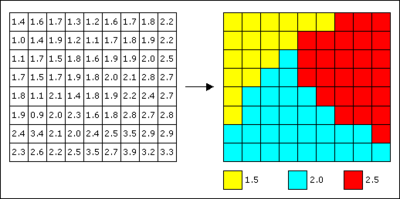GMS:Parameters: Difference between revisions
From XMS Wiki
Jump to navigationJump to search
| (5 intermediate revisions by one other user not shown) | |||
| Line 3: | Line 3: | ||
A parameter is a variable that is used to control one or more other values. GMS uses parameters with [[GMS:MODFLOW|MODFLOW]] to define inputs for [[GMS:Global_Options/Basic_Package#Run Options|forward runs]] or for [[GMS:Model_Calibration|model calibration]] or for [[GMS:Stochastic_Modeling|stochastic modeling]]. | A parameter is a variable that is used to control one or more other values. GMS uses parameters with [[GMS:MODFLOW|MODFLOW]] to define inputs for [[GMS:Global_Options/Basic_Package#Run Options|forward runs]] or for [[GMS:Model_Calibration|model calibration]] or for [[GMS:Stochastic_Modeling|stochastic modeling]]. | ||
==Key | ==Key Value and Standard MODFLOW Parameters== | ||
There are two ways to do MODFLOW parameterization in GMS: | There are two ways to do MODFLOW parameterization in GMS: | ||
*The [[GMS:Parameters#Key | *The [[GMS:Parameters#Key Values|key value method]] (recommended) | ||
*The [[GMS:Parameters#Standard MODFLOW | *The [[GMS:Parameters#Standard MODFLOW Parameters|standard MODFLOW method]] | ||
===Key Values=== | ===Key Values=== | ||
Key values are used to parameterize the MODFLOW input. Key values can be used for both the zonation and pilot points methods of defining parameters. A key value is a number that is assigned as input that marks the input values as belonging to a parameter. When selecting a key value, a number should be chosen that is not likely to occur in typical input for that parameter. | Key values are used to parameterize the MODFLOW input. Key values can be used for both the zonation and pilot points methods of defining parameters. A key value is a number that is assigned as input that marks the input values as belonging to a parameter. When selecting a key value, a number should be chosen that is not likely to occur in typical input for that parameter. In most cases, negative numbers are the best option. | ||
For example, a model may have four K zones and three recharge zones. The four K zones would be marked by assigning -100, -200, -300, and -400 to the cells in the ''K'' array for each of the four zones. Likewise, the recharge zones would be marked by assigning -500, -600, and -700 to the appropriate cells in the recharge array. | For example, a model may have four K zones and three recharge zones. The four K zones would be marked by assigning -100, -200, -300, and -400 to the cells in the ''K'' array for each of the four zones. Likewise, the recharge zones would be marked by assigning -500, -600, and -700 to the appropriate cells in the recharge array. | ||
| Line 26: | Line 26: | ||
==Using Parameters== | ==Using Parameters== | ||
To use parameters: | To use parameters: | ||
# [[GMS:Parameters#Parameterizing the | # [[GMS:Parameters#Parameterizing the Model|Parameterize the model]] and | ||
# [[GMS:Parameters#Create a | # [[GMS:Parameters#Create a Parameter List|Create a parameter list]] | ||
===Parameterizing the | ===Parameterizing the Model=== | ||
There are two methods used to parameterize a model: | There are two methods used to parameterize a model: | ||
*[[GMS:Parameters#Zonation|Zonation]] | *[[GMS:Parameters#Zonation|Zonation]] | ||
| Line 45: | Line 45: | ||
Another way to parameterize a model is to use pilot points. For more information on pilot points, refer to the [[GMS:Pilot_Points|Pilot Points]] page. | Another way to parameterize a model is to use pilot points. For more information on pilot points, refer to the [[GMS:Pilot_Points|Pilot Points]] page. | ||
===Creating a | ===Creating a Parameter List=== | ||
The list of parameters is defined using the [[GMS:Parameter_Dialog|''Parameter'' dialog]]. In general, the number of parameters should be less than the number of observations. However, if the user chooses to use [[GMS:Pilot Points|pilot points]] with PEST in regularization mode, then the number of parameters does not have to be less than the number of observations. | The list of parameters is defined using the [[GMS:Parameter_Dialog|''Parameter'' dialog]]. In general, the number of parameters should be less than the number of observations. However, if the user chooses to use [[GMS:Pilot Points|pilot points]] with PEST in regularization mode, then the number of parameters does not have to be less than the number of observations. | ||