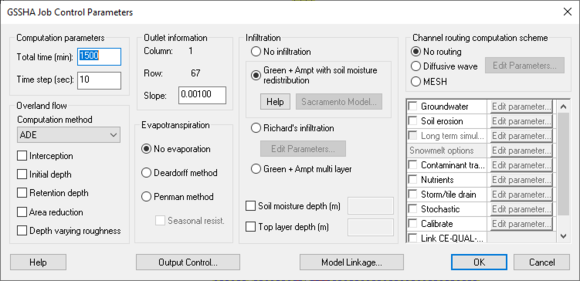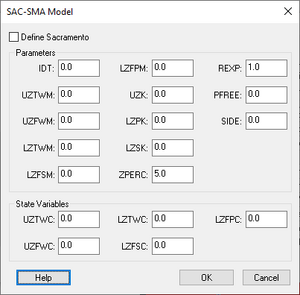WMS:GSSHA Job Control: Difference between revisions
No edit summary |
|||
| (28 intermediate revisions by 3 users not shown) | |||
| Line 1: | Line 1: | ||
The GSSHA Job Control Parameters dialog | {{TOC right}} | ||
The ''GSSHA Job Control Parameters'' dialog contains options and data for computational processes in a GSSHA simulation. The only required process, which is always included in every GSSHA simulation, is overland flow. | |||
There are five buttons at the bottom of the dialog: | |||
*'''Help''' – Opens this page in a web browser. | |||
*'''Output Control...''' – Opens the [[WMS:GSSHA Output Control|''GSSHA Output Control'' dialog]]. | |||
*'''Model Linkage...''' – Opens the [[WMS:GSSHA Model Linkage|''GSSHA Model Linkage'' dialog]]. | |||
*'''OK''' – Saves all changes made and exits the ''GSSHA Job Control Parameters'' dialog. | |||
*'''Cancel''' – Discards all changes made and exits the ''GSSHA Job Control Parameters'' dialog. | |||
[[ | [[File:Dialog GSSHA Job Control.png|thumb|none|left|580 px|''GSSHA Job Control Parameters'' dialog]] | ||
==Computation Parameters== | |||
The ''Computation parameters'' section is required and has the following options: | |||
*''Total time (min)'' – An integer giving the total duration of the simulation in minutes. | |||
*''Time step (sec)'' – An integer giving the duration of each time step in the simulation in seconds. The time step must be evenly divisible into 60 seconds (e.g., 1, 2, 3, 4, 5, 6, 10, 12, 15, 20, 30, or 60 seconds). | |||
The total number of time steps is determined by dividing the total time by the time step. For example, for a simulation with a total time of 1440 minutes and with a time step of 20 seconds, there would be 4320 total computational time steps. Choosing an appropriate time step is critical to the success of the simulation. If the time step used is too large, excessive numerical averaging will take place, delaying simulation flows and possibly causing oscillating results. Too small of a time step causes the simulation to take an inordinate amount of time to run to completion. | |||
* | ==Overland Flow== | ||
** | The ''Overland flow'' section has the following options: | ||
** | *''Computation method'' – A drop-down with the following options: | ||
**"Explicit" – Completes most quickly, but is the least robust method. | |||
**"ADE" – Alternating Direction Explicit method. | |||
**"ADE-PC" – Alternating Direction Explicit Predictor-Corrector method. Completes most slowly, but is the most robust. | |||
*''Interception'' – Turn on to specify the rainfall interception parameters using the [[WMS:GSSHA Mapping Tables#Interception|''Interception'' map table]]. | |||
*''Initial depth'' – If turned on, requires a continuous map of initial surface water depths, which WMS does not currently write. | |||
*''Retention depth'' – Turn on to specify the surface water retention depth using the [[WMS:GSSHA Mapping Tables#Retention|''Retention'' map table]]. | |||
*''Area reduction'' – If turned on, requires a table listing areal reduction of retention depth, which WMS does not currently write. | |||
*''Depth varying roughness'' – If turned on, allows defining of a depth-varying overland flow [[WMS:GSSHA Mapping Tables#Roughness|''Roughness'' map table]]. If this option is turned on, a depth-varying overland flow [[WMS:GSSHA Mapping Tables#Roughness Exp|''Roughness exponent'']] must also be defined. | |||
== | ==Outlet Information== | ||
* | The ''Outlet information'' section has the following options: | ||
* | *''Column'' – An integer automatically computed by WMS representing the total number of columns in each raster map. Not user editable. | ||
*''Row'' – An integer automatically computed by WMS representing the total number of rows in each raster map. Not user editable. | |||
*''Slope'' – The slope of the cell containing the watershed outlet. This must be a positive decimal number. | |||
==Evapotranspiration== | |||
* | The ''Evapotranspiration'' section has the following options: | ||
* | *''No evaporation'' – Select to not calculate any evapotranspiration. | ||
*''Deardorff method'' – Select to calculate evapotranspiration using the Deardorff formula. | |||
** | *''Penman method'' – Select to calculate evapotranspiration using the Penman-Montieth formula. | ||
**''Seasonal resist.'' – Turn on to calculate canopy stomatal resistance of the canopy to transpiration at noon (s/m). | |||
== | ==Infiltration== | ||
* | The ''Infiltration'' section has the following options: | ||
* | *''No infiltration'' – Select to not calculate any infiltration. | ||
*''Green + Ampt with soil moisture redistribution'' – | |||
**'''Help''' – Opens the [https://gsshawiki.com/Infiltration:Parameter_Estimates Infiltration:Parameter Estimates] page on the GSSHA Wiki. | |||
* | **'''Sacramento Model...''' – Opens the [[#SAC-SMA Model Dialog|''SAC-SMA Model'' dialog]]. | ||
*''Richard's infiltration'' – | |||
**'''Edit Parameters...''' – Opens the [[#Richard's Parameters Dialog|''Richard's Parameters'' dialog]]. | |||
*''Green + Ampt multi-layer'' – | |||
*''Soil moisture depth (m)'' – A decimal depth value in meters. | |||
*''Top layer depth (m)'' – A decimal depth value in meters. | |||
=== | ===SAC-SMA Model Dialog=== | ||
[[File:WMS GSSHA SAC-SMA Model Dialog.png|thumb|right|300px|The GSSHA ''SAC-SMA Model'' dialog.]] | |||
This dialog is only accessible when ''Long term simulation'' is turned on in the other parameters section of the ''GSSHA Job Control Parameters'' dialog. When that option is turned on, select ''Green + Ampt with soil moisture redistribution'' in the Infiltration section and click '''Sacramento Model...'''. | |||
The ''SAC-SMA Model'' dialog has the following options: | |||
* | *''Define Sacramento'' | ||
* | *''Parameters'' section | ||
**''IDT'' | |||
**''UZTWM'' | |||
**''UZFWM'' | |||
**''LZTWM'' | |||
**''LZFSM'' | |||
**''LZFPM'' | |||
**''UZK'' | |||
**''LZPK'' | |||
**''LZSK'' | |||
**''ZPERC'' | |||
**''REXP'' | |||
**''PRFREE'' | |||
**''SIDE'' | |||
*''State Variables'' section | |||
**''UZTWC'' | |||
**''UZFWC'' | |||
**''LZTWC'' | |||
**''LZFSC'' | |||
**''LZFPC'' | |||
At the bottom are three buttons: | |||
*'''Help''' – Opens this section on this page in a web browser. | |||
* | *'''OK''' – Saves all changes made and exits the ''SAC-SMA Model'' dialog. | ||
*'''Cancel''' – Discards all changes made and exits the ''SAC-SMA Model'' dialog. | |||
* | |||
* | |||
===Richard's Parameters Dialog=== | |||
[[File:WMS GSSHA Richards Parameters Dialog.png|thumb|right|180px|The GSSHA ''Richard's Parameters'' dialog.]] | |||
The ''Richard's Paramters'' dialog has the following options: | |||
*''Weight'' – A decimal value. | |||
*''D THETA Max'' – A decimal value. | |||
*''C Option'' – A drop-down with the following options: | |||
**"Brooks" – | |||
**"Havercamp" – | |||
*''K Option'' – A drop-down with the following options: | |||
**"Geometric" – | |||
**"Arithmetic" – | |||
*''Upper Option'' – A drop-down with the following options: | |||
**"Normal" – | |||
**"Green Ampt" – | |||
**"Average" – | |||
*''Max Iteration'' – An integer value for the maximum number of iteration. | |||
*''Max num. cells'' – An integer value for the maximum number of cells. | |||
At the bottom are two buttons: | |||
*'''OK''' – Saves all changes made and exits the ''Richard's Paramters'' dialog. | |||
* | *'''Cancel''' – Discards all changes made and exits the ''Richard's Paramters'' dialog. | ||
* | |||
==Channel Routing Computation Scheme== | |||
The ''Channel routing computation scheme'' section has the following options: | |||
*''No routing'' – | |||
*''Diffusive Wave'' – Clicking '''Edit Parameters...''' brings up the [[WMS:GSSHA Channel Routing#GSSHA Channel Routing Parameters Dialog|''GSSHA Channel Routing Parameters'' dialog]]. | |||
*''MESH'' – | |||
| | ==Other Parameters== | ||
* [ | {{anchor|Other Options}}The other parameters section is not labelled and has the following options: | ||
** [ | *''Groundwater'' – Turn on and click '''Edit parameters...''' to bring up the [[WMS:GSSHA Groundwater#GSSHA Groundwater Dialog|''GSSHA Groundwater'' dialog]]. | ||
*''Soil erosion'' – Turn on and click '''Edit parameters...''' to bring up the [[WMS:GSSHA Overland Soil Erosion#Overland Soil Erosion Dialog|''Overland soil erosion'' dialog]]. | |||
*''Long term simulation'' – Turn on and click '''Edit parameters...''' to bring up the [[WMS:Long Term Simulation Dialog|''Long Term Simulation'' dialog]]. | |||
*''Snowmelt options'' – Click '''Edit parameters...''' to bring up the [[WMS:GSSHA Snowmelt Options Dialog|''GSSHA Snowmelt Options'' dialog]]. | |||
*''Contaminant transport'' – Turn on and click '''Edit parameters...''' to bring up the [[WMS:GSSHA Contaminants|''GSSHA Contaminants'' dialog]]. | |||
*''Nutrients'' – Turn on and click '''Edit parameters...''' to bring up the [[WMS:GSSHA Nutrients|''Nutrients'' dialog]]. | |||
*''Storm/tile drain'' – Turn on and click '''Edit parameters...''' to bring up the [[WMS:GSSHA Storm Drain|''Storm/tile drain'' dialog]]. | |||
*''Stochastic'' – Turn on and click '''Edit parameters...''' to bring up the [[WMS:GSSHA Batch Mode/Stochastics Dialog|''GSSHA Batch Mode/Stochastics'' dialog]]. | |||
*''Calibrate'' – Turn on and click '''Edit parameters...''' to bring up the [[WMS:GSSHA Automated Calibration#|''Parameters'' dialog]]. | |||
*''Link CE-QUAL-W2 Output'' – Turn on to link [[WMS:CE-QUAL-W2|CE-QUAL-W2]] output. | |||
*''Manage files'' – Turn on and click '''Edit parameters...''' to bring up the [[WMS:Save GSSHA Project File|''Save GSSHA Project File'' dialog]]. | |||
}} | {{GSSHA Wiki}} | ||
{{WMSMain}} | |||
[[Category:GSSHA|J]] | |||
[[Category:GSSHA Dialogs|Job]] | |||
[[Category:WMS Job Control|GSSHA]] | |||
Latest revision as of 19:15, 17 May 2019
The GSSHA Job Control Parameters dialog contains options and data for computational processes in a GSSHA simulation. The only required process, which is always included in every GSSHA simulation, is overland flow.
There are five buttons at the bottom of the dialog:
- Help – Opens this page in a web browser.
- Output Control... – Opens the GSSHA Output Control dialog.
- Model Linkage... – Opens the GSSHA Model Linkage dialog.
- OK – Saves all changes made and exits the GSSHA Job Control Parameters dialog.
- Cancel – Discards all changes made and exits the GSSHA Job Control Parameters dialog.
Computation Parameters
The Computation parameters section is required and has the following options:
- Total time (min) – An integer giving the total duration of the simulation in minutes.
- Time step (sec) – An integer giving the duration of each time step in the simulation in seconds. The time step must be evenly divisible into 60 seconds (e.g., 1, 2, 3, 4, 5, 6, 10, 12, 15, 20, 30, or 60 seconds).
The total number of time steps is determined by dividing the total time by the time step. For example, for a simulation with a total time of 1440 minutes and with a time step of 20 seconds, there would be 4320 total computational time steps. Choosing an appropriate time step is critical to the success of the simulation. If the time step used is too large, excessive numerical averaging will take place, delaying simulation flows and possibly causing oscillating results. Too small of a time step causes the simulation to take an inordinate amount of time to run to completion.
Overland Flow
The Overland flow section has the following options:
- Computation method – A drop-down with the following options:
- "Explicit" – Completes most quickly, but is the least robust method.
- "ADE" – Alternating Direction Explicit method.
- "ADE-PC" – Alternating Direction Explicit Predictor-Corrector method. Completes most slowly, but is the most robust.
- Interception – Turn on to specify the rainfall interception parameters using the Interception map table.
- Initial depth – If turned on, requires a continuous map of initial surface water depths, which WMS does not currently write.
- Retention depth – Turn on to specify the surface water retention depth using the Retention map table.
- Area reduction – If turned on, requires a table listing areal reduction of retention depth, which WMS does not currently write.
- Depth varying roughness – If turned on, allows defining of a depth-varying overland flow Roughness map table. If this option is turned on, a depth-varying overland flow Roughness exponent must also be defined.
Outlet Information
The Outlet information section has the following options:
- Column – An integer automatically computed by WMS representing the total number of columns in each raster map. Not user editable.
- Row – An integer automatically computed by WMS representing the total number of rows in each raster map. Not user editable.
- Slope – The slope of the cell containing the watershed outlet. This must be a positive decimal number.
Evapotranspiration
The Evapotranspiration section has the following options:
- No evaporation – Select to not calculate any evapotranspiration.
- Deardorff method – Select to calculate evapotranspiration using the Deardorff formula.
- Penman method – Select to calculate evapotranspiration using the Penman-Montieth formula.
- Seasonal resist. – Turn on to calculate canopy stomatal resistance of the canopy to transpiration at noon (s/m).
Infiltration
The Infiltration section has the following options:
- No infiltration – Select to not calculate any infiltration.
- Green + Ampt with soil moisture redistribution –
- Help – Opens the Infiltration:Parameter Estimates page on the GSSHA Wiki.
- Sacramento Model... – Opens the SAC-SMA Model dialog.
- Richard's infiltration –
- Edit Parameters... – Opens the Richard's Parameters dialog.
- Green + Ampt multi-layer –
- Soil moisture depth (m) – A decimal depth value in meters.
- Top layer depth (m) – A decimal depth value in meters.
SAC-SMA Model Dialog
This dialog is only accessible when Long term simulation is turned on in the other parameters section of the GSSHA Job Control Parameters dialog. When that option is turned on, select Green + Ampt with soil moisture redistribution in the Infiltration section and click Sacramento Model....
The SAC-SMA Model dialog has the following options:
- Define Sacramento
- Parameters section
- IDT
- UZTWM
- UZFWM
- LZTWM
- LZFSM
- LZFPM
- UZK
- LZPK
- LZSK
- ZPERC
- REXP
- PRFREE
- SIDE
- State Variables section
- UZTWC
- UZFWC
- LZTWC
- LZFSC
- LZFPC
At the bottom are three buttons:
- Help – Opens this section on this page in a web browser.
- OK – Saves all changes made and exits the SAC-SMA Model dialog.
- Cancel – Discards all changes made and exits the SAC-SMA Model dialog.
Richard's Parameters Dialog
The Richard's Paramters dialog has the following options:
- Weight – A decimal value.
- D THETA Max – A decimal value.
- C Option – A drop-down with the following options:
- "Brooks" –
- "Havercamp" –
- K Option – A drop-down with the following options:
- "Geometric" –
- "Arithmetic" –
- Upper Option – A drop-down with the following options:
- "Normal" –
- "Green Ampt" –
- "Average" –
- Max Iteration – An integer value for the maximum number of iteration.
- Max num. cells – An integer value for the maximum number of cells.
At the bottom are two buttons:
- OK – Saves all changes made and exits the Richard's Paramters dialog.
- Cancel – Discards all changes made and exits the Richard's Paramters dialog.
Channel Routing Computation Scheme
The Channel routing computation scheme section has the following options:
- No routing –
- Diffusive Wave – Clicking Edit Parameters... brings up the GSSHA Channel Routing Parameters dialog.
- MESH –
Other Parameters
The other parameters section is not labelled and has the following options:
- Groundwater – Turn on and click Edit parameters... to bring up the GSSHA Groundwater dialog.
- Soil erosion – Turn on and click Edit parameters... to bring up the Overland soil erosion dialog.
- Long term simulation – Turn on and click Edit parameters... to bring up the Long Term Simulation dialog.
- Snowmelt options – Click Edit parameters... to bring up the GSSHA Snowmelt Options dialog.
- Contaminant transport – Turn on and click Edit parameters... to bring up the GSSHA Contaminants dialog.
- Nutrients – Turn on and click Edit parameters... to bring up the Nutrients dialog.
- Storm/tile drain – Turn on and click Edit parameters... to bring up the Storm/tile drain dialog.
- Stochastic – Turn on and click Edit parameters... to bring up the GSSHA Batch Mode/Stochastics dialog.
- Calibrate – Turn on and click Edit parameters... to bring up the Parameters dialog.
- Link CE-QUAL-W2 Output – Turn on to link CE-QUAL-W2 output.
- Manage files – Turn on and click Edit parameters... to bring up the Save GSSHA Project File dialog.
GSSHA | |
|---|---|
| XMS Wiki Links | Calibration (Automated • Manual • Output) • Channel Routing • Contaminants • Digital Dams • Embankment Arcs • Feature Objects (Arcs • Nodes • Polygons) • File Types • Groundwater • Groups • Hydraulic Structures • Job Control • Join SSURGO Data • Mapping Tables • Maps • Menu • Model Linkage • Multiple Simulations • Nutrients • Observations • Output Control • Overland Soil Erosion • Pipe and Node Parameters • Precipitation • Radar Rainfall • Save GSSHA Project File • Smooth GSSHA Streams • Snowmelt • Solution (Analysis • Data) |
| Related Tools | MWBM Wizard • Using Soil Type Data with GSSHA |
| GSSHA Wiki External Links | GSSHA Wiki: Overview • Primer • User's Manual • Tutorials |
WMS – Watershed Modeling System | ||
|---|---|---|
| Modules: | Terrain Data • Drainage • Map • Hydrologic Modeling • River • GIS • 2D Grid • 2D Scatter |  |
| Models: | CE-QUAL-W2 • GSSHA • HEC-1 • HEC-HMS • HEC-RAS • HSPF • MODRAT • NSS • OC Hydrograph • OC Rational • Rational • River Tools • Storm Drain • SMPDBK • SWMM • TR-20 • TR-55 | |
| Toolbars: | Modules • Macros • Units • Digitize • Static Tools • Dynamic Tools • Drawing • Get Data Tools | |
| Aquaveo | ||