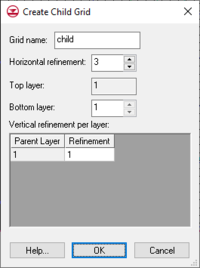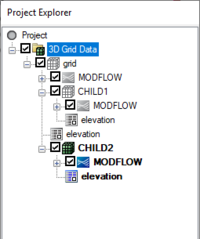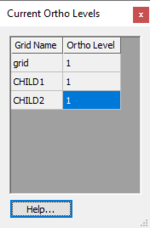GMS:MODFLOW-LGR: Difference between revisions
From XMS Wiki
Jump to navigationJump to search
| (27 intermediate revisions by 2 users not shown) | |||
| Line 1: | Line 1: | ||
{{MODFLOW Links}} | {{MODFLOW Links}} | ||
MODFLOW-LGR is a modified version of MODFLOW-2005 that allows for | MODFLOW-LGR (Local Grid Refinement) is a modified version of MODFLOW-2005 that allows for using multiple grids with different refinement. | ||
The MODFLOW-LGR model can be added to a [http://www.aquaveo.com/software/gms-pricing paid edition] of GMS. | |||
[[Category:Link to Store]] | |||
==Set Up== | ==Set Up== | ||
To use MODFLOW-LGR | To use MODFLOW-LGR, the user must specify this as the version in the [[GMS:Global_Options/Basic_Package|''MODFLOW Global Options'' dialog]]. If there are child grids and the user switches from MODFLOW-LGR to a different version, '''''the child grids will be deleted'''''. | ||
==LGR Options== | ==LGR Options== | ||
When MODFLOW-LGR is the specified version in the ''MODFLOW Global Options'' dialog, the ''LGR Options'' button becomes available. This opens the ''LGR Options'' dialog. | When MODFLOW-LGR is the specified version in the ''MODFLOW Global Options'' dialog, the '''LGR Options''' button becomes available. This opens the ''LGR Options'' dialog. | ||
[[Image:lgr_options. | [[Image:lgr_options.png|thumb|400 px|''LGR Options'' dialog.]] | ||
The items in the dialog correspond to what gets written in the LGR Control File. The child grids are listed in the upper spreadsheet. When a row is selected, the vertical refinement table lists the refinement by layer for the selected child grid. Child grids cannot be created or deleted here | The items in the dialog correspond to what gets written in the LGR Control File. The child grids are listed in the upper spreadsheet. When a row is selected, the vertical refinement table lists the refinement by layer for the selected child grid. Child grids cannot be created or deleted here—that is done in the [[GMS:The_GMS_Window#Graphics Window|Graphics Window]] and the [[GMS:The_GMS_Window#Project Explorer|Project Explorer]]. They can also not be moved or have their horizontal or vertical refinement edited. All other options are editable. | ||
==Parent and Child Grids== | ==Parent and Child Grids== | ||
MODFLOW-LGR allows for the creation of more refined child grids in areas of particular interest. To create a child grid in GMS, you select a range of cells in the parent grid, right-click, and select the ''Create Child Grid'' menu command. This opens the ''Create Child Grid'' dialog. | MODFLOW-LGR allows for the creation of more refined child grids in areas of particular interest. To create a child grid in GMS, you select a range of cells in the parent grid, right-click, and select the '''Create Child Grid''' menu command. This opens the ''Create Child Grid'' dialog. | ||
[[Image:create_child_grid. | [[Image:create_child_grid.png|thumb|200 px|''Create Child Grid'' dialog.]] | ||
This dialog | This dialog allows specifying the child ''Grid name'', the ''Horizontal refinement'', the ''Bottom layer'' in the parent grid, and the ''Vertical refinement per layer''. The ''Top layer'' must always be 1, and both horizontal and vertical refinement values must be odd numbers. Child grids show up under the parent grid in the Project Explorer. Each child grid will have it's own MODFLOW model underneath it. | ||
[[Image:child_grids_in_pe. | [[Image:child_grids_in_pe.png|thumb|200 px|Child Grids in the Project Explorer.]] | ||
=== Active Grid and MODFLOW === | === Active Grid and MODFLOW === | ||
| Line 25: | Line 28: | ||
=== Ortho mode === | === Ortho mode === | ||
When child grids exist and the display is in [[GMS:3D_Grid_Viewing_Modes|ortho mode]], the current grid level (row, column or layer) being viewed can be different for each grid. A setting in the [[GMS:3D_Grid_Display_Options|3D Grid Display Options]] exists called ''Synch ortho levels with all grids'' which, if on, causes GMS to display the appropriate ortho level for all grids as the active grid level changes. If this option is off, only the level of the active grid will change. To see what ortho levels are currently being displayed the user can click on the ''Multiple grids'' toggle on the [[GMS: | [[File:CurrentOrthoLevels.png|thumb|150 px|''Current Ortho Levels'' dialog]] | ||
When child grids exist and the display is in [[GMS:3D_Grid_Viewing_Modes|ortho mode]], the current grid level (row, column or layer) being viewed can be different for each grid. A setting in the [[GMS:3D_Grid_Display_Options|''3D Grid Display Options'']] exists called ''Synch ortho levels with all grids'' which, if on, causes GMS to display the appropriate ortho level for all grids as the active grid level changes. If this option is off, only the level of the active grid will change. To see what ortho levels are currently being displayed the user can click on the ''Multiple grids'' toggle on the [[GMS:Toolbars#Mini-Grid_Plot|Mini-Grid toolbar]]. This brings up the ''Current Ortho Levels'' dialog which is a modeless dialog that shows the current ortho levels being displayed on all grids. Being modeless, the dialog can be moved aside and the user can continue to interact with GMS. | |||
==Adjusting BCs Along the Boundary == | ==Adjusting BCs Along the Boundary == | ||
| Line 36: | Line 40: | ||
|year=2005 | |year=2005 | ||
|url=http://pubs.water.usgs.gov/tm6a12/ | |url=http://pubs.water.usgs.gov/tm6a12/ | ||
}}</ref> to copy the BCs to the child grid and adjust the conductance (or recharge or evapotranspiration) in these cells. Also, when doing [[GMS:Map_to_MODFLOW|Map | }}</ref> to copy the BCs to the child grid and adjust the conductance (or recharge or evapotranspiration) in these cells. Also, when doing [[GMS:Map_to_MODFLOW|Map → MODFLOW]] the areal BCs (recharge, ET) are adjusted in border cells, but list BCs (DRN, RIV etc) are not adjusted. It is best not to have list BCs in border cells. | ||
==Running Models Independently== | ==Running Models Independently== | ||
By default the parent and child models are run coupled when MODFLOW is executed, but they can be run independently. To run the parent or a child model independently, right-click on the model in the | By default the parent and child models are run coupled when MODFLOW is executed, but they can be run independently. To run the parent or a child model independently, right-click on the model in the Project Explorer and select the '''Run MODFLOW Uncoupled On Just This Model''' command. | ||
==BFH Package== | ==BFH Package== | ||
The Boundary Flow and Head (BFH) Package is unique to MODFLOW-LGR and allows for the coupled heads and flows along the parent/child border to be saved and applied when running the parent or a child independently. Use of the package is a two step process. First the models must be run coupled to calculate and save the boundary heads and flows. Then the BFH package is turned on and pointed to the saved heads or flows and a model is run independently. Turning on the option to save the boundary heads/flows is done in the [[#LGR Options|''LGR Options'']] dialog. The BFH package is turned on in the usual way, using the [[GMS:MODFLOW_Packages_Supported_in_GMS|''Packages'']] dialog. The ''BFH package'' dialog simply let's the user point to the head or flow files created during a coupled run. The BFH Package is demonstrated in the MODFLOW-LGR tutorial. | The Boundary Flow and Head ([[GMS:BFH_Package|BFH]]) Package is unique to MODFLOW-LGR and allows for the coupled heads and flows along the parent/child border to be saved and applied when running the parent or a child independently. Use of the package is a two step process. First the models must be run coupled to calculate and save the boundary heads and flows. Then the BFH package is turned on and pointed to the saved heads or flows and a model is run independently. Turning on the option to save the boundary heads/flows is done in the [[#LGR Options|''LGR Options'']] dialog. The BFH package is turned on in the usual way, using the [[GMS:MODFLOW_Packages_Supported_in_GMS|''Packages'']] dialog. The ''BFH package'' dialog simply let's the user point to the head or flow files created during a coupled run. The BFH Package is demonstrated in the MODFLOW-LGR tutorial. | ||
==Restrictions== | ==Restrictions== | ||
| Line 50: | Line 54: | ||
*Parameters may be created and used but only to do a forward run, not for parameter estimation, stochastic, or stochastic inverse runs. | *Parameters may be created and used but only to do a forward run, not for parameter estimation, stochastic, or stochastic inverse runs. | ||
*MODPATH can only be used with the parent grid | *MODPATH can only be used with the parent grid | ||
==MODFLOW-LGR Files== | |||
Below are tables of some of the available input and output files for MODFLOW-LGR. | |||
* For more information on these files see the [http://water.usgs.gov/ogw/modflow-lgr/MODFLOW-LGR-Guide/ manual] | |||
{| | |||
|- | |||
| | |||
{| class="wikitable" | |||
|+'''Required Input Files''' | |||
!width="40" align="center"|Name | |||
!width="250" align="center"|Description | |||
|- | |||
|MFN||MODFLOW Name File | |||
|- | |||
|GLO||Global Listing File | |||
|- | |||
|DIS||Discretization File | |||
|- | |||
|OC||Process Output Control Option File | |||
|- | |||
|BA6||Basic Package Global Options File | |||
|- | |||
|} | |||
{| class="wikitable" | |||
|+'''Solver Package File''' | |||
!width="40" align="center"|Name | |||
!width="250" align="center"|Description | |||
|- | |||
|DE4||Direct | |||
|- | |||
|GMG||Geometric Multi-Grid | |||
|- | |||
|LMG||Link Algebraic Multi-Grid | |||
|- | |||
|PCG||Preconditioned Conjugate-Gradient | |||
|- | |||
|SIP||Strongly Implicit Procedure | |||
|- | |||
|} | |||
{| class="wikitable" | |||
|+'''Input Flow Package Files''' | |||
!width="40" align="center"|Name | |||
!width="250" align="center"|Description | |||
|- | |||
|BCF||Evapotranspiration Segments | |||
|- | |||
|HUF||Evapotranspiration | |||
|- | |||
|LPF||Layer Property Flow | |||
|- | |||
|} | |||
{| class="wikitable" | |||
|+'''Optional Package Files''' | |||
!width="40" align="center"|Name | |||
!width="250" align="center"|Description | |||
|- | |||
|ASP||PEST Advanced Spacial Parameterization | |||
|- | |||
|BFH||Boundary Flow and Head | |||
|- | |||
|CHD||Time-Variant Specified-Head | |||
|- | |||
|DRN||Drain | |||
|- | |||
|DRT||Drain Return | |||
|- | |||
|EVT||Evapotranspiration | |||
|- | |||
|ETS||Evapotranspiration Segments | |||
|- | |||
|GAG||Gage | |||
|- | |||
|GHB||General Head Boundary | |||
|- | |||
|HFB||Horizontal Flow Barrier | |||
|- | |||
|LAK||Lake | |||
|- | |||
|RCH||Recharge | |||
|- | |||
|RIV||River | |||
|- | |||
|SFR||Streamflow-Routing | |||
|- | |||
|STR||Stream-Routing | |||
|- | |||
|SUB||Subsidence | |||
|- | |||
|UZF||Unsaturated-Zone Flow | |||
|- | |||
|WEL||Process Well | |||
|- | |||
|} | |||
{| class="wikitable" | |||
|+'''Observation Input Files''' | |||
!width="40" align="center"|Name | |||
!width="250" align="center"|Description | |||
|- | |||
|OBS||Main Observation Process Input | |||
|- | |||
|DROB||Drain Observation | |||
|- | |||
|CHOB||Constant-Head Flow Observation Input | |||
|- | |||
|} | |||
|valign="top"| | |||
{| class="wikitable" | |||
|+'''Output Files''' | |||
!align="center" width="50"|Name | |||
!width="350"|Description | |||
|- | |||
|MFS||MODFLOW Super File | |||
|- | |||
|MFW||GMS MODFLOW World File | |||
|- | |||
|MFR||GMS MODFLOW Result Index File | |||
|- | |||
|PRJ||Projection | |||
|- | |||
|CSV||Cell Summary Comma Separated Value Excel | |||
|- | |||
|HFF||Head and Flow File Link to MT3DMS | |||
|- | |||
|H5||Hierarchal Data Format (HDF5) Array & List Data | |||
|- | |||
|M2P||MODFLOW Pest | |||
|- | |||
|PARAM||Parameter Information | |||
|- | |||
|} | |||
{| class="wikitable" | |||
|+'''Output Results Files''' | |||
!align="center" width="50"|Name | |||
!width="350"|Description | |||
|- | |||
|CCF||Cell-to-Cell Aquifer Flow | |||
|- | |||
|CCF2||Cell-to-Cell Stream Reach Outflow | |||
|- | |||
|DRW||Drawdown | |||
|- | |||
|GLO||Global Listing | |||
|- | |||
|HED||Head Output | |||
|- | |||
|OUT||Output | |||
|- | |||
|} | |||
{| class="wikitable" | |||
|+'''Output Package Files''' | |||
!align="center" width="50"|Name | |||
!width="350"|Description | |||
|- | |||
|MNW||Multi-Node Well | |||
|- | |||
|MNW2||Multi-Node Well Version 2 | |||
|- | |||
|MNWI||Multi-Node Well Information | |||
|- | |||
|} | |||
{| class="wikitable" | |||
|+'''Output Data Exchange Files''' | |||
!align="center" width="50"|Name | |||
!width="350"|Description | |||
|- | |||
|_W||Weighted Residuals | |||
|- | |||
|_WW||Weighted Equivalents & Weighted Observation | |||
|- | |||
|_WS||Weighted Residuals and Simulated Equivalents | |||
|- | |||
|_R||Unweighted Residuals | |||
|- | |||
|_OS||Observed Values and Simulated Equivalents | |||
|- | |||
|_B||Data Exchange File | |||
|- | |||
|_NM||Weighted Residuals and Probability Plotting | |||
|- | |||
|} | |||
|} | |||
==External Links== | |||
*[http://water.usgs.gov/ogw/modflow-lgr/MODFLOW-LGR-Guide/ Online MODFLOW-LGR Manual] | |||
==Notes== | ==Notes== | ||
| Line 57: | Line 254: | ||
{{Navbox GMS}} | {{Navbox GMS}} | ||
[[Category:MODFLOW]] | [[Category:MODFLOW]] | ||
[[Category: | [[Category:MODFLOW Dialogs]] | ||
[[Category:External Links]] | |||