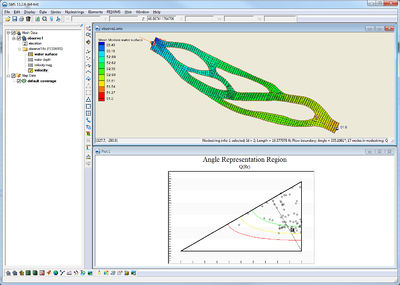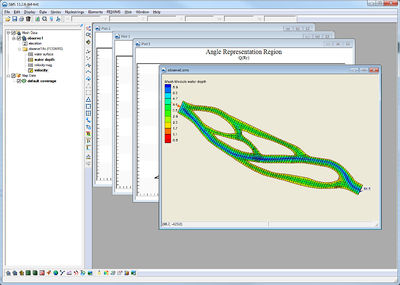SMS:Window Menu: Difference between revisions
From XMS Wiki
Jump to navigationJump to search
No edit summary |
No edit summary |
||
| Line 1: | Line 1: | ||
The ''Window'' menu is one of the standard menus available regardless of the current module and model. The ''Window'' menu includes the following commands: | The ''Window'' menu is one of the standard menus available regardless of the current module and model. The ''Window'' menu includes the following commands: | ||
; Cascade : Arranges all windows in an overlapping fashion within the SMS Graphics Window. | ; '''Cascade''' : Arranges all windows in an overlapping fashion within the SMS Graphics Window. | ||
; Tile : Arranges all windows as non-overlapping vertical tiles within the SMS Graphics Window. | ; '''Tile''' : Arranges all windows as non-overlapping vertical tiles within the SMS Graphics Window. | ||
; Tile Horizontally : Arranges all windows non-overlapping horizontal tiles within the SMS Graphics Window. | ; '''Tile Horizontally''' : Arranges all windows non-overlapping horizontal tiles within the SMS Graphics Window. | ||
; Active Window : A list of the currently open graphics and plot windows is shown at the bottom of the ''Window'' menu. A check mark appears in front of the active window. Choose a window from the list to make it active. | ; '''Active Window''' : A list of the currently open graphics and plot windows is shown at the bottom of the ''Window'' menu. A check mark appears in front of the active window. Choose a window from the list to make it active. | ||
{| | {| | ||
|- | |- | ||
Revision as of 15:20, 30 September 2016
The Window menu is one of the standard menus available regardless of the current module and model. The Window menu includes the following commands:
- Cascade
- Arranges all windows in an overlapping fashion within the SMS Graphics Window.
- Tile
- Arranges all windows as non-overlapping vertical tiles within the SMS Graphics Window.
- Tile Horizontally
- Arranges all windows non-overlapping horizontal tiles within the SMS Graphics Window.
- Active Window
- A list of the currently open graphics and plot windows is shown at the bottom of the Window menu. A check mark appears in front of the active window. Choose a window from the list to make it active.
Related Topics
SMS Menu Bars | |
|---|---|
| Standard Menus: | File • Edit • Display • Window • Help |
| Module Menus: | 2D Mesh • Cartesian Grid • Curvilinear Grid • GIS • Map • Particle • Quadtree • Raster • Scatter |
| Model Menus: | ADCIRC • BOUSS-2D • CGWAVE • CMS-Flow • CMS-Wave • FESWMS • Generic Model • GenCade • PTM • RMA2 • RMA4 • SRH-2D • STWAVE • TUFLOW |
SMS – Surface-water Modeling System | ||
|---|---|---|
| Modules: | 1D Grid • Cartesian Grid • Curvilinear Grid • GIS • Map • Mesh • Particle • Quadtree • Raster • Scatter • UGrid |  |
| General Models: | 3D Structure • FVCOM • Generic • PTM | |
| Coastal Models: | ADCIRC • BOUSS-2D • CGWAVE • CMS-Flow • CMS-Wave • GenCade • STWAVE • WAM | |
| Riverine/Estuarine Models: | AdH • HEC-RAS • HYDRO AS-2D • RMA2 • RMA4 • SRH-2D • TUFLOW • TUFLOW FV | |
| Aquaveo • SMS Tutorials • SMS Workflows | ||