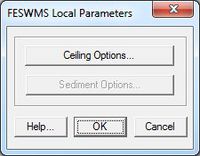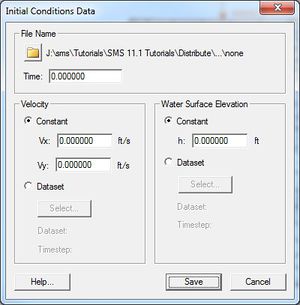SMS:FESWMS Menu
From XMS Wiki
Jump to navigationJump to search
The following menu commands are available in the FESWMS Menu:
- Assign BC
- (Boundary Condition) Opens either the FESWMS Nodestring Boundary Conditions dialog or the FESWMS Nodal Boundary Conditions dialog. A node or nodestring must be selected for this command to be available.
- Local Parameters
- Brings up the FESWMS Local Parameters dialog. Requires that a node be selected.
- Initial Conditions
- Brings up the Initial Conditions Data dialog.
- Weir
- Opens the FESWMS Weir dialog. Requires a selected nodestring be active.
- Culvert
- Brings up the FESWMS Culvert dialog. Requires that the inlet and outlet nodes are currently selected.
- Drop Inlet
- Brings up the Drop Inlet Definition dialog. Requires that a node is currently selected.
- Channel Link
- Brings ups the FESWMS Channel Link dialog.
- Gate
- Opens the FESWMS Gate dialog.
- Pier
- Brings ups the FESWMS Pier Definition dialog.
- FLUX String
- Option to set currently selected nodestring to Total Flow string.
- Material Properties
- Opens the FESWMS Material Properties dialog. This dialog is different than the general Material Properties dialog in SMS.
- Model Check
- Runs the model check. If there are errors, then the Model Check dialog will appear.
- Model Control
- Brings up the FESWMS Model Control dialog.
- Run FST2DH
- Starts the FST2DH model wrapper.
Local Parameters Dialog
Initial Conditions Dialog
Run FST2DH
This command will first run the Model Checker which will search for errors in the model set up. If found, the Model Checker dialog will display the errors found and give recommendation on how to fix the errors.
If there are no errors, or SMS is told to ignore the errors, the FESWMS model wrapper will start.
Related Topics
SMS Menu Bars | |
|---|---|
| Standard Menus: | File • Edit • Display • Window • Help |
| Module Menus: | 2D Mesh • Cartesian Grid • Curvilinear Grid • GIS • Map • Particle • Quadtree • Raster • Scatter |
| Model Menus: | ADCIRC • BOUSS-2D • CGWAVE • CMS-Flow • CMS-Wave • FESWMS • Generic Model • GenCade • PTM • RMA2 • RMA4 • SRH-2D • STWAVE • TUFLOW |
SMS – Surface-water Modeling System | ||
|---|---|---|
| Modules: | 1D Grid • Cartesian Grid • Curvilinear Grid • GIS • Map • Mesh • Particle • Quadtree • Raster • Scatter • UGrid |  |
| General Models: | 3D Structure • FVCOM • Generic • PTM | |
| Coastal Models: | ADCIRC • BOUSS-2D • CGWAVE • CMS-Flow • CMS-Wave • GenCade • STWAVE • WAM | |
| Riverine/Estuarine Models: | AdH • HEC-RAS • HYDRO AS-2D • RMA2 • RMA4 • SRH-2D • TUFLOW • TUFLOW FV | |
| Aquaveo • SMS Tutorials • SMS Workflows | ||