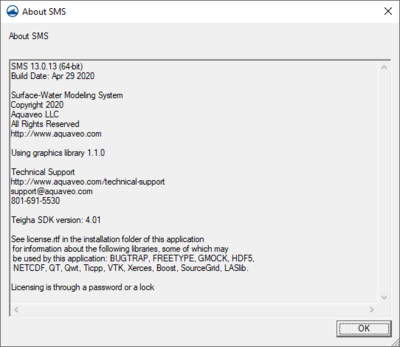SMS:Help Menu: Difference between revisions
From XMS Wiki
Jump to navigationJump to search
No edit summary |
No edit summary |
||
| Line 2: | Line 2: | ||
The ''Help'' menu is one of the standard menus available regardless of the current module and model. The ''Help'' menu includes the following commands: | The ''Help'' menu is one of the standard menus available regardless of the current module and model. The ''Help'' menu includes the following commands: | ||
*'''SMS Help''' – Launches the [[SMS:SMS|Help File]] or brings up the [[Main Page|XMS wiki]] depending which the user has specified in the [[SMS:Preferences|''Preferences'']] dialog. | *'''SMS Help''' – Launches the [[SMS:SMS|Help File]] or brings up the [[Main Page|XMS wiki]] depending which the user has specified in the [[SMS:Preferences#General|''Preferences'']] dialog. | ||
*'''Register''' – This command will bring up the ''Register'' window. Here the user can see which components have been registered and make changes to the registration. See the article [[SMS:Registering SMS|Registering SMS]] for more information. | *'''Register''' – This command will bring up the ''Register'' window. Here the user can see which components have been registered and make changes to the registration. See the article [[SMS:Registering SMS|Registering SMS]] for more information. | ||
Revision as of 18:25, 8 September 2015
The Help menu is one of the standard menus available regardless of the current module and model. The Help menu includes the following commands:
- SMS Help – Launches the Help File or brings up the XMS wiki depending which the user has specified in the Preferences dialog.
- Register – This command will bring up the Register window. Here the user can see which components have been registered and make changes to the registration. See the article Registering SMS for more information.
- About – Brings up the '"About SMS dialog that displays the Version, Build Date, Contact Information, etc.
- Report Bug – Allows users to report issues with SMS. Activating this command will bring up the Report Bug dialog. See the article Report Bug for more information.
- Check for Updates – Searches for updates to the current version. This command requires an internet connection to function. If updates are found, the user will be given the option to install the latest version.
Related Topics
SMS Menu Bars | |
|---|---|
| Standard Menus: | File • Edit • Display • Window • Help |
| Module Menus: | 2D Mesh • Cartesian Grid • Curvilinear Grid • GIS • Map • Particle • Quadtree • Raster • Scatter |
| Model Menus: | ADCIRC • BOUSS-2D • CGWAVE • CMS-Flow • CMS-Wave • FESWMS • Generic Model • GenCade • PTM • RMA2 • RMA4 • SRH-2D • STWAVE • TUFLOW |
SMS – Surface-water Modeling System | ||
|---|---|---|
| Modules: | 1D Grid • Cartesian Grid • Curvilinear Grid • GIS • Map • Mesh • Particle • Quadtree • Raster • Scatter • UGrid |  |
| General Models: | 3D Structure • FVCOM • Generic • PTM | |
| Coastal Models: | ADCIRC • BOUSS-2D • CGWAVE • CMS-Flow • CMS-Wave • GenCade • STWAVE • WAM | |
| Riverine/Estuarine Models: | AdH • HEC-RAS • HYDRO AS-2D • RMA2 • RMA4 • SRH-2D • TUFLOW • TUFLOW FV | |
| Aquaveo • SMS Tutorials • SMS Workflows | ||