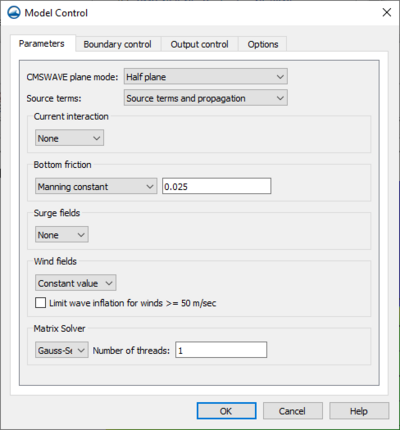User:Jcreer/CMS-Wave 13.2: Difference between revisions
| Line 48: | Line 48: | ||
**"Manning constant" – Set a constant value to use as the Manning's n value. | **"Manning constant" – Set a constant value to use as the Manning's n value. | ||
**"Manning dataset" – Select a dataset in the project to use the Darcy-Weisbach method for bottom friction. | **"Manning dataset" – Select a dataset in the project to use the Darcy-Weisbach method for bottom friction. | ||
*''Surge fields'' | *''Surge fields'' – Option to set surge field values. | ||
**"None" | **"None" – No surge field values will be used in the simulation. | ||
**"Constant Value" | **"Constant Value" – Set a constant value for surge fields used in the simulation. | ||
**"Use dataset" | **"Use dataset" – Select a dataset in the project to define surge fields in the simulation. | ||
*''Wind fields'' | *''Wind fields'' – This option requires the ''Source terms" be set to use "Source terms and propagation". | ||
**"Constant value" | **"Constant value" – Use a constant value for wind fields included in the simulation. | ||
**"Use dataset" | **"Use dataset" – Use a dataset in the project to define wind fields in the simulation. | ||
**''Limit wave inflation for wind >= 50 m/sec'' | **''Limit wave inflation for wind >= 50 m/sec'' – When turned on, the wave inflation for wind will be limited. | ||
*''Matrix Solver'' | *''Matrix Solver'' | ||
**"Gauss-Seidel" | **"Gauss-Seidel" | ||
**"ADI" | **"ADI" | ||
*''Water Level'' – A constant value or a scalar dataset can be used to define the water level for the simulation. If “constant” is selected, the constant value will be defined in the ''CMS-Wave Case Definition'' dialog for each case. | *''Water Level'' – A constant value or a scalar dataset can be used to define the water level for the simulation. If “constant” is selected, the constant value will be defined in the ''CMS-Wave Case Definition'' dialog for each case. | ||
Revision as of 20:59, 19 January 2022
Graphical Interface
The CMS-Wave graphical interface includes tools to assist with creating, editing, and debugging a CMS-Wave model. The CMS-Wave interface exists in the Cartesian Grid Module.
Map Coverages
Model Control
The CMS-Wave Model Control dialog is used to setup the options that apply to the simulation as a whole. These options include time controls, run types, output options, global parameters, print options and other global settings.
Running the Model
The CMS-Wave files are written automatically with the SMS project file or can be saved separately using the File | Save CMS-Wave or Save As menu commands. See CMS-Wave Files for more information on the files used for the CMS-Wave run.
CMS-Wave can be launched from SMS using the CMS-Wave | Run CMS-Wave menu command. A check of some of the common problems, called the Model Checker, is done each time the model is launched, or by selecting the CMS-Wave | Model Check menu command.
Visualizing Results
Select the spectral grid as the grid to use in the Spectral Energy dialog. This will open the spectral grid for viewing in the Spectral Energy dialog. Make sure to set the original grid back before leaving the dialog to ensure the model does not change.
CMS-Wave Menu
See CMS-Wave Menu for more information.
Related Topics
SMS – Surface-water Modeling System | ||
|---|---|---|
| Modules: | 1D Grid • Cartesian Grid • Curvilinear Grid • GIS • Map • Mesh • Particle • Quadtree • Raster • Scatter • UGrid |  |
| General Models: | 3D Structure • FVCOM • Generic • PTM | |
| Coastal Models: | ADCIRC • BOUSS-2D • CGWAVE • CMS-Flow • CMS-Wave • GenCade • STWAVE • WAM | |
| Riverine/Estuarine Models: | AdH • HEC-RAS • HYDRO AS-2D • RMA2 • RMA4 • SRH-2D • TUFLOW • TUFLOW FV | |
| Aquaveo • SMS Tutorials • SMS Workflows | ||
Model Control
The Model Control… command in the CMS-Wave Menu opens the CMS-Wave Model Control dialog. This dialog is divided into sections for different types of parameters which are used by the model as it runs. These include:
Parameters
The Parameters tab of the CMS-Wave Model Control dialog contains the following options:
- CMSWAVE plane mode – Select the plane mode for the project.
- "Half plane" – Appropriate for nearshore coastal applications allowing wave input and generation on two boundaries resulting in a faster run-time.
- "Full plane" – Used with enclosed or semi-enclosed bays, estuaries, and lakes where there is no clear “offshore” direction and seas and swells may oppose each other. Allows wave input and generation on all four boundaries.
- "Full plane with input reverse spectra" – This option allows spectral input to be used on two opposite boundaries.
- Source terms – This option defines
- "Source terms and propagation"
- "Propagation only" –
- Current interaction – Option to define currents for the simulation.
- "None" – No current interaction will be in the simulation.
- "Use dataset" – A vector dataset can be used to define the currents for the simulation.
- Bottom friction – This option allows defining friction for the ocean bottom.
- "None" – No bottom friction is applied to the simulation.
- "Darcy-Weisbach constant" – Set a constant value to use the Darcy-Weisbach method for bottom friction.
- "Darcy-Weisbach dataset" – Select a dataset in the project to use the Darcy-Weisbach method for bottom friction.
- "Manning constant" – Set a constant value to use as the Manning's n value.
- "Manning dataset" – Select a dataset in the project to use the Darcy-Weisbach method for bottom friction.
- Surge fields – Option to set surge field values.
- "None" – No surge field values will be used in the simulation.
- "Constant Value" – Set a constant value for surge fields used in the simulation.
- "Use dataset" – Select a dataset in the project to define surge fields in the simulation.
- Wind fields – This option requires the Source terms" be set to use "Source terms and propagation".
- "Constant value" – Use a constant value for wind fields included in the simulation.
- "Use dataset" – Use a dataset in the project to define wind fields in the simulation.
- Limit wave inflation for wind >= 50 m/sec – When turned on, the wave inflation for wind will be limited.
- Matrix Solver
- "Gauss-Seidel"
- "ADI"
- Water Level – A constant value or a scalar dataset can be used to define the water level for the simulation. If “constant” is selected, the constant value will be defined in the CMS-Wave Case Definition dialog for each case.
- Spectra
- Interpolation Type – sets the method for STWAVE to use when interpolating between spectra.
- "Average spectra"
- "IDW interpolation" – Inverse Distance Weighting
- Spectral Grid
- Create Nesting Points – if the From parent grid source option is selected and a parent grid has been specified, clicking on this button will allow specifying which points should be used from the parent grid for creating the nesting file.
- Interpolation Type – sets the method for STWAVE to use when interpolating between spectra.
- Wind – a constant value or a vector dataset can be used to define the wind for the simulation. If constant is selected, the wind direction and magnitude will be specified in the CMS-Wave Case Definition dialog for each case.
- Define Cases
Boundary control
The settings section is used to specify model input options including:
Output control
This section is used to specify option output from the model. The output includes:
- Radiation stresses
- Sea/Swell
- Wave Breaking
Options
Here specify the format for SMS to write out the input datasets. They can be written in either ASCII or XMDF format.
- Bed friction
- Allow wetting and drying
- Infragravity wave effect
- Diffraction intensity
- Forward reflection – A constant value for the entire simulation or spatially varying data using a scalar dataset can be used to define the forward reflection for the model.
- Backward reflection – A constant value for the entire simulation or spatially varying data using a scalar dataset can be used to define the backward reflection for the model.
- Muddy bed – Spatially varying data using a scalar dataset can be used to define the muddy bed (values??) for the model.
- Non-linear wave effect
- Run up
- Quick mode
Related Topics
SMS – Surface-water Modeling System | ||
|---|---|---|
| Modules: | 1D Grid • Cartesian Grid • Curvilinear Grid • GIS • Map • Mesh • Particle • Quadtree • Raster • Scatter • UGrid |  |
| General Models: | 3D Structure • FVCOM • Generic • PTM | |
| Coastal Models: | ADCIRC • BOUSS-2D • CGWAVE • CMS-Flow • CMS-Wave • GenCade • STWAVE • WAM | |
| Riverine/Estuarine Models: | AdH • HEC-RAS • HYDRO AS-2D • RMA2 • RMA4 • SRH-2D • TUFLOW • TUFLOW FV | |
| Aquaveo • SMS Tutorials • SMS Workflows | ||
Menu
The simulation right-click menu includes the general simulation commands Delete, Duplicate, and Rename along with the following model specific commands:
- Model Control
- Brings up the CMS-Wave Model Control dialog. The dialog allows viewing and editing the current parameters that affect how CMS-Wave runs and what options are to be included in the current simulation.
- Model Check
- Check for common problems. If problems are found, the Model Checker dialog will open.
- Save Simulation
- Tells SMS that it is time to write out the files that CMS-Wave needs to run. Note that the project must be saved before the files may be exported. The user will not see anything happen, but SMS uses the input information from the model control, the boundary conditions, and quadtree data to create the files in preparation for CMS-Flow to work.
- Run Simulation
- When the model is ready and has been exported, it may be launched. Launching CMS-Wave initiates the model run for the simulation. Upon successful completion of the launch, the analysis is complete and results are ready to be read and displayed by SMS.
- Save Project, Simulation, and Run
- This is a combination of the previous steps put together into one.
Related Topics
SMS Menu Bars | |
|---|---|
| Standard Menus: | File • Edit • Display • Window • Help |
| Module Menus: | 2D Mesh • Cartesian Grid • Curvilinear Grid • GIS • Map • Particle • Quadtree • Raster • Scatter |
| Model Menus: | ADCIRC • BOUSS-2D • CGWAVE • CMS-Flow • CMS-Wave • FESWMS • Generic Model • GenCade • PTM • RMA2 • RMA4 • SRH-2D • STWAVE • TUFLOW |
SMS – Surface-water Modeling System | ||
|---|---|---|
| Modules: | 1D Grid • Cartesian Grid • Curvilinear Grid • GIS • Map • Mesh • Particle • Quadtree • Raster • Scatter • UGrid |  |
| General Models: | 3D Structure • FVCOM • Generic • PTM | |
| Coastal Models: | ADCIRC • BOUSS-2D • CGWAVE • CMS-Flow • CMS-Wave • GenCade • STWAVE • WAM | |
| Riverine/Estuarine Models: | AdH • HEC-RAS • HYDRO AS-2D • RMA2 • RMA4 • SRH-2D • TUFLOW • TUFLOW FV | |
| Aquaveo • SMS Tutorials • SMS Workflows | ||